How Can We Help?
How to Use Whatsapp MultiDevice: Benefits of WA MultiDevice, Limitations, and FAQ
- How to use Whatsapp for Marketing Your Business: Complete 2023 Guide - April 29, 2021
- Top 10 Productivity Tools For Whatsapp Business - March 12, 2021
- How to Collaborate On WhatsApp Messages As a Team - April 13, 2020
What is Whatsapp MultiDevice?
Whatsapp MultiDevice (formerly referred to as “multi-device beta”, now called “Linked devices” by Whatsapp) is a feature that enables multiple users to gain shared access to the Whatsapp account from multiple devices.
You can connect a Whatsapp account to up to 4 additional Whatsapp Web or Desktop applications of your employees. This will enable them to manage the communication with your contacts or clients.
The MultiDevice connection feature provides users with additional benefits, but there are some feature limitations that multidevice currently implies on such additional connected devices.
Benefits of MultiDevice vs the regular Whatsapp connection
- Receive and send messages on additional devices that share the connection while the main device (a smartphone with Whatsapp Mobile app) is offline
- Connect and use Whatsapp Web or Whatsapp Desktop (Web Session) on up to 4 linked devices at the same time: no limitation of single active session
- Native Windows Desktop app with audio / video calling support
Limitations of Whatsapp MultiDevice
- A Whatsapp account owner is still required to have physical access to the Whatsapp Mobile app to connect new device (by scanning QR code)
- Access to up to 1 year of chat messages history on linked devices. Media is available only going forward
- Linked devices are automatically disconnected if the main device remains offline for over 2 weeks
- Tablets aren’t supported for now
- It’s not possible to create and view broadcasting lists via multidevice connection on secondary devices
How to use Whatsapp MultiDevice within large teams or with multiple Whatsapp accounts
TimelinesAI is a Whatsapp Shared Inbox & CRM integration service that enables you to сonnect multiple Whatsapp accounts at the same time. It helps your team to improve the efficiency of using Whatsapp in your business, and provides your managers with control over the messaging and its results.
TimelinesAI supports Whatsapp Multidevice accounts, which enables you to:
- Share access to contacts and messaging Whatsapp account with more than 5 users
- Connect multiple Whatsapp accounts at the same time
- Send broadcasting (mass messaging) Whatsapp campaigns from multidevice accounts
- Connect your Whatsapp accounts to Pipedrive and automatically synchronize the messaging into CRM
How to connect Whatsapp Multidevice account to TimelinesAI
To connect a multidevice account to TimelinesAI:
- Register a workspace on TimelinesAI app
- Generate the QR code on the Whatsapp tab of the app
- Open Whatsapp mobile app, “Linked Devices”
- Scan the QR code with the Whatsapp app on your phone
That’s it! Once the device is connected, the app will sync the list of contacts from your account. The team members invited to your workspace will be able to access and manage the conversations with your contacts.
The account will remain connected even if your device goes offline or loses access to the Internet.
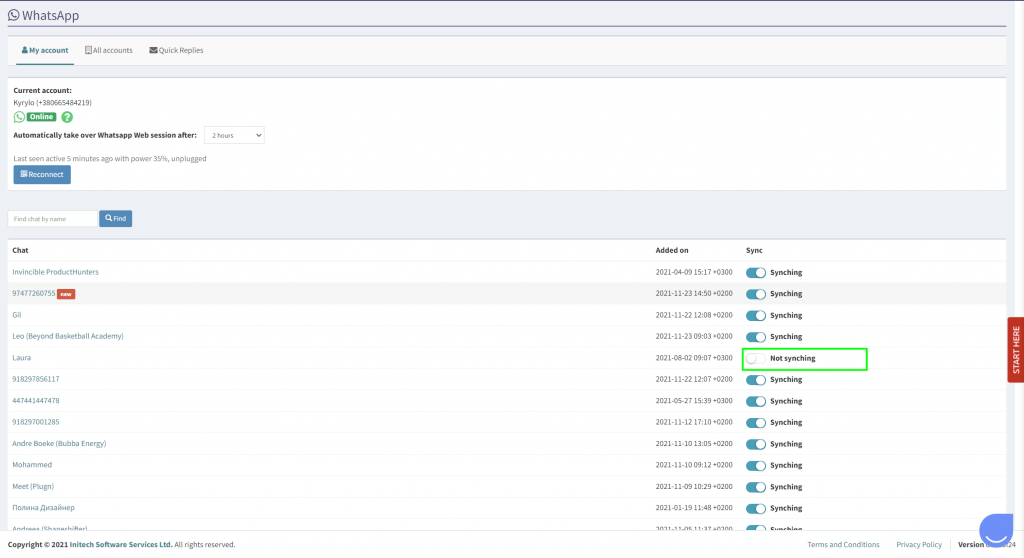
It’s possible to deactivate the sync for selected personal contacts, so the messages with them won’t appear on TimelinesAI and won’t get synced to a CRM. To do that, open the Whatsapp tab on TimelinesAI. Press “Manage my Whatsapp account” and open the “Manage the contact list” dropdown. Deselect the personal contacts.
By default, the invited team members will see all chats and messages on TimelinesAI. Switching their profile to the “collaborator” role on the Team menu will set them to only see chats that come through their connected WA account or are specifically assigned to them.
How to connect multiple Whatsapp Multidevice accounts to TimelinesAI
It’s possible to connect more than one Whatsapp account to TimelinesAI at the same time.
One user profile can connect one Whatsapp account to the app. To connect more Whatsapp accounts you need to add another user account by inviting more team members. You may invite more team members via the Team menu of the TimelinesAI app.
Frequently Asked Questions
What if the connected device runs out of battery or isn’t connected to the internet (e.g. our team member is taking a flight)
If you’re using the multidevice Whatsapp account, the connection will remain online. If you’re using the regular Whatsapp account, you will have to reconnect. You can observe the status of all connected numbers in Whatsapp > All accounts on TimelinesAI.
Can I still use the regular Whatsapp account with TimelinesAI?
Yes. TimelinesAI supports all types of Whatsapp connection: regular/Business, multidevice and legacy Whatsapp connection. The app will detect the type of your connection automatically.
Resources:
- Native Whatsapp Desktop Beta application for Windows (open access, pretty stable)
- Whatsapp Mobile for Android beta on Google Play (limited access, subscription is opened once in a while)
- Whatsapp Mobile for iOS beta via TestFlight (limited access, subscription is opened once in a while)