How Can We Help?
All Chat Tab is not shown in Pipedrive Integration license interface
Issue
Using Pipedrive Integartion license, the All Chats Tab is not available in the interface. It might create a confusion and question regarding some particular chats, that you want to check. No worries, there is a way to do that!
How to see the chats in the Timelines interface
You are able to access chats from Timelines interface one by one.
1. Go to Whatsapp tab in Timelines
2. Switch to the tab My account
3. Click Manage the contact list to extend
4. Search for the relevant name of the chat
5. Click on it’s link to be taken to the chat
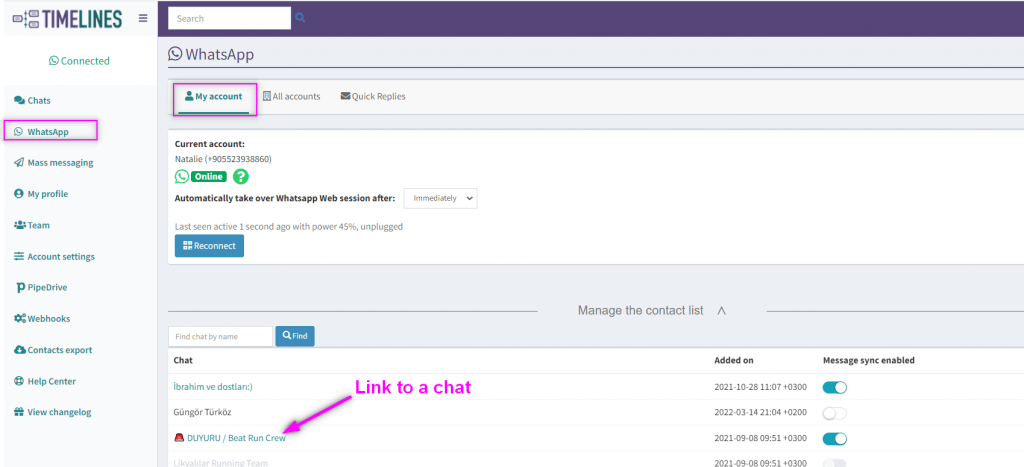
How to see the message in the Pipedrive interface
You are also able to see and answer the chats that you have, using the link to the chats, provided in Pipedrive. By clicking the link, you will be taken to the particular chat and will be able to communicate with your clients there.
- Go to a Person/Deal in Pipedrive
- Go to the activity Whatsapp chat
- Scroll down to the bottom of the conversation. You will see the link Open the conversation on Timelines
- Click the link to be redirected to the relevant chat in Timelines
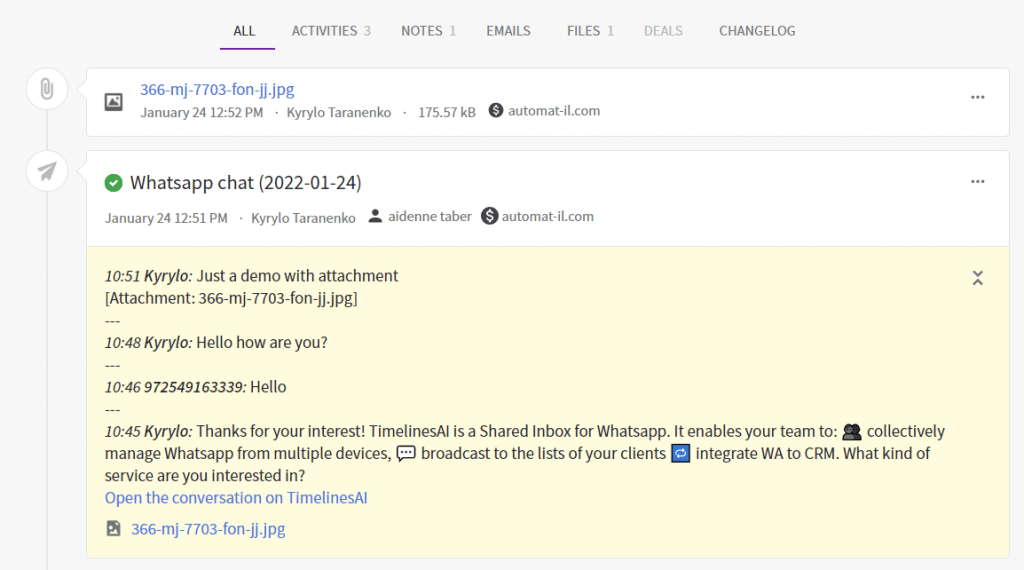
All chats tab available in Shared Inbox license interface
Using the Pipedrive Integration interface, you don’t have access to the All chats tab, which allows you to select, label, assign, set up notifications, reminders, leave notes, and use other tools for team collaboration.
Mentioned features are a part of Shared Inbox plan.