How Can We Help?
Archiving Chats
Use case for Archived Chats
In TimelinesAI you can archive chats that are not in use anymore. When you archive a chat it disappears from the general list of chats. It will also disappear from the filtered lists of chats.
It can be useful in scenarios when you want to track the performance of chat managers by a number of closed chats. In this case, if the chat manager closes and archives chat they don’t see it in the list of active chats anymore and it might indicate the workload of particular teammates.
Note: the chat will be active again and appear at the top of the chats list if the client will answer to it.
Archiving Chats
To archive a single chat:
- Hower over the chat you want to archive
- In the floating menu on the right tap the icon Archive
- The chat is now Archived and it will disappear from the chats view.

To archive selected chats:
- Select multiple the chats you want to archive by check marking them on the left side
- In the tool bar on the top of all chats press Archive
- The chat is now Archived and it will disappear from the chats view.

How to see archived chats
If you need to see archived chats you can include them to a view by creating a separate filtered view.
Learn how to create Filters here: Applying Filters To The Chat View
What you need to do is to checkmark Include archived chats option.
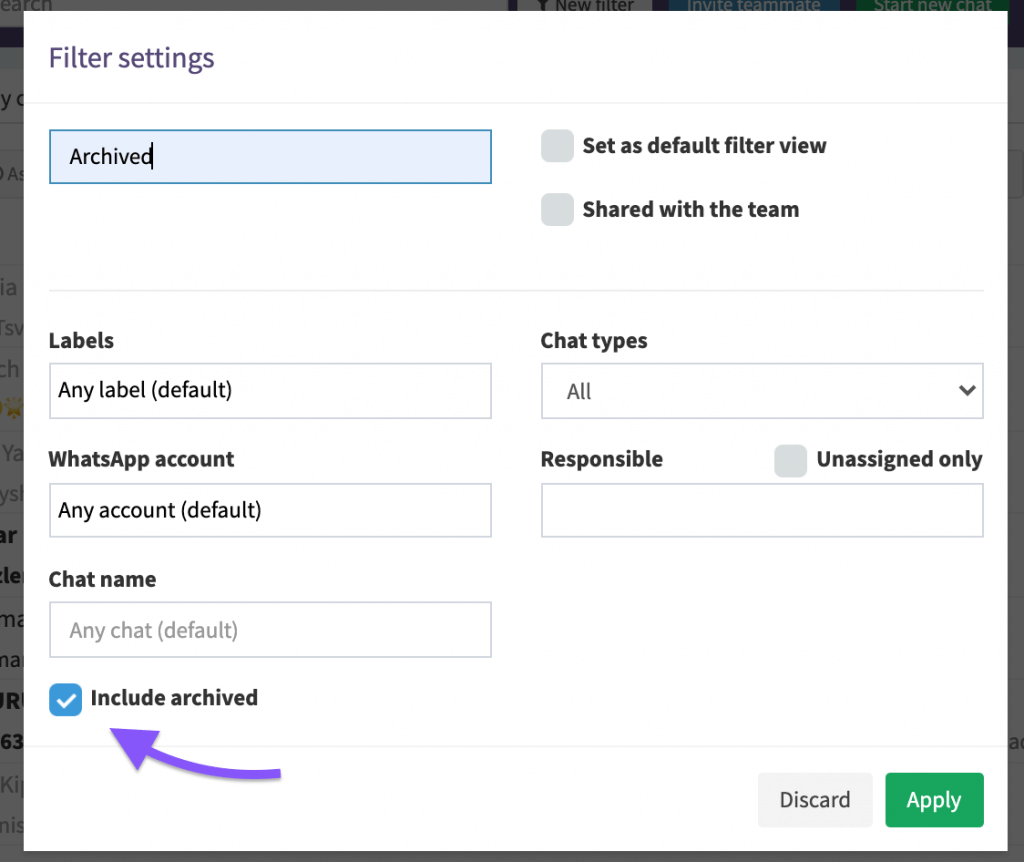
After that, you will see that in the created list of chats the archived chats will be seen but greyed out. However, you still can click on these chats and see the messages and other details of the chat.
