How Can We Help?
Connect multiple Whatsapp numbers
How to connect multiple Whatsapp numbers and share access with your team
At TimelinesAI, you can connect more than one Whatsapp number to share access with the rest of the team and manage the Whatsapp accounts in one workspace.
Each TimelinesAI profile can connect 1 Whatsapp number. It means that if your team uses more than 1 Whatsapp number, you need to ask a team member to connect their number to the workspace. You can also create a second profile on your workspace, and connect the additional number using a new profile.
To connect additional Whatsapp numbers:
- Connect your first Whatsapp number
- Invite a teammember to join your workspace
- Ask a teammate to connect their Whatsapp number as described in Step 1. To do so They need to have the device with a second number at hand.
- If you want to connect more numbers, you need to repeat this with another profile.
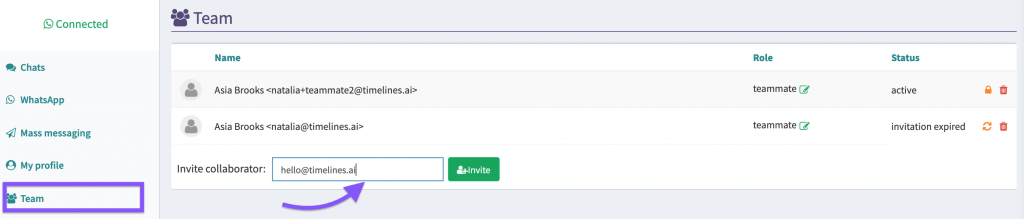
When a teammate connects their Whatsapp number
The chats will be synchronized automatically and added to the All chats list.
The team will be able to manage chats and reply indefinitely.
The replies will automatically come from the relevant Whatsapp number.
Tip: If you want to distinguish the chats that come via the specific Whatsapp number, create the custom Filter for your chats.
How to distinguish chats from different Whatsapp numbers
- In the account of the first Whatsapp number create a filtered view applying filtering criteria by phone number:
1.a. From All chats view click create a New Filter Button on the top panel
1.b. Add a Filter name i.e. Name of the teammate
1.c. Add filter criteria by a Whatsapp Account Phone number
1.c. Checkmark the option Share with the team
1.d. Press Apply
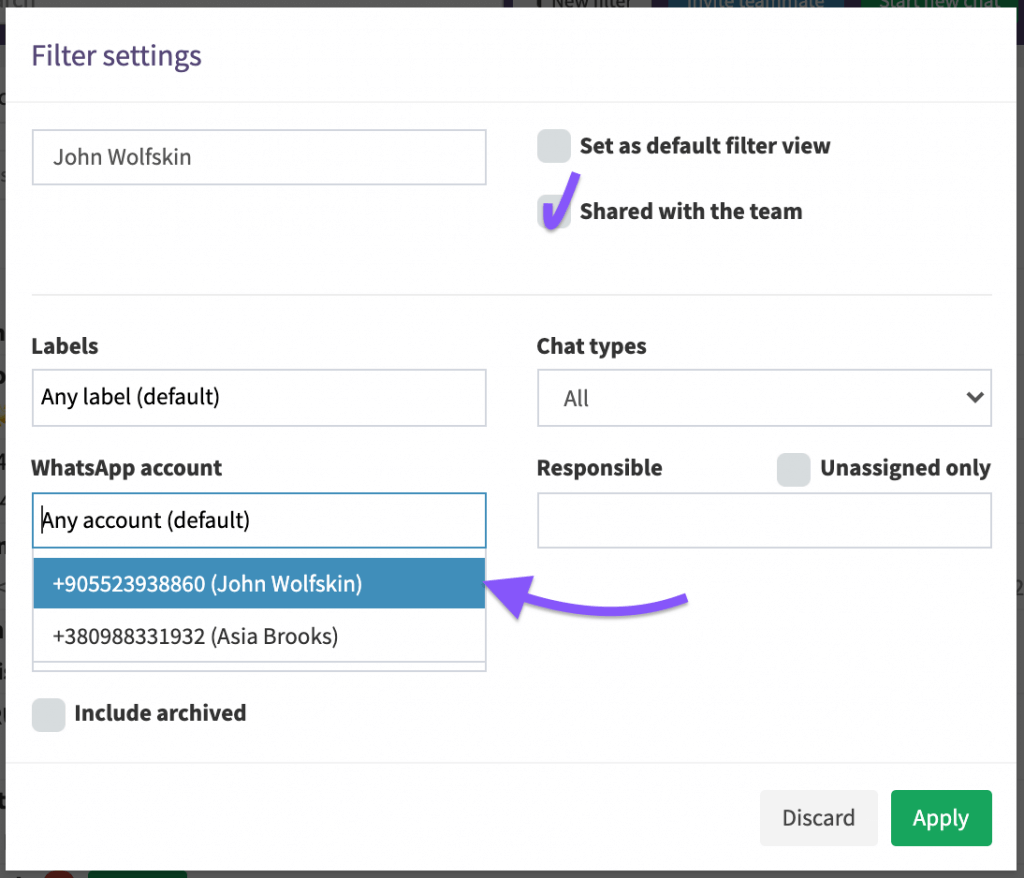
As a result, you will see a new tab in the Chat views with all chats coming to the first Whatsapp number. Now you can easily identify which chats belong to the first Whatsapp number.
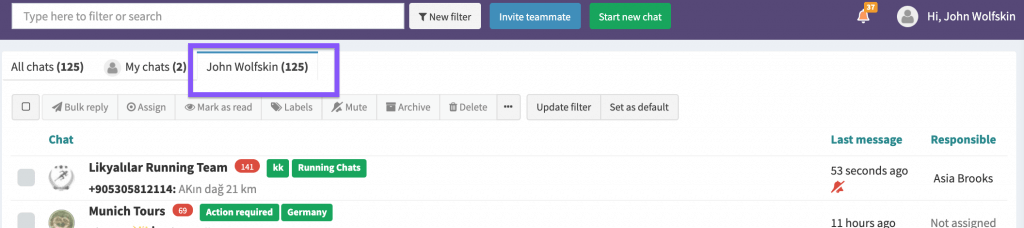
2. Go to the account of the teammate with another Whatsapp number connected
If we navigate to All chats tab now there is going to be a view of all chats as a default, including the shared with the teammate chats and their own chats.
3. Create a filtered view applying filtering criteria by phone number of a teammate as it is described in Step 1
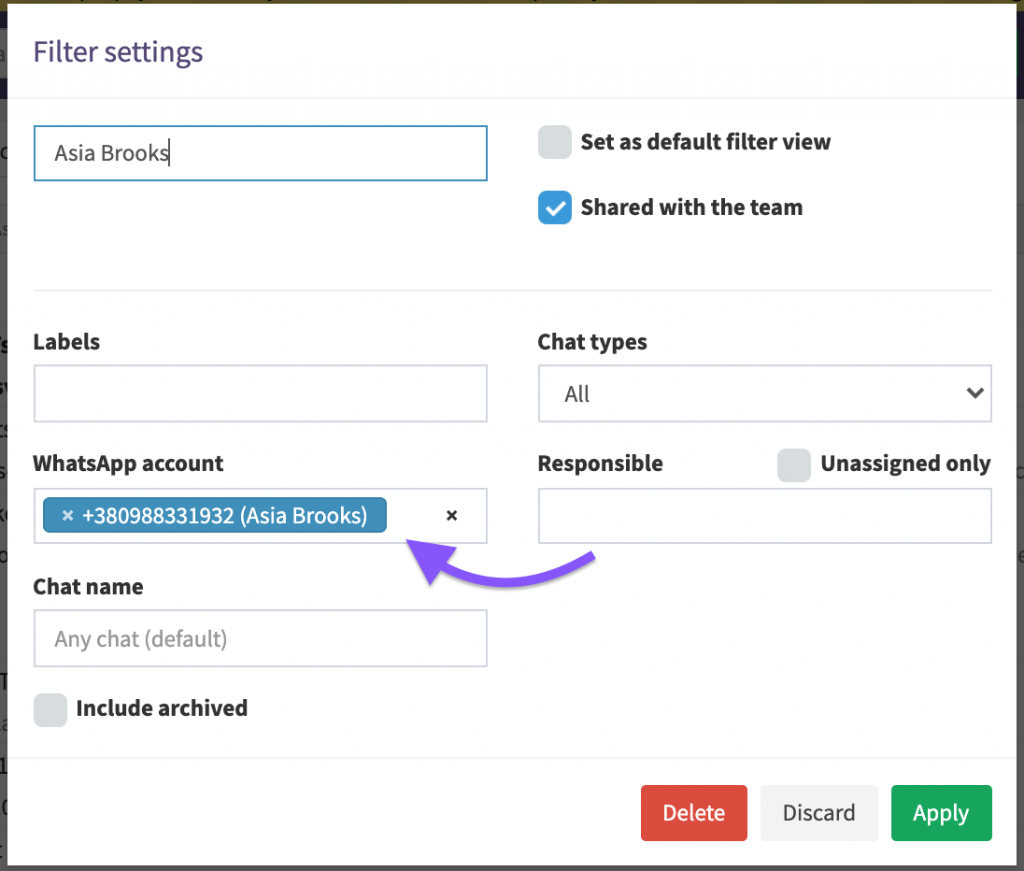
As a result, you will see a new tab in the Chat views with all chats coming to the teammate’s Whatsapp number.
You can switch between tabs to see different chats coming to both Whatsapp numbers.
These tabs are now available in all accounts connected to this workspace.

Learn more about different filtering options and how to apply another filter criteria in the article:
Applying Filters To The Chat View