How Can We Help?
How to Create and Use Templates on TimelinesAI
Create a Template
With TimelinesAI, you can set a Template template that your team will use to start new chats or answer the most common inquiries from your clients.
To create a Template:
- Go to the Templates menu (Whatsapp > Templates)
- Click on New Template
- Set the template name
- Insert the text you want to be displayed when using Templates
- Click on Save
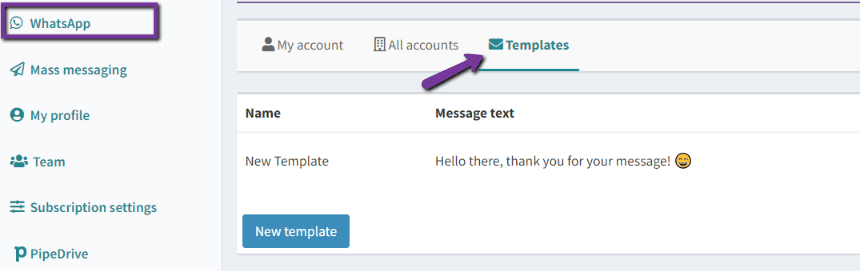
Insert a Template into your message
To insert the template into your reply:
- Open the desired chat
- Enter the / symbol into the reply box
- A list with your templates will display and you’ll be able to select any
- Press Send to send the reply
Note: Templates appear only if the text input field of the message is empty. If there is already some text in the input field, your Templates will not show up, to prevent mistyping or grammar errors.
Frequently used Templates will be displayed first, when you open the list after typing the / symbol.
Share Templates with your teammates
As soon as you create a template it will be immediately shared and accessible for your team to use.
They can find it using the template name you set for a reply. It will be displayed to your teammates in the drop-down menu whenever they enter the / symbol into the reply box.
Note: Templates don’t support variables, so avoid inserting your contacts’ sensitive information.
Tips: The Templates feature works for New Chats, Mass Messaging Campaigns, and Bulk Replies.
Learn how to use Bulk Replies on Whatsapp here.