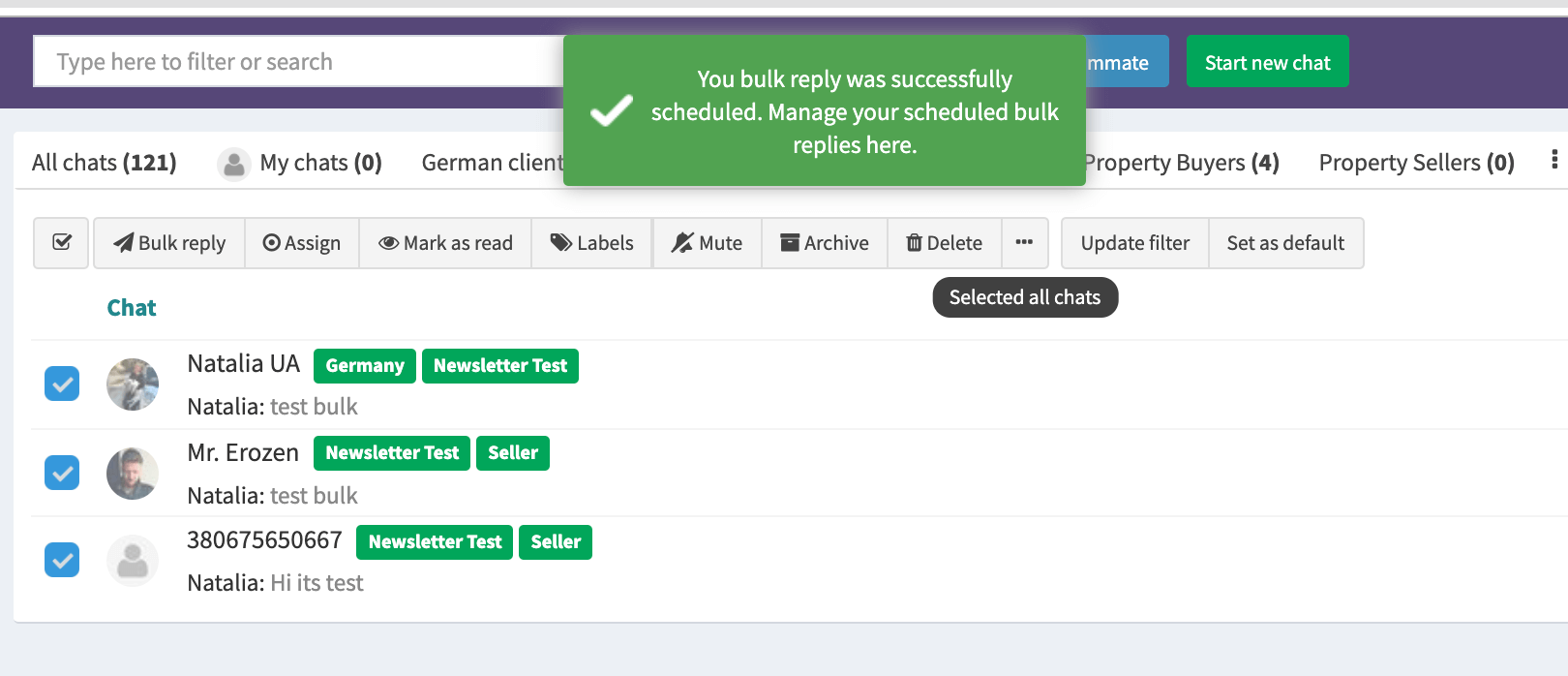How Can We Help?
Sending Broadcast/Bulk Replies On Whatsapp
- How to use Whatsapp for Marketing Your Business: Complete 2023 Guide - April 29, 2021
- Top 10 Productivity Tools For Whatsapp Business - March 12, 2021
- How to Collaborate On WhatsApp Messages As a Team - April 13, 2020
TimelinesAI enables your team to send Bulk Replies to the custom lists of your contacts on Whatsapp.
It works similar to Broadcasting on Whatsapp, but provides you with a bit more options.
Users of TimelinesAI can:
- Send the marketing message in bulk to the customers who have interacted with your business. The recipients don’t have to have your number saved in their contact book.
- Send the bulk reply to more than 256 contacts. You can segment or filter customer chats by labels, types (groups or direct chats) and save these lists as presets. The bulk reply is useful to send updates, news, and upsell services to your customers.
How to send a Bulk Reply campaign
- Select the contacts you want to send a Bulk Reply Campaign to by check-marking the relevant chats from the chat list or by selecting them from created before Filtered view.
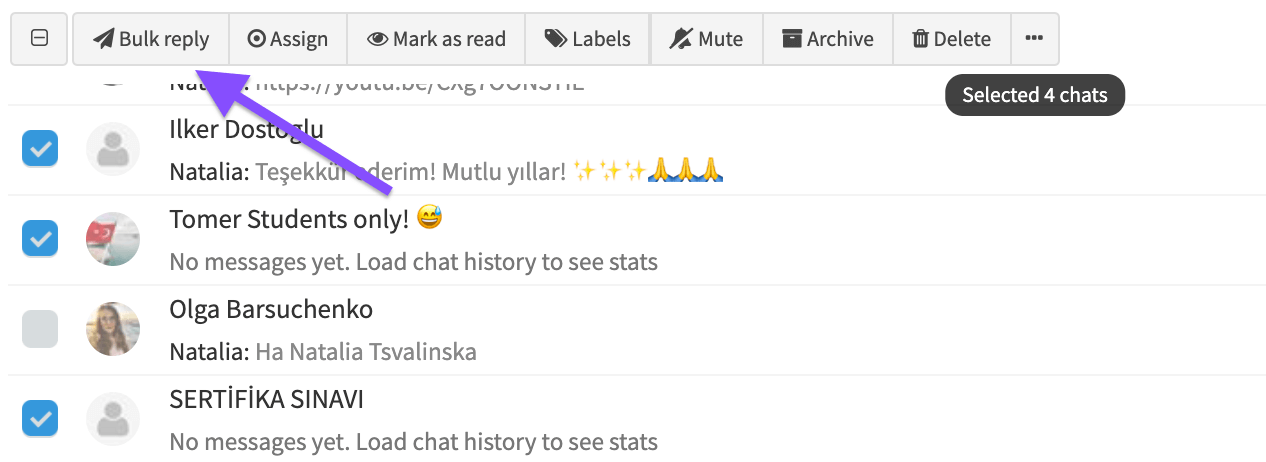
- You will see a window where you can input the campaign message and attach files if needed.
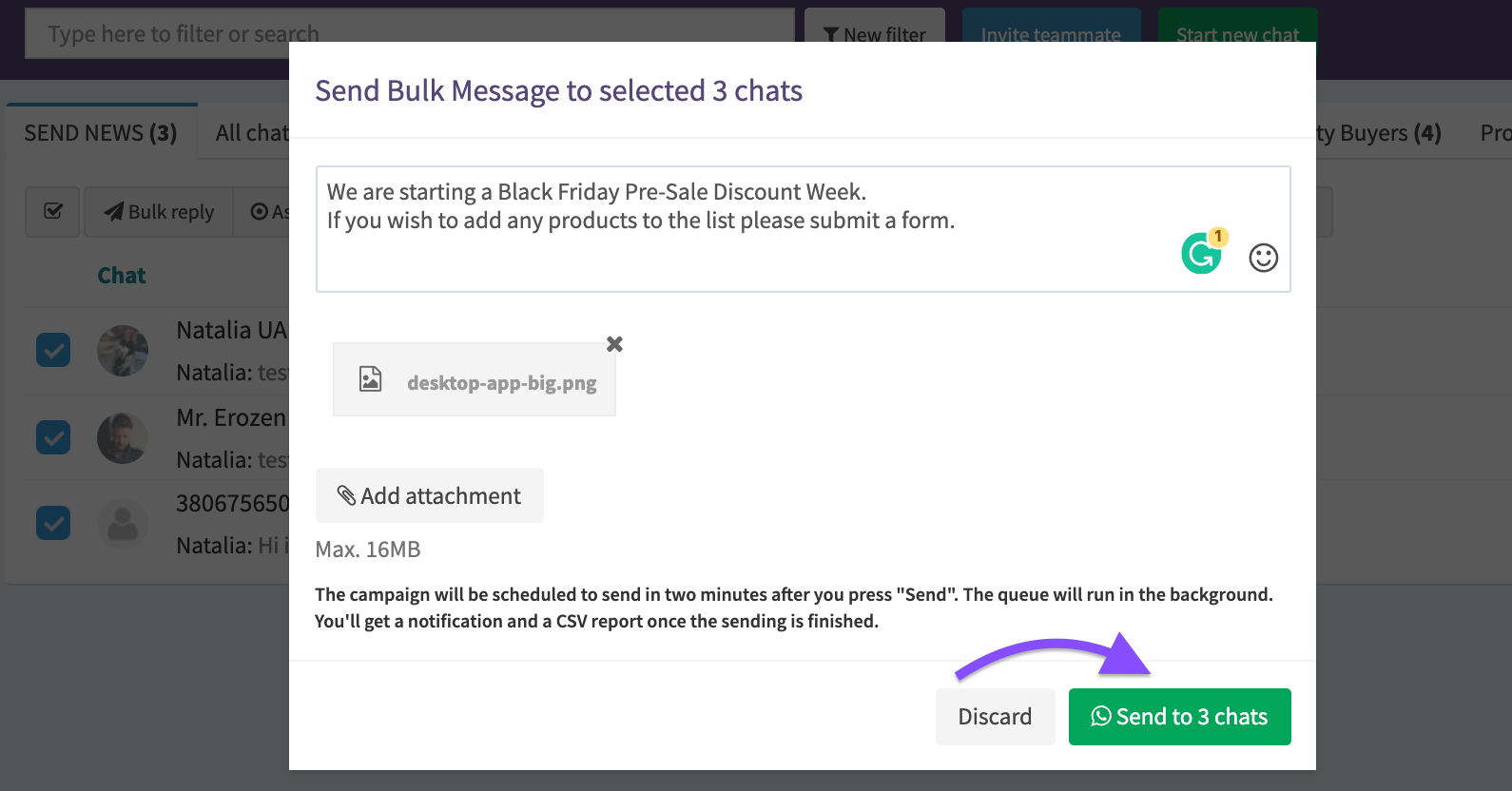
- Click Send and your campaign will be scheduled to be sent in 2 minutes. Tip: It’s done, to let you make necessary changes or cancel a campaign if needed.

- Go to Mass Messaging tab of the Timeliness Menu to see your Bulk Reply Campaigns and their details. Here you can check the following information:
- Sent by – name of the teammate who sent the campaign
- Scheduled on – the actual time when the campaign is sent
- Message – you can click on it to check what is going to be included in the mass message
- Status – Completed, if the campaign is sent; Canceled by, if the campaign sending was abrupted; Scheduled, if the campaign is about 2 min to be sent.
- Action – Download CSV, if the campaign was sent or canceled you can see details in the CSV file; Cancel, if you need to cancel a newly scheduled campaign.

5. If there is no need to cancel a scheduled campaign you need to wait 2 minutes and it will be sent. You can do other tasks at this time, as the sending will be performed in the background. After it’s completed you will get a notification.
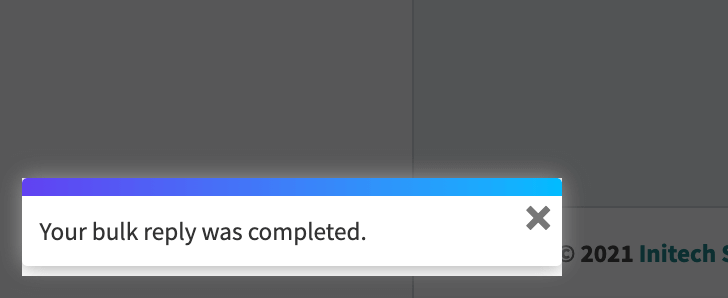
6. Now you can download a CSV file to see the details of performed Mass Messaging. When you press Download CSV button the csv-file will be saved to your computer.
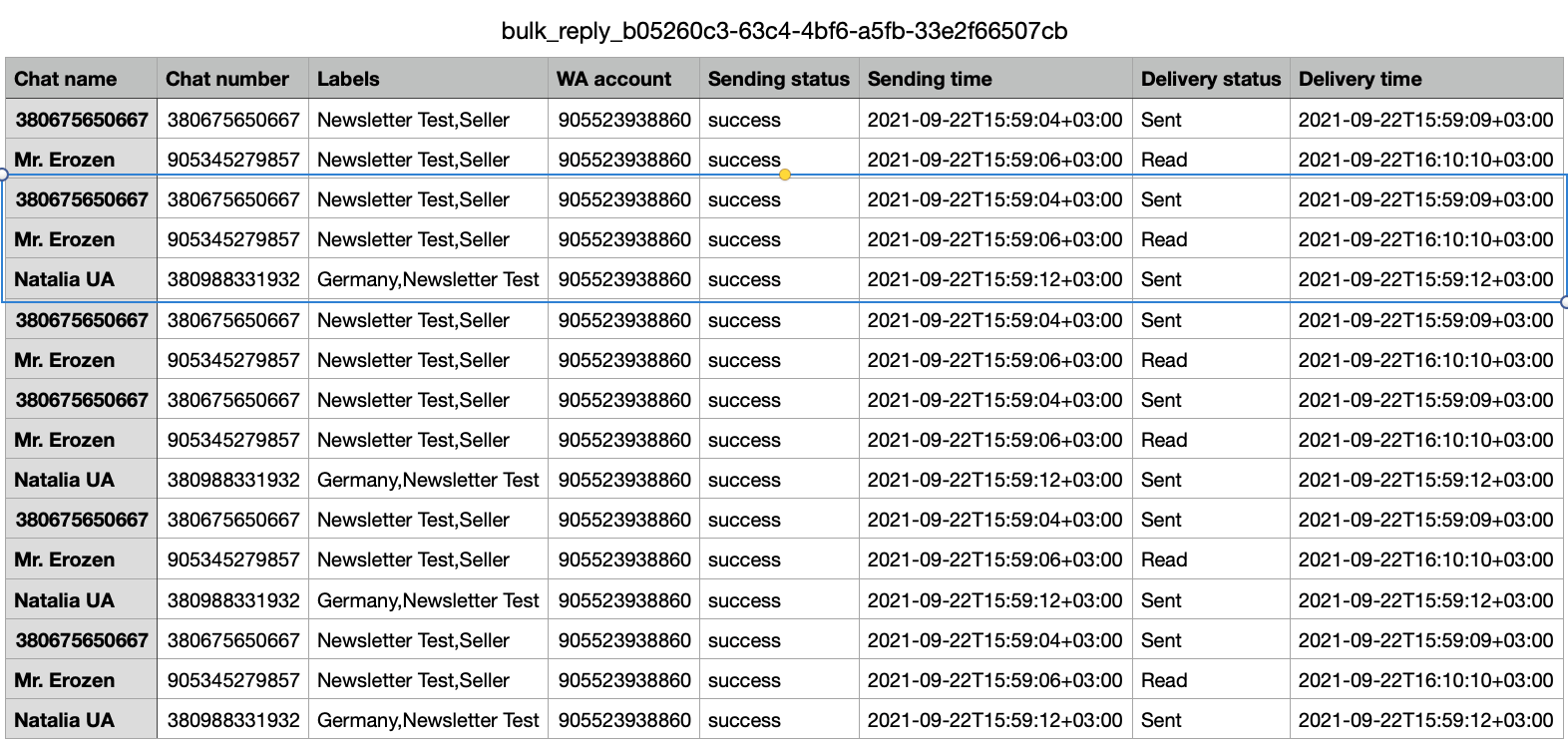
Sending a Bulk Reply will result in a direct message into each chat or group chat that you selected. You can see the statuses of the sent messages due to the moment of downloading of csv-file.
If the campaign was canceled you can still download a csv-file with the details. The sending status will be Canceled.
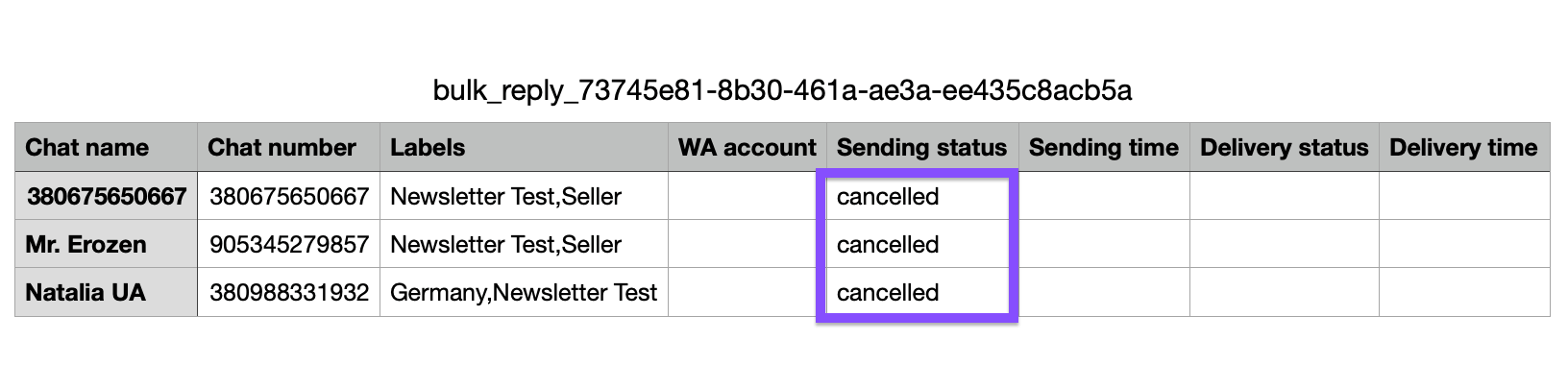
Tip: You can use Quick Reply templates, add attachments or simply type a message and send it away.
Note: variables are not supported yet, so avoid inserting information personal to some of your contacts.
How to create a Custom List on TimelinesAI
Custom lists are created by applying Filters for your chat view. Learn how to create a new Filter:
Applying Filters To The Chat View
Here’s a short gif that showcases creating a Filter and sending a Bulk Reply campaign to the contacts

That’s it! If you have any questions, please reach out in chat. We will be glad to help you out!