How Can We Help?
Connect Your Whatsapp Number and Share Inbox with TimelinesAI
- How to use Whatsapp for Marketing Your Business: Complete 2023 Guide - April 29, 2021
- Top 10 Productivity Tools For Whatsapp Business - March 12, 2021
- How to Collaborate On WhatsApp Messages As a Team - April 13, 2020
Connect your Whatsapp number to TimelinesAI
TimelinesAI connection is similar to Whatsapp Web. You need to have the phone with number that you want to connect at hand.
To connect your Whatsapp number to TimelinesAI:
- Create a profile with TimelinesAI.
- Navigate to the Whatsapp tab and press Reconnect. You will see this screen:
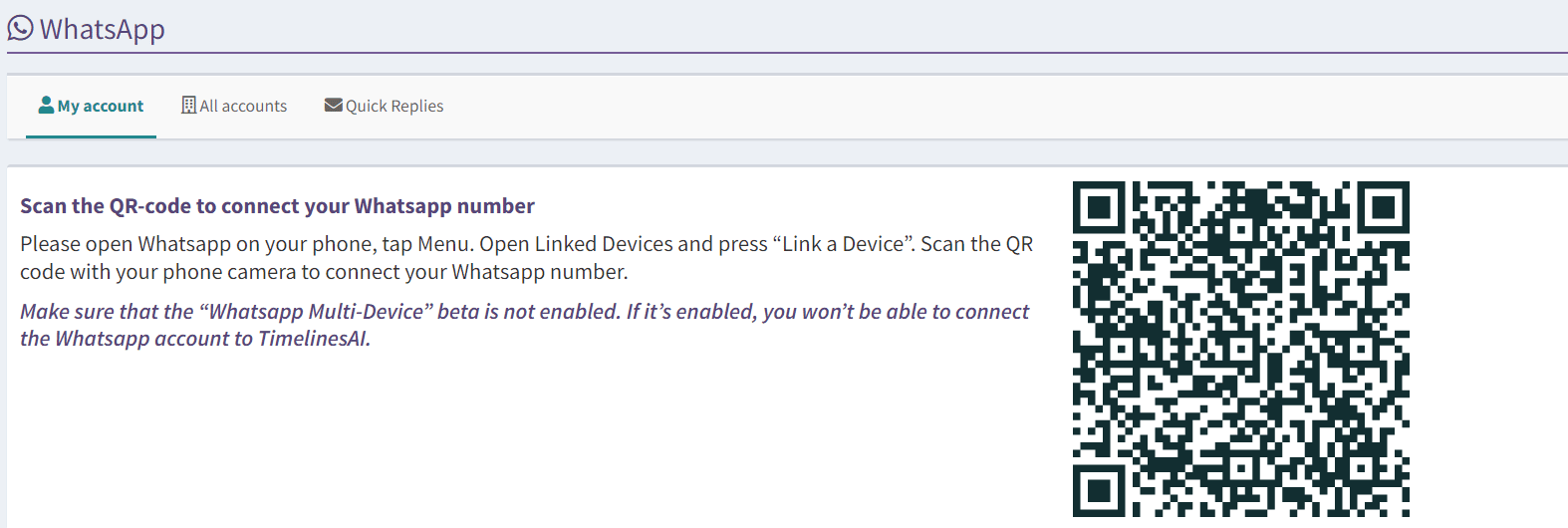
3. Scan the QR code generated by our system with Whatsapp on your mobile phone:
- Open Whatsapp on your mobile phone
- Tap ⋮ and open Whatsapp Web
- Tap + and point your camera toward the QR code generated by TimelinesAI
You are all set! TimelinesAI will connect automatically.
Tip: It works the same way if you need to disconnect the active number and connect another one instead. Just scan the QR code with the relevant Whatsapp number, and the app will do the rest.
Here’s the video that explains the same:
What if my QR doesn’t work?
Please check the General steps to resolve:
Connect and manage several Whatsapp numbers at once
At TimelinesAI, you can connect more than one Whatsapp number to share access with the rest of the team and manage the Whatsapp accounts in one workspace.
Each TimelinesAI profile can connect 1 Whatsapp number. It means that if your team uses more than 1 Whatsapp number, you need to ask a team member to connect their number to the workspace. You can also create a second profile on your workspace, and connect the additional number using a new profile.
To connect several numbers check the article:
Connect multiple Whatsapp numbers
Checking the status of connected Whatsapp numbers
It is possible to see all connected numbers on the Whatsapp tab>All Accounts
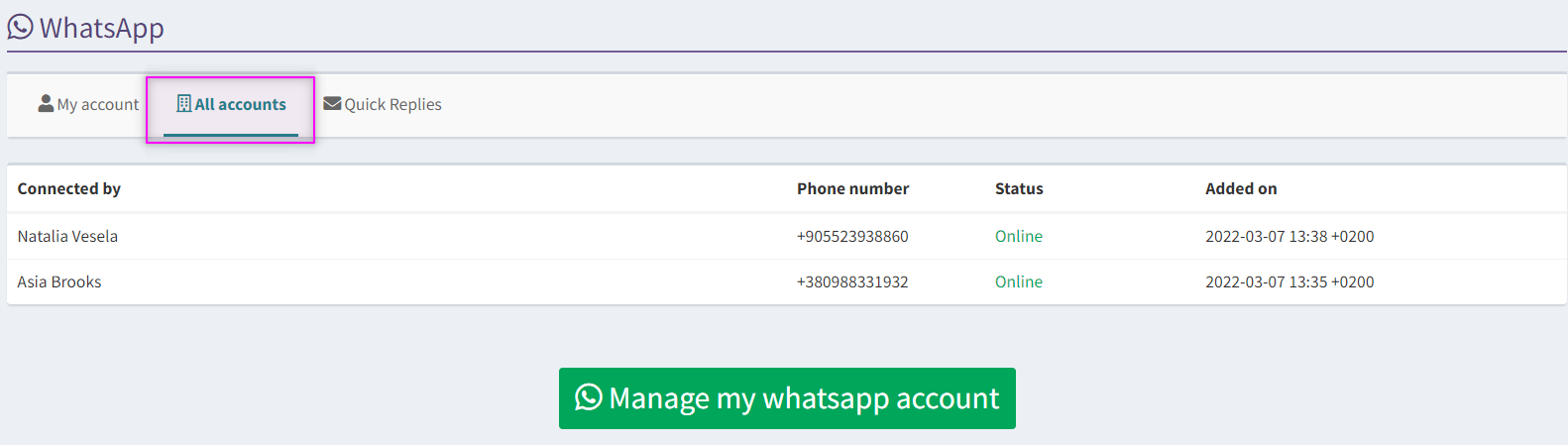
FAQ
Can I use my own number with your app? Do you support regular numbers? Business numbers?
Yes to all questions.
Does TimelinesAI support group chats from Whatsapp?
Yes!
If my teammate replies, how will the reply be displayed to a recipient?
The reply will be displayed as sent from the number you connected. There is no difference to the recipient if, say, John connects the number and Mary replies to the chat. The reply will be seen as coming from John’s number.
Does my phone need to be powered on and connected to Wi-Fi?
Yes. We need your phone to stay connected to the Internet to sync with your Whatsapp mobile application. However, your phone’s screen can remain blocked and run Whatsapp in the background.
Can I use Whatsapp Web/Desktop and TimelinesAI at the same time?
Unfortunately no. Currently, Whatsapp only supports one active session at a time.
If you open Whatsapp Web, your connection with TimelinesAI will be paused. TimelinesAI will attempt to resume the connection automatically. If it fails (e.g. your device is turned off), you’ll be notified via email to resume the connection.
On the other hand, you can use your mobile application for Whatsapp and TimelinesAI at the same time.
What if I have private chats that I don’t want to share with the rest of my team?
We recommend getting a new number dedicated to working purposes. It will simplify the management of chats and streamline the work with your Shared Inbox for Whatsapp.
What if I don’t have Whatsapp and want someone else from my team to connect with their number?
Pass them the link to TimelinesAI website and ask them to create a profile. They will invite you to join their workspace and you will see the chats and will be able to manage them.
I have another question. How do I contact you?
Reach out to us in chat at the right bottom corner of your screen, or send us an email to hello@timelines.ai.