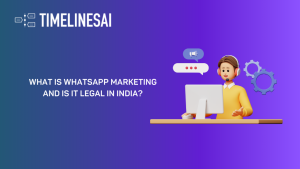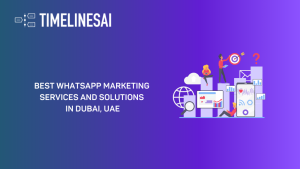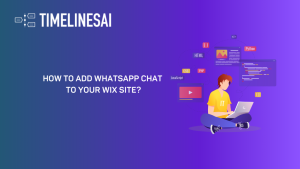According to a report by Spectrm, 65% of users feel more confident messaging businesses compared to sending an email. This confidence translates into action – about 66% of users made their purchase after communicating with a brand on WhatsApp.
These statistics paint a clear picture: customers prefer the ease and personal touch of messaging apps like WhatsApp for business communication.
But how can you leverage this preference to deliver the exceptional support your customers expect? One of the ways to do this is by integrating your WhatsApp with a customer support platform like Intercom. This duo will equip you with tools that will help you streamline communication and boost customer satisfaction.
In this article, we will talk about the benefits of Intercom WhatsApp integration and walk you through the steps to set it up.
What is Intercom?
Intercom is a customer communication platform that helps businesses interact with their customers through various channels like live chat, email, and messaging apps. It helps streamline customer support, sales, and marketing processes by providing a wide range of tools that allow companies to engage with their customers in a personalized and scalable way.
Intercom enables businesses to capture leads, provide support, and develop strong customer relationships through targeted, behavior-driven messaging and automation.
So how can integrating Intercom with WhatsApp help your Business?
Benefits of Intercom WhatsApp Integration
Here are some of the ways your business will benefit from integrating Intercom with WhatsApp:
Massive Reach and Customer Engagement
Integrating WhatsApp with Intercom opens up a channel to more than 2 billion active WhatsApp users. Your business gets a chance to engage with this vast audience. This integration also makes it easier for customers to reach out via a platform they are already familiar with. This potentially increases engagement rates and customer interactions.
Improved Response Times
By integrating WhatsApp into the Intercom platform, your customer support team can manage all communications centrally. This leads to quicker response times. Also, having all customer conversations in one place eliminates the need to switch between different applications. Your team’s happy, your customer’s happy- what else do you need?
Enhanced Communication with Multimedia Support
WhatsApp’s capability to send and receive various media types like images, videos, and documents can be fully utilized through this integration. This multimedia support enables more interactive and detailed conversations with customers.
Need to clarify a product issue? Send a quick picture! Showcasing your latest product offering? A short video can do wonders!
Personalized Customer Support
Intercom’s segmentation and automation features, combined with WhatsApp’s widespread use, allow for personalized and efficient customer support. You can create automated greetings, tailor responses based on customer data, and reference past interactions. It’s all about making your customers feel valued and understood.
The Intercom Whatsapp integration not only streamlines your customer communication efforts but also significantly enhances the quality of those interactions. Now let us understand how you can get this integration done.
How to Integrate WhatsApp with Intercom?
There are a few prerequisites you need to ensure before we can start with the setup.
Before You Begin
1. Check Your Phone Number:
The phone number you want to use with Intercom’s WhatsApp integration needs to be able to receive voice calls or SMS for verification purposes.
2. Existing WhatsApp Accounts:
If you’re already using WhatsApp (mobile app or Business app) with the desired phone number, you’ll need to delete that account before proceeding. The same number cannot be used on both platforms simultaneously.
Setting Up the Integration
- Install the WhatsApp Channel
Head over to the Intercom App Store and find “WhatsApp.” Click Install to add it to your workspace.
- Connect Your WhatsApp Business Account (WABA)
Within Intercom settings, locate the option to connect your WABA. Click Connect a business number to get started. Here, you’ll choose between two options:
Option 1- Connecting a New WABA:
Ideal if you don’t have an existing WABA or your previous one is completely disconnected.
This option opens a window where you can follow Meta’s steps to:
- Select or create a relevant Meta Business Account.
- Create a new WABA.
- Craft a WhatsApp Business Profile with a description, industry, and phone number.
Option 2- Migrating an Existing WABA:
Choose this if you have a WABA connected via another provider or directly through the WhatsApp Business API.
Upon selecting this option, a window opens with Meta’s steps:
- Log in to your Facebook account linked to the existing WhatsApp Business Account.
- Connect your account to Intercom.
- Select your Meta Business Account (the Facebook account connected to your WABA).
- Select your existing WABA (it should appear under the chosen Meta Business Account).
(Important: Don’t create a WhatsApp Business profile here. When prompted, close the window and return to Intercom’s WhatsApp settings.)
- Enter your WhatsApp Business ID and click Continue.
- Provide the WhatsApp phone number you want to migrate.
- Enter the 6-digit Facebook verification code received via call or SMS on the provided phone number.
Upon completing this process, your WhatsApp phone number will be migrated to Intercom, and your WhatsApp and Meta business accounts will be marked as Connected and Verified.
- Verification Process
Once you’ve connected the account, Facebook verification is required for WhatsApp to approve your WhatsApp Business Account. Here’s what to expect:
You can access most functionalities while verification is pending, but with limitations:
- Up to 250 business-initiated conversations within 24 hours.
- Registration of up to 2 phone numbers.
You’ll be notified once your account is verified.
- Testing and Using the Integration
With everything set up, you’re ready to test the integration! Here’s what you can expect:
- Users contacting you via WhatsApp will have a “WhatsApp number” attribute in Intercom.
- You can identify existing Intercom users who contact you via WhatsApp through settings within the Intercom App Store’s WhatsApp app.
- WhatsApp becomes available as a channel filter in Workflows and reports.
Congratulations! You’ve successfully finished the Intercom Whatsapp integration.
You can also use third-party tools like TimelinesAI to set up this integration. Read the next two sections to find out why you should consider TimelinesAI for this integration and how it can further enhance your business communication.
How to Integrate WhatsApp and Intercom using TimelinesAI?
There are a few things you need to keep handy before we can go ahead with the integration.
Prerequisites
- A TimelinesAI account
- An Intercom account
- A Zapier account
- A WhatsApp Business Account
Sign in to your TimelinesAI account and ensure your WhatsApp Business profile is connected. Then start with the integration process.
Generate Token
- Open the Zapier tab within TimelinesAI.
- Generate and copy the unique token displayed. This connects TimelinesAI with Zapier.
Create a Zap and Connect Intercom in Zapier
- Log in to your Zapier account and click on “Create.”
- Click on “Zaps” and then click on the “Trigger” button.
- Then, choose the app that will trigger the automation. Since we want Intercom events to initiate the WhatsApp message, select Intercom as the “Trigger App.”
- Once you choose Intercom, a side window will open where Zapier will display a list of events. Here, you can type and select the desired event that will start the automation. For this blog, let’s go with “Lead Added Email” as an example.
- Click on “Lead Added Email” and then click on “Account.”
- Here you can sign in to your Intercom Account.
- A new window will appear where you can connect your Intercom Account.
Now Let Us Connect TimelinesAI with Intercom
- Click on the Action Button. Then type and choose TimelinesAI (Latest) from the drop-down.
- Click on the dropdown trigger under “Event.”
- A list of available actions will be displayed. For this blog, we will select “Send message to New Chat” as an example.
- Again, click on “Account” and then click on “Sign in.”
- A new window will open allowing you to connect your TimelinesAI account by entering your Token. (Remember the token you copied earlier!)
Once you are done connecting your TimelinesAI account with Intercom, test your Zap and ensure it works as expected. Once satisfied with the test, turn on your Zap to activate the integration.
However, you might be wondering why TimelinesAI should be your option for the Intercom WhatsApp integration. In that case, keep reading.
Benefits of Integrating WhatsApp and Intercom using TimelinesAI
Integrating WhatsApp and Intercom using TimelinesAI offers several benefits for your business including-
Enhanced Team Collaboration
TimelinesAI’s shared inbox feature allows your team to manage multiple WhatsApp accounts effectively. Your team gets to experience seamless collaboration. This integration ensures that all team members can monitor and respond to messages promptly, eliminating communication silos and improving overall response efficiency.
Automation and Efficiency
TimelinesAI offers features like ChatGPT-integrated autoresponder and WhatsApp chat summaries. The autoresponder helps automate routine communication tasks and saves valuable time and resources. Your team can now focus on more complex customer queries and enhance the overall customer service experience.
The chat summaries provide a clear and concise overview of past WhatsApp conversations. Your team can go through them and identify trends and customer preferences. This will help them find areas where improvement is needed. They can also use these insights to refine sales and support strategies.
Effective Outreach and Communication
With TimelinesAI, you can initiate new chats from the web interface and send bulk messages. This can significantly help with your outreach efforts. This feature helps your business to efficiently manage large-scale communications, promoting campaigns, updates, and announcements directly through WhatsApp.
Insightful Analytics and Reporting
TimelinesAI’s reporting tools and detailed analytics offer insights into team performance and customer engagement. As you know, data speaks volumes. You can use these metrics to evaluate the effectiveness of your WhatsApp communications and fill any gaps as and when needed.
Schlussfolgerung
Customer service isn’t just about answering questions or resolving complaints – it’s about building relationships with your customers.
Integrating WhatsApp with Intercom helps you to do just that. It allows you to deliver good customer service through a familiar and convenient channel. It offers you tools that make the communication process a breeze for your team and a memorable experience for your customers.
Third-party platforms like TimelinesAI further enhance the Intercom Whatsapp integration by offering several features including WhatsApp shared inbox for multiple numbers, AI-powered automation, and easy-to-setup integrations. So start your free trial with TimelinesAI today!
- What is WhatsApp Marketing and Is It Legal in India? [2024] - May 16, 2024
- Best WhatsApp Marketing Services and Solutions in Dubai, UAE - May 16, 2024
- How to Add WhatsApp Chat to Your Wix Site? - May 16, 2024