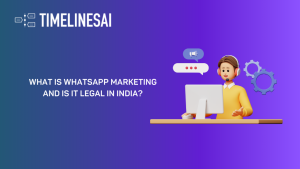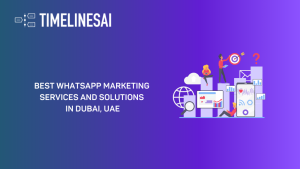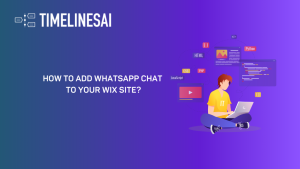WhatsApp has firmly established itself as a go-to platform in this ever-evolving landscape of business communication . Whether it’s for customer inquiries, team collaboration, or marketing outreach, WhatsApp has become indispensable.
Managing multiple WhatsApp numbers can sometimes feel like juggling a dozen balls at once. But fear not, for there’s a solution: WhatsApp connections.
WhatsApp’s Evolution into a Business Powerhouse
Gone are the days when WhatsApp was merely a platform for personal chats and sharing memes.
Today, businesses around the globe leverage its instant messaging capabilities to connect with customers, coordinate with teams, and streamline their operations. The app’s user-friendly interface and widespread adoption make it an ideal choice for businesses of all sizes and industries.
Imagine you’re running a small e-commerce store. Your customers prefer reaching out to you via WhatsApp for order inquiries, product recommendations, and support issues. Meanwhile, your sales team uses WhatsApp to communicate with suppliers and distributors.
With multiple WhatsApp numbers in play, keeping track of conversations and ensuring timely responses can quickly become overwhelming.
Benefits of connecting multiple WhatsApp numbers to a single inbox
This is where the concept of connecting multiple WhatsApp numbers to a single inbox comes into play.
By centralizing all your WhatsApp communications into one shared inbox, you can streamline your workflow, improve response times, and enhance collaboration across your team. See the difference a unified platform like TimelinesAI can make in your team’s efficiency.
No more switching between different devices or accounts to stay on top of messages. Everything you need is conveniently accessible from a single platform.
But the benefits don’t stop there. With a shared inbox for your WhatsApp connections, you gain valuable insights into customer interactions, trends, and preferences. This data can inform your marketing strategies, product development initiatives, and customer service improvements. Plus, by consolidating your WhatsApp communications, you reduce the risk of messages slipping through the cracks or getting lost in the shuffle.
Transitioning to a shared inbox solution like TimelinesAI’s WhatsApp Shared Inbox can revolutionize the way you manage your WhatsApp communications.
With features designed to enhance efficiency and collaboration, such as real-time notifications, automated message routing, and customizable tags, TimelinesAI empowers you to take control of your WhatsApp conversations like never before.
So, curious about getting all your ducks in a row before diving into the multi-WhatsApp number game? Let’s look at what you need to get started.
Pre-Connection Requirements
Before diving headfirst into connecting multiple WhatsApp numbers to one inbox, there are a few essential factors to consider.
Let’s break them down to ensure a smooth transition into this streamlined communication setup.
Legal and business prerequisites for connecting WhatsApp channels
First and foremost, it’s crucial to comply with WhatsApp’s policies and guidelines regarding business use.
- Ensure that your business is authorized to use WhatsApp for communication purposes, as violating these terms can lead to account suspension or other penalties.
- Additionally, if you’re handling sensitive customer data, such as personal information or payment details, make sure your data handling practices align with relevant regulations like GDPR or CCPA.
Once the legal aspects are sorted, consider the broader implications for your business strategy.
- What are your goals in consolidating WhatsApp connections?
- How will this enhance your customer service, marketing efforts, or internal communications?
By defining clear objectives upfront, you can tailor your approach to maximize the benefits of this setup.
Technical requirements: Access to phone numbers and admin permissions
On the technical side of things, you’ll need access to the WhatsApp numbers you intend to connect.
- Whether these are dedicated business numbers or personal accounts used for professional purposes, make sure you have ownership or administrative control over them.
This ensures smooth integration into your shared inbox solution and facilitates seamless communication across all channels.
- Furthermore, check that you have the necessary admin permissions within your WhatsApp Business account or any other platforms you’ll be using.
These permissions typically include the ability to add or remove users, manage settings, and access analytics.
Having administrative control ensures you can effectively manage your WhatsApp connections and adapt to changing business needs.
Limitations: Understanding the restrictions of connecting multiple numbers
While connecting multiple WhatsApp numbers to one inbox offers numerous benefits, it’s essential to be aware of potential limitations.
- For example, WhatsApp Business accounts are limited to a single phone number per account.
Therefore, if you’re managing multiple business lines or departments, you’ll need to explore alternative solutions such as third-party providers like TimelinesAI.
- Additionally, keep in mind that certain features or functionalities may not be available when using shared inbox solutions.
It’s essential to weigh the pros and cons carefully and choose a solution that aligns with your specific business requirements and workflow preferences.
As you navigate the pre-connection requirements, remember that TimelinesAI’s WhatsApp Shared Inbox offers a seamless solution for managing multiple WhatsApp numbers effectively.
With its user-friendly interface, advanced features, and comprehensive support, TimelinesAI empowers businesses to streamline their WhatsApp connections and enhance productivity.
Now, let’s shift gears and zoom in on the type of WhatsApp account that will serve your needs best.
Business Account Necessities
Now that we’ve laid the groundwork, let’s delve deeper into the specifics of setting up your WhatsApp connections.
Understanding the differences between personal and business accounts, as well as the importance of opting for a business account, is key to a successful integration.
Differences between Business and Personal WhatsApp accounts
At first glance, you might wonder what sets a business WhatsApp account apart from a personal one. After all, both serve the same fundamental purpose: connecting people through instant messaging.
However, the devil is in the details, and when it comes to business communication, those details matter.
A personal WhatsApp account is intended for individual use, typically tied to a personal phone number. While it’s perfectly suitable for casual conversations with friends and family, it lacks the robust features and functionalities necessary for effective business communication.
On the other hand, a WhatsApp Business account is specifically designed to meet the needs of businesses, offering tools and resources tailored to enhance customer engagement, automate responses, and manage multiple numbers from a centralized platform.
Why a Business account is essential for multi-number integration
So, why opt for a WhatsApp Business account when connecting multiple numbers to one inbox?
The answer lies in the enhanced capabilities and flexibility it provides.
- With a Business account, you gain access to features such as automated replies, customizable business profiles, and message templates, all of which are essential for managing a dynamic and diverse communication ecosystem.
Imagine you’re a real estate agency managing inquiries from prospective clients across multiple properties. With a WhatsApp Business account, you can set up automated responses to common queries, ensuring prompt and consistent communication with your leads.
- Additionally, you can create distinct business profiles for each property, complete with relevant information and contact details, making it easier for clients to find the information they need.
By leveraging the power of a WhatsApp Business account, you not only streamline your WhatsApp connections but also elevate the overall customer experience.
With TimelinesAI’s WhatsApp Shared Inbox seamlessly integrated with your Business account, you can take your communication strategy to the next level. Whether you’re a small startup or a large enterprise, TimelinesAI provides the tools and support you need to succeed in today’s fast-paced digital landscape.
Connecting Your WhatsApp Numbers
Now that you understand the importance of having a WhatsApp Business account, let’s explore how to connect multiple numbers to one inbox seamlessly.
Whether you’re creating new accounts or linking existing ones, we’ve got you covered with this step-by-step guide.
Creating new WhatsApp Business accounts for integration
If you’re starting from scratch or need to create additional WhatsApp Business accounts for integration, here’s what you need to do:
- Download WhatsApp Business: Install the WhatsApp Business app on your device from the Google Play Store or Apple App Store.
- Set up your business profile: Follow the prompts to create a business profile, including your business name, category, and contact information.
- Verify your number: Verify ownership of the new number associated with your business account through SMS or call verification.
- Customize your settings: Customize your business settings, including automated responses, business hours, and messaging preferences, to align with your communication strategy.
Once your new WhatsApp Business accounts are set up, you can proceed to link them to your shared inbox using the same steps outlined earlier.
Step-by-step guide to link existing WhatsApp Business accounts
If you already have WhatsApp Business accounts set up for your different numbers, you’ll need to leverage third-party tools and services, as this capability isn’t inherent to WhatsApp or WhatsApp Business. Integrating them into a shared inbox is a straightforward process. Here’s how you can do it:
- Access your WhatsApp Business settings: Open the WhatsApp Business app and navigate to the settings menu.
- Select Business Tools: Within the settings, locate the “Business Tools” section, where you’ll find options for managing your business account.
- Choose Linked Accounts: Look for the option to link additional WhatsApp numbers to your existing business account. Follow the prompts to add the desired numbers to your shared inbox.
- Verify ownership: Depending on the platform you’re using for integration, you may need to verify ownership of the linked numbers through SMS or call verification.
Streamline this process using TimelinesAI and experience hassle-free setup. By following these simple steps, you can consolidate all your WhatsApp connections into one centralized inbox, streamlining your communication workflow and enhancing efficiency.
Managing multiple phone numbers under one WhatsApp Business account
With your WhatsApp numbers successfully linked to your shared inbox, managing them is a breeze. From responding to customer inquiries to collaborating with team members, you can do it all from one centralized platform.
Plus, with features like message tagging, assignment tracking, and analytics insights available through TimelinesAI’s WhatsApp Shared Inbox, you can take your communication strategy to the next level.
By following these steps and leveraging the right tools, you can unlock the full potential of your WhatsApp connections and transform the way you engage with your audience. Ready to simplify your communication workflow? Try out TimelinesAI’s WhatsApp Shared Inbox today and experience the difference firsthand.
Setting Up Your Unified Inbox
With your WhatsApp numbers ready to be connected, it’s time to set up your unified inbox for seamless communication.
In this section, we’ll walk you through the process of creating a WhatsApp-specific view in your preferred platform and configuring settings to support multiple WhatsApp channels.
Instructions for creating a WhatsApp-specific view in your preferred platform
Whether you’re using TimelinesAI’s WhatsApp Shared Inbox or another platform for managing your communications, creating a dedicated view for your WhatsApp channels is essential for optimal organization and efficiency.
- Access your dashboard: Log in to your preferred platform and navigate to the settings or customization options.
- Create a new view: Look for the option to create a new view or inbox within the platform. Name it something like “WhatsApp Connections” to distinguish it from other channels.
- Select WhatsApp integration: Choose WhatsApp as the primary integration for this view. This ensures that only messages from your connected WhatsApp numbers appear in this inbox.
- Customize your view: Adjust the layout, filters, and display options to suit your preferences. You may want to prioritize unread messages, assign tags or labels, and set up notification preferences for incoming messages.
TimelinesAI simplifies creating a dedicated view for your WhatsApp channels, enhancing organization and accessibility. By creating a dedicated view for your WhatsApp connections, you can streamline your workflow and stay organized amidst the influx of messages.
Configuring settings to support multiple WhatsApp channels
Once you’ve set up your WhatsApp-specific view, it’s time to configure your settings to support multiple channels seamlessly. Here’s what you need to do:
- Assign roles and permissions: If you’re working with a team, ensure that each member has the appropriate roles and permissions to access and manage WhatsApp messages.
This includes assigning roles such as administrators, moderators, and agents based on their responsibilities and level of access.
- Set up message routing: Implement message routing rules to ensure that incoming messages are directed to the right team or department automatically.
For example, you can route sales inquiries to the sales team and support requests to the customer service team based on predefined criteria such as keywords or sender information.
- Integrate with other tools: Explore integrations with other tools and platforms to enhance your workflow further.
For instance, you can integrate your WhatsApp Shared Inbox with customer relationship management (CRM) software to synchronize customer data and streamline lead management processes.
By configuring your settings to support multiple WhatsApp channels, you can maximize the efficiency and effectiveness of your communication strategy.
With your unified inbox set up and ready to go, you’re well on your way to harnessing the full power of your WhatsApp connections.
Whether you’re managing customer inquiries, collaborating with team members, or nurturing leads, TimelinesAI’s WhatsApp Shared Inbox provides the tools and support you need to succeed. Ready to take your communication strategy to the next level? Try it out today!
Communication Through Your Unified Inbox
Now that your unified inbox is set up and ready to roll, let’s dive into the nitty-gritty of communication.
From initiating conversations to handling incoming messages and utilizing various media formats, we’ll cover it all to ensure you make the most out of your WhatsApp connections.
Initiating conversations: Best practices and limitations
When it comes to initiating conversations through your unified inbox, it’s essential to adhere to best practices to ensure a positive user experience.
However, it’s important to understand the limitations imposed by WhatsApp’s policies.
Best practices:
- Personalize your messages: Tailor your initial messages to each recipient to make them feel valued and engaged.
- Provide context: Clearly communicate the purpose of your message and what the recipient can expect from the conversation.
- Be responsive: Respond promptly to incoming messages to maintain a high level of engagement and build trust with your audience.
Enhance these practices with TimelinesAI for a seamless communication experience across all your WhatsApp numbers.
Limitations:
- Avoid unsolicited messages: WhatsApp prohibits the sending of unsolicited promotional messages, so make sure you have explicit consent from recipients before initiating conversations.
- Respect privacy: Be mindful of privacy regulations and avoid sharing sensitive information without consent.
By following these best practices and understanding the limitations, you can initiate conversations effectively and ethically through your unified inbox.
Responding to incoming messages from multiple WhatsApp numbers
With messages pouring in from multiple WhatsApp numbers, staying on top of responses is crucial. Here’s how you can manage incoming messages efficiently:
- Prioritize urgent inquiries: Use tags or labels to categorize messages based on priority and respond to urgent inquiries promptly.
- Delegate tasks: Assign messages to the appropriate team members or departments for swift resolution.
- Utilize templates: Create message templates for common inquiries to streamline your responses and save time.
By implementing these strategies, you can ensure timely and effective responses to incoming messages, enhancing customer satisfaction and engagement.
Supported media for communication and messaging limits
WhatsApp supports various media formats, including text, images, videos, documents, and voice messages, allowing for rich and interactive communication.
However, it’s essential to be aware of messaging limits and file size restrictions:
- Text messages: Limited to 4096 characters per message.
- Media files: Images and videos are limited by file size, with a maximum of 16MB for images and 100MB for videos.
When communicating through your unified inbox, leverage these media formats strategically to convey your message effectively and engage your audience.
Direct Message Sending from TimelinesAI’s Record Timeline
One of the key features of TimelinesAI’s WhatsApp Shared Inbox is the ability to send direct messages.
This feature allows you to respond to messages quickly and efficiently without navigating away from the conversation thread.
By streamlining the response process, you can improve productivity and provide a seamless customer experience.
With these communication strategies and features at your disposal, you can make the most out of your WhatsApp connections and unlock new possibilities for engaging with your audience. Ready to elevate your communication game? Try out TimelinesAI’s WhatsApp Shared Inbox today and experience the difference firsthand.
Troubleshooting and Message Management
Even with a well-organized unified inbox, you may encounter challenges or need to manage specific types of messages effectively.
In this section, we’ll discuss how to troubleshoot common issues and handle message management with finesse.
Dealing with unsupported message types and API limitations
While WhatsApp supports various message formats, there may be instances where certain types of messages are not supported or encounter limitations.
Here’s how to address them:
- Unsupported message types:
If you receive a message containing unsupported content, such as unsupported file formats or excessive file sizes, you can politely inform the sender and request alternative means of communication.
Example: Suppose a customer sends a large video file exceeding WhatsApp’s size limit. You can reply with a friendly message explaining the limitation and provide alternative options for sharing the file, such as email or a file-sharing platform.
- API limitations:
WhatsApp’s API imposes certain limitations on message delivery, such as rate limits for sending messages and restrictions on automated messaging.
To avoid running into these limitations, ensure that your messaging practices comply with WhatsApp’s policies and guidelines.
Managing quarantined messages: Compliance with WhatsApp’s content policy
WhatsApp has strict policies regarding the type of content allowed on its platform, and messages that violate these policies may be quarantined or flagged for review.
Here’s how to manage quarantined messages effectively:
- Review quarantined messages:
Regularly check your inbox for quarantined messages and review them promptly. Determine whether the messages comply with WhatsApp’s content policy or if they require further action, such as deletion or reporting.
- Educate users:
Educate your users on WhatsApp’s content policies and guidelines to prevent messages from being flagged or quarantined unnecessarily.
Provide clear instructions on what type of content is acceptable and how to avoid triggering spam filters.
With TimelinesAI’s WhatsApp Shared Inbox, you gain access to advanced message management features and robust compliance tools to streamline your communication process.
By proactively addressing unsupported message types, API limitations, and managing quarantined messages effectively, you can maintain a smooth and compliant communication workflow through your unified inbox.
Leveraging WhatsApp Integrations
Now that you’ve mastered the art of managing multiple WhatsApp numbers in one inbox, let’s explore how you can leverage integrations to enhance your communication workflow even further.
From incorporating message details into your workflows to customizing templates and analyzing business performance, there’s a wealth of opportunities to explore.
Incorporating WhatsApp message details into workflows
Integrating WhatsApp message details into your existing workflows can streamline your processes and enhance efficiency.
Whether you’re using customer relationship management (CRM) software or project management tools, here’s how you can make the most out of these integrations:
- Automatic data capture:
Automatically capture WhatsApp message details, such as sender information, message content, and timestamps, and sync them with your CRM or database. This allows you to maintain a comprehensive record of all customer interactions across channels.
Example: A customer sends a message inquiring about product availability. With the integration in place, the message details are automatically logged in your CRM, allowing your sales team to follow up promptly and provide personalized assistance.
- Workflow triggers:
Set up workflow triggers based on specific criteria, such as message content or sender information, to automate actions or notifications.
For example, you can create a workflow trigger to notify a designated team member when a high-priority inquiry is received.
By incorporating WhatsApp message details into your workflows, you can streamline communication processes and ensure a seamless experience for both your team and customers.
Customization and utilization of message templates
Message templates are a powerful tool for standardizing communication and ensuring consistency across interactions.
Here’s how you can customize and utilize message templates effectively:
- Personalization:
Customize message templates with merge tags or variables to personalize each interaction based on the recipient’s information. This adds a personal touch to your messages and enhances engagement.
Example: A template for order confirmation messages can include merge tags to dynamically insert the customer’s name, order details, and delivery status, creating a personalized experience for each recipient.
- Predefined responses: Create predefined responses for common inquiries or scenarios to expedite your response time and streamline communication.
These templates can be tailored to address frequently asked questions or provide standard information.
By leveraging customizable message templates, you can save time, maintain consistency, and deliver exceptional customer service across all your WhatsApp connections.
Using WhatsApp for business reporting and analysis
Analyzing your WhatsApp communication data can provide valuable insights into customer behavior, engagement trends, and business performance.
Here’s how you can harness WhatsApp for business reporting and analysis:
- Message analytics: Track key metrics such as message volume, response times, and engagement rates to assess the effectiveness of your communication strategy. Identify areas for improvement and optimize your approach based on data-driven insights.
- Customer feedback analysis: Analyze customer feedback received through WhatsApp messages to identify recurring themes, pain points, and opportunities for enhancement. Use this information to refine your products, services, and customer support processes.
By leveraging WhatsApp for business reporting and analysis, you can gain a deeper understanding of your audience and drive informed decision-making to propel your business forward.
With TimelinesAI’s WhatsApp Shared Inbox, you gain access to powerful integrations and analytics tools to optimize your communication strategy and achieve your business objectives. Ready to unlock the full potential of your WhatsApp connections? Try it out today and see the difference it can make for your business.
Συμπέρασμα
As we wrap up our journey through the world of connecting multiple WhatsApp numbers to one inbox, let’s recap the steps you’ve learned and explore the competitive edge gained through unified WhatsApp communication.
Here’s a quick recap:
- Pre-Connection Requirements: Ensure compliance with legal and business prerequisites, access to phone numbers, and administrative permissions.
- Connecting Your WhatsApp Numbers: Whether linking existing accounts or creating new ones, follow the step-by-step guide to integrate your WhatsApp numbers into a shared inbox.
- Setting Up Your Unified Inbox: Customize your inbox to create a dedicated view for your WhatsApp channels and configure settings to support multiple numbers efficiently.
- Troubleshooting and Message Management: Address common issues such as unsupported message types and API limitations, and manage quarantined messages effectively to maintain compliance.
- Leveraging WhatsApp Integrations: Explore the possibilities of incorporating WhatsApp message details into workflows, customizing message templates, and utilizing WhatsApp for business reporting and analysis.
The competitive edge gained through unified WhatsApp communication
Unified WhatsApp communication offers numerous benefits for businesses, providing a centralized platform to manage multiple numbers, streamline processes, and enhance customer engagement. By consolidating your communication channels into one inbox, you gain a competitive edge in several ways:
- Efficiency and Productivity: With all messages in one place, your team can respond promptly to inquiries, collaborate more effectively, and streamline communication processes.
- Consistency and Brand Cohesion: Standardizing communication through message templates ensures consistency in tone, branding, and customer experience across all interactions.
- Insights and Analysis: Analyzing WhatsApp communication data provides valuable insights into customer behavior, preferences, and engagement trends, enabling data-driven decision-making and strategic planning.
- Enhanced Customer Experience: By providing a seamless and responsive communication experience, you can foster stronger relationships with customers, increase satisfaction, and drive loyalty.
As you embark on your journey to enhance your communication strategy, remember that TimelinesAI’s WhatsApp Shared Inbox is here to support you every step of the way.
With its powerful features and intuitive interface, TimelinesAI empowers businesses to streamline their WhatsApp connections and unlock new possibilities for engagement and growth. Ready to take your communication to the next level? Try it out today!
- What is WhatsApp Marketing and Is It Legal in India? [2024] - May 16, 2024
- Best WhatsApp Marketing Services and Solutions in Dubai, UAE - May 16, 2024
- How to Add WhatsApp Chat to Your Wix Site? - May 16, 2024