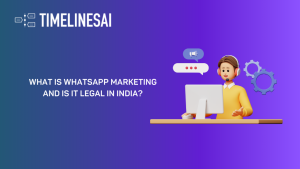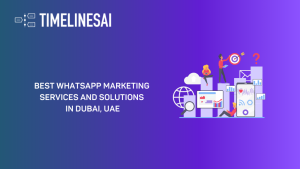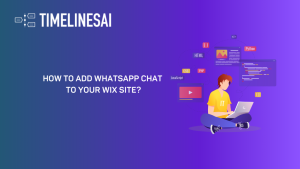With approximately two billion monthly active users, WhatsApp is the most popular mobile messenger app worldwide. The platform is majorly popular due to its ease of use. But did you know you can take this convenience a step further by scheduling messages?
This feature is particularly valuable for businesses seeking to streamline essential communication, enhance customer engagement, and ultimately boost sales. Message scheduling allows you to automate tasks like sending payment reminders or cart abandonment notifications.
This comprehensive guide will talk about how you can schedule a text on WhatsApp. We’ll get into step-by-step instructions for both WhatsApp and WhatsApp Business users, catering to Android, iOS, and WhatsApp Web.
How To Schedule WhatsApp Messages on Android?
WhatsApp doesn’t offer native message scheduling. However, several third-party apps can be used to schedule WhatsApp messages. We will use the SKEDit App here.
- Go to the Google Play Store and search for the Scheduler App “SKEDit.” Download and install the app on your Android device.
- SKEDit requires accessibility permission to interact with WhatsApp and send messages on your behalf. Follow the on-screen prompts during the initial setup to grant this permission.
- Open the SKEDit app and tap on the “Compose” button (or similar depending on the app version). This will initiate the process of creating a new scheduled message.
- Within the compose screen, choose the WhatsApp contact or group you want to send the message to. Navigate through your WhatsApp contacts or search for the specific recipient.
- Locate the Schedule section within the compose screen. Here, you can set the exact date and time you want the message to be sent. SKEDit also offers options for recurring messages, allowing you to schedule daily, weekly, or monthly reminders.
- Now, let’s get to writing the message. In the designated message box, compose the actual message you want to send. Proofread carefully to ensure there are no typos or errors before proceeding.
- Some versions of SKEDit allow you to attach media files like images or documents to your scheduled message. Look for a paperclip icon within the compose screen to add your media.
- Once you’ve finalized the recipient, schedule time, message content, and any attachments, click on the “Schedule” button.
Note: You can also look for an option called “Ask me before sending” in SKEDit’s settings. This lets you review your message before it goes out, giving you a chance to make any last-minute edits or hit the brakes if needed.
Got an iPhone? No worries, let’s dive into how scheduling works on iOS.
How To Schedule WhatsApp Messages on iPhone?
Scheduling WhatsApp messages on iPhone is comparatively more complex due to Apple’s stricter security measures. However, it can be done through Apple’s Shortcuts app
- If you don’t have it already, head to the App Store and download Shortcuts.
- Open Shortcuts and tap on the “Automation” tab. Then, hit the “+” icon in the top right corner and choose “Create Personal Automation.”
- Decide when you want the message sent. You can pick a specific time of day or choose options based on location.
- Now tap “Add Action” and choose “Text” from the search bar. Here, you can type the message you want to send.
- Tap the “+” icon again and search for “WhatsApp.” From the options, select “Send Message through WhatsApp” and choose the contact you want to message.
- Review the details of your scheduled message, then tap “Done” to confirm. When the chosen time arrives, you’ll get a notification from Shortcuts.
Now, let’s move on to scheduling messages through WhatsApp Web.
How To Schedule WhatsApp Messages On WhatsApp Web?
You can schedule WhatsApp messages on the WhatsApp web using the Chrome extension or add-ons. Here’s a generalized guide on the process:
- Head over to the Chrome Web Store and search for extensions offering WhatsApp message scheduling. Popular options include Blueticks and EazyBe. Choose one that suits your needs and install it.
- To log in to WhatsApp Web, open it on your computer and scan the QR code displayed with your phone’s WhatsApp app.
- Now go to the chat where you want to schedule the message. Locate the extension’s icon (usually near the chat compose box) and click on it. This might be a clock, calendar, message icon, or a plus sign depending on the extension.
- A new window for scheduling will appear. Here, you’ll be able to:
- Compose your message in the designated field.
- Choose the date and time for sending using the calendar and clock options provided by the extension.
- Confirm Scheduling: Once you’ve set the message and time, click the button labeled “Schedule Send” or similar wording depending on the extension’s interface.
By following these general steps, you can explore scheduling WhatsApp messages using extensions on WhatsApp Web. Remember that these are workarounds, and choosing a reliable extension with appropriate permissions is crucial.
Now, let’s move on to scheduling messages through WhatsApp Business App.
How to Schedule WhatsApp Messages on the Business App?
The WhatsApp Business app itself doesn’t offer built-in functionality to schedule messages you send to your customers. However, you can utilize the “Away message” feature to create an automated response for times when you’re unavailable. Here’s how to set up an Away message:
- First. launch the WhatsApp Business app on your smartphone (Android or iPhone).
- Tap on the three dots menu (Android) or “Settings” (iPhone) located in the top right corner of the app.
- Within the Settings menu, locate and select “Business Settings.”
- Under Business Settings, find the option labeled “Away message” and tap on it.
- Toggle the switch next to “Send away message” to turn it on.
- In the text field provided, type the message you want to send as an auto-reply. This message will be sent to anyone who contacts you outside your designated business hours or when you’re unavailable.
- While you can’t directly schedule specific messages for sending later, you can set a schedule for the Away message itself. This allows you to control when the auto-reply is sent. You’ll be presented with three options:
- Always send: This sends the Away message to anyone contacting you regardless of the time.
- Custom schedule: This allows you to define a specific timeframe for the Away message to be active (e.g., weekdays from 6 PM to 8 AM).
- Outside of business hours: This option utilizes your pre-defined business hours in your WhatsApp Business profile. The Away message will be sent only during times outside those business hours.
- Now it’s time to choose who will receive the Away message. You have four options:
- Everyone: This sends the Away message to all contacts who message you, regardless of whether they’re saved in your phonebook.
- Everyone except: This option allows you to exclude specific contacts from receiving the Away message. Select this option and choose the contacts you want to exclude.
- Only send to: This lets you send the Away message only to selected contacts. Choose this option and select the contacts who will receive it.
- Contacts not in address book: This sends the Away message only to contacts who are not already saved in your phonebook.
- Once you’ve customized your Away message and its schedule (if applicable), tap “Save” to activate the feature.
By setting up an Away message with a schedule, you can create a basic auto-response system for the WhatsApp Business app. This can help improve your business communication by providing a professional response to customers even when you’re not available to reply immediately.
TimelinesAI elevates these features of the WhatsApp Business App by offering key business metrics and advanced automation capabilities, including ChatGPT autoresponders for more personalized customer interaction.
Now that you’ve navigated through the ins and outs of scheduling messages across different platforms and devices, let’s talk about the benefits of scheduling messages.
Why Should you Consider Scheduling your WhatsApp Messages?
There are several advantages to scheduling WhatsApp messages for businesses. Here’s a breakdown of some key benefits:
Improved Customer Experience
By scheduling messages for times when your customers are most likely to be active, you can ensure they receive important information or promotions at the most convenient times. This can lead to higher customer engagement and satisfaction.
Increased Efficiency
Scheduling messages in advance saves you and your team time by eliminating the need to manually send them at specific times. This frees you up to focus on other tasks and allows for a more streamlined workflow.
Campaign Management
Scheduling messages allows for better planning and execution of marketing campaigns. You can create a cohesive sequence of messages to be delivered over time, keeping your audience informed and engaged throughout the campaign. You can craft a sequence of messages that unfolds like a story, keeping your audience hooked and engaged from start to finish.
Consistency and Personalization
Scheduled messages can be personalized with greetings or product recommendations based on customer information. This adds a touch of personalization while ensuring consistent messaging across your audience.
Reminders and Follow-Ups
Schedule automated reminders or follow-up messages for appointments, abandoned carts, or incomplete transactions. This can help improve customer retention and boost sales.
24/7 Availability
Even when your business is catching some Zzz’s, scheduled messages can keep the party going. This can be particularly useful for businesses with global operations or international customers. You can be constantly available, without needing to work around the clock.
Crafting Carefully Considered Messages
Scheduling removes the pressure of composing a message on the spot. You can take your time to craft clear, concise, and impactful messages that effectively communicate with your customers. You can channel your inner Shakespeare!
Now that you know how and why you should be using the Scheduling messages feature, let’s understand some best practices that can help you craft the perfect message that will leave your customers thinking, “Wow, these guys really get me!”
What are Some Best Tips and Practices for Scheduling WhatsApp Messages?
Here are some best tips and practices for scheduling WhatsApp messages for your business:
- Planning and Content
Define Your Goals: Before scheduling messages, identify what you want to achieve. Are you sending promotional offers, appointment reminders, or customer support updates? Knowing your goals will help craft relevant and impactful messages.
Target Your Audience: Consider segmenting your audience and scheduling messages tailored to their interests or purchase history. This personalization can lead to higher engagement. For example, for promotional offers, tailor messages by purchase history- “We noticed you loved our [previous product]. You might also enjoy [related product] with code VIP20 at checkout!”
Craft Compelling Content: Schedule messages that are informative, engaging, and genuinely benefit your customers. People don’t want to be sold to, they want to be helped. So avoid excessive self-promotion or overly salesy language. Offer valuable content like industry insights, troubleshooting tips, or exclusive promotions.
Maintain a Schedule: Consistency is key. Schedule messages at regular intervals to stay top-of-mind with your customers without bombarding them. Consider customer time zones when scheduling to avoid any midnight marketing mishaps!
Proofread Carefully: Scheduling is your chance to craft the perfect message. Double-check for typos and grammar before sending.
- Technical Considerations
Choose a Reliable Extension (if applicable): If using extensions for scheduling, research and choose a reputable and reliable option with good reviews. Don’t forget to be mindful of the permissions you grant to any extension.
Test Before Sending: Schedule a test message to yourself or a trusted contact to ensure everything functions as expected, including formatting and delivery time.
Track and Analyze Results: Monitor how your scheduled messages perform. Track open rates, click-throughs, and customer responses. This data can help you refine your scheduling strategy.
- Additional Best Practices
Offer an Opt-Out Option: Always provide a clear and easy way for customers to opt out of receiving scheduled messages if they no longer wish to receive them.
Maintain a Human Touch: While scheduling saves time, remember to respond promptly to direct messages and inquiries to maintain a personal connection with your customers.
By following these tips and practices, you can leverage scheduled WhatsApp messages to enhance your business communication, improve customer engagement, and potentially boost sales. Remember, even with scheduling, creating valuable content and building relationships with your customers remains paramount.
Leveraging tools like TimelinesAI can make these tips and practices even more effective. Timelines AI provides you with the capability to merge multiple WhatsApp accounts into a shared inbox. This not only simplifies the scheduling process but also offers a unified platform for managing customer interactions and follow-ups.
استنتاج
WhatsApp itself doesn’t offer native message scheduling, however, there are various workarounds and third-party apps that can help you achieve this functionality. Whether you’re an Android, iPhone, or WhatsApp Web user, there’s a solution for you.
By strategically scheduling WhatsApp messages, businesses can significantly improve customer experience, streamline communication workflows, and ultimately drive sales.
Remember to prioritize valuable content, personalization, and a human touch to maximize the impact of your scheduled messages. Leverage the tips and best practices outlined in this guide, and explore advanced tools like TimelinesAI to take your WhatsApp marketing and customer engagement to the next level. Start your Timelines AI’s free trial today!
- What is WhatsApp Marketing and Is It Legal in India? [2024] - May 16, 2024
- Best WhatsApp Marketing Services and Solutions in Dubai, UAE - May 16, 2024
- How to Add WhatsApp Chat to Your Wix Site? - May 16, 2024