كيف يمكننا المساعدة؟
التكامل الصادر
التكامل الصادر:
واتساب > CRM وأنظمتك الأخرى
شارك هذه المقالة مع المطور الخاص بك أو استخدم Zapier لدمج نظامك مع Whatsapp
اعداد
يسمح TimelinesAI بإخطار نظام خارجي عند تلقي رسالة جديدة أو إرسالها في أي حساب whatsapp متصل في مساحة عمل. يتضمن ذلك رسائل whatsapp المرسلة عبر تطبيق Whatsapp Mobile أو من داخل الجداول الزمنية.
غالبا ما يتم استخدام هذا التكامل عبر بعض الخدمات الوسيطة مثل Zapier ، حيث يتم احتساب كل تنشيط لخطاف الويب ضمن استخدام حصة المهام.
لجعل استخدام حصة المهام أكثر كفاءة ، يوفر TimelinesAI إمكانية تجميع رسائل متعددة مرسلة أو مستلمة في دردشة معينة خلال الفترة الزمنية المحددة. الرسائل عبر webhook ك "حزمة" واحدة. لراحتك ، تحتوي هذه "الحزمة" على حقل به تجميع الرسائل المنسق مسبقا (ورابط إلى النقطة في المحادثات في TimelinesAI) ، ولكن يمكنك تنفيذ التنسيق الخاص بك باستخدام البيانات المتوفرة مع خطاف الويب.
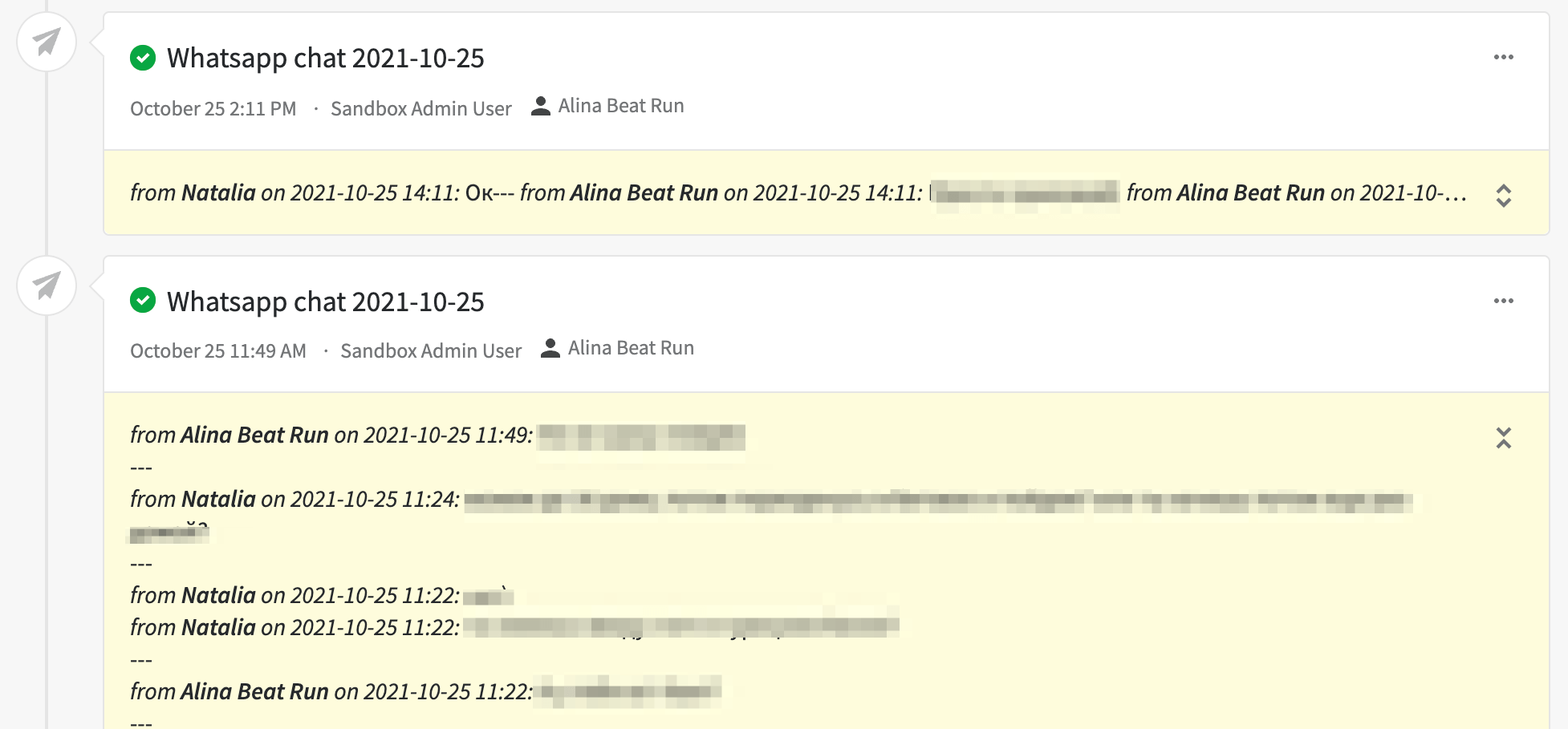
لإعداد التكامل باستخدام خطافات الويب الصادرة:
- انتقل إلى قائمة Webhooks في حساب TimelinesAI الخاص بك
- حدد علامة التبويب الصادرة .
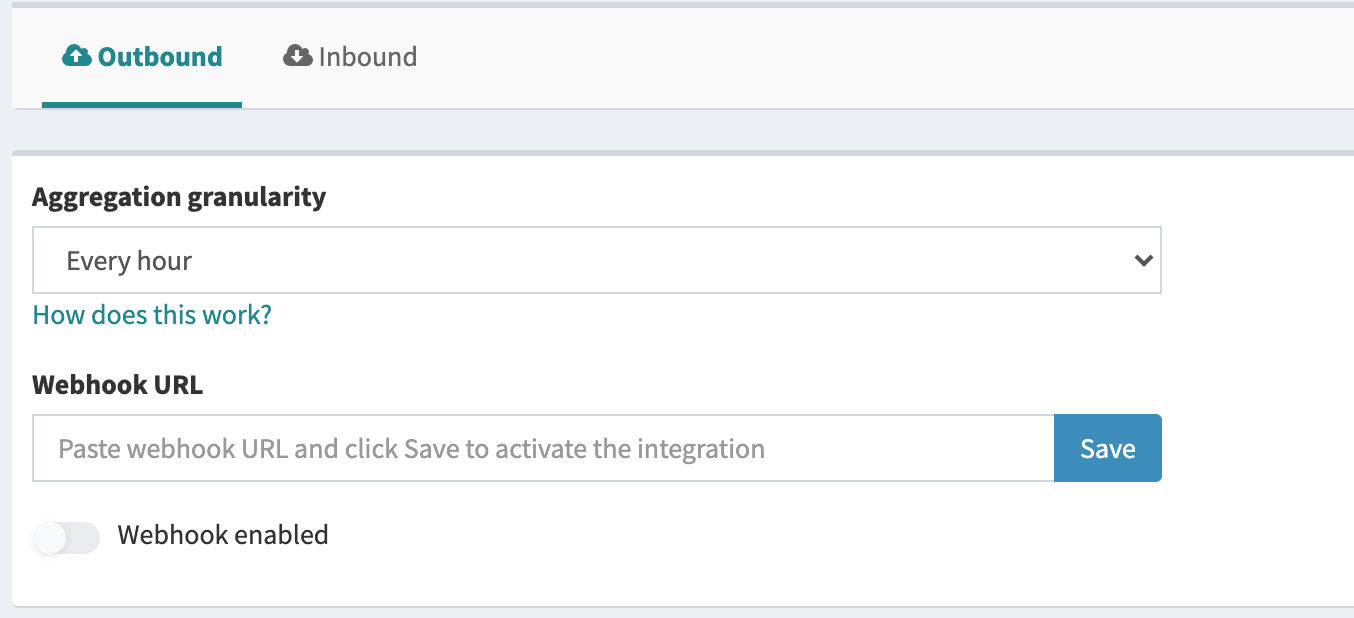
سيتم تقديم الإعدادات التالية الخاصة بك:
- دقة التجميع - سيتم تجميع الرسائل وإرسالها باستخدام خطاف الويب وفقا للتحديد (كل 1/6/12/24 ساعة) أو سيتم إرسالها بمجرد ظهورها في الجداول الزمنية ("عدم التجميع)
- عنوان URL لخطاف الويب - هنا تحتاج إلى إدخال عنوان URL الفعلي الذي يجب إخطاره.
- تم تمكين Webhook - يمكنك تعطيل webhook إذا كنت تريد إيقاف التكامل.
بمجرد تمكين Webhook وإرسال بعض الرسائل ، سيتم عرض سجل نشاط (حتى 10 أحدث الإجراءات).
الأخطاء واستكشاف الأخطاء وإصلاحها
لضمان التشغيل الصحيح للتكامل ، إذا تمت مصادفة أكثر من 10 أخطاء متتالية من الطرف المتلقي (أي خطأ ، يتراوح من عنوان URL غير صالح إلى رمز استجابة ليس 200) ، فسيقوم النظام تلقائيا بتعطيل التكامل. في مثل هذه الحالة ، سيتلقى مالك مساحة العمل إشعارا بالبريد الإلكتروني.
في حال كنت بحاجة إلى استكشاف خطأ وإصلاحها ، يمكنك تنزيل سجل مفصل (سيصبح الرابط متاحا في أسفل الصفحة) ، حيث سيظهر ما يصل إلى 100 طلب حديث مع جميع تفاصيل البيانات المرسلة والاستجابة المستلمة.
تنسيق البيانات
سيتم إرسال البيانات إلى عنوان URL الخاص بخطاف الويب عن طريق طلب HTTP POST ، بتنسيق JSON. يتم توفير البيانات في 2 تنسيقات مختلفة ، اعتمادا على إعداد دقة التجميع ، كما هو موضح أدناه.
التجميع كل X ساعة
سيتم تجميع الرسائل في "حزمة". ستتوفر البيانات التالية:
- "حساب WhatsApp" - تفاصيل حساب WhatsApp (وزميل Workspace ، الذي ربط الحساب) ، والذي تم من خلاله استلام الرسالة أو إرسالها
- "الهاتف" - رقم هاتف حساب WA
- "full_name" - الاسم الكامل لمالك حساب WA ، كما هو مسجل في الجداول الزمنية
- "البريد الإلكتروني" - البريد الإلكتروني لمالك حساب WA ، كما هو مسجل في الجداول الزمنية
- "الدردشة" – تفاصيل الدردشة (الدردشة المباشرة أو المجموعة) ، التي تم إرسال الرسالة أو استلامها فيها
- "full_name" - اسم الدردشة (كما يظهر في الخطوط الزمنية)
- "responsible_name" - اسم زميل في الفريق تم تعيينه كمسؤول عن هذه الدردشة
- "responsible_email" - البريد الإلكتروني لزميل في الفريق تم تعيينه كمسؤول عن هذه الدردشة
- "chat_url" - عنوان URL الذي يمكن من خلاله الوصول إلى الدردشة في TimelinesUI
- "chat_id" - معرف الدردشة في TimelinesUI (يمكن استخدامه لإنشاء عنوان URL للدردشة أو مع خطافات الويب الواردة)
- "is_new_chat" - صحيح ، إذا تم إنشاء هذه الدردشة للتو ، فخطأ بخلاف ذلك
- "is_group" - صحيح ، إذا كانت هذه الدردشة دردشة مباشرة ، فخطأ بخلاف ذلك
- "الهاتف" - رقم هاتف الدردشة (فارغ للدردشة الجماعية)
- "الرسائل" - قائمة بالرسائل ، حيث يحتوي كل كائن رسالة على الحقول التالية
- "الاتجاه" - يمكن "استلامه" أو "إرساله"
- "الطابع الزمني" - الطابع الزمني للرسالة، بالتوقيت العالمي المنسق (UTC)
- "message_id" - غير مستخدم
- "message_uid" - معرف فريد داخلي للرسالة يمكن استخدامه مع واجهة برمجة التطبيقات العامة لتحميل تفاصيل الرسالة وتحديثات الحالة (انظر التفاصيل هنا)
- "المرسل" - تفاصيل المرسل (مشارك الدردشة) للرسالة
- "full_name" - عنوان الدردشة أو اسم زميل في الفريق في الجداول الزمنية (إذا تم إرساله من داخل الجداول الزمنية)
- "الهاتف" - رقم هاتف المرسل (أو فارغ للدردشة الجماعية)
- "المستلم" - تفاصيل المرسل (مشارك الدردشة) للرسالة
- "full_name" - عنوان الدردشة أو اسم زميل في الفريق في الجداول الزمنية
- "الهاتف" - رقم هاتف المستلم (أو فارغ للدردشة الجماعية)
- "النص" - نص الرسالة (نص عادي)
- "مرفق" - كائن يصف مرفق الرسالة ، بما في ذلك الحقول التالية
- "temporary_download_url" – عنوان URL مؤقت للتنزيل ، صالح لمدة 15 دقيقة
- "اسم الملف" - اسم الملف
- "الحجم" – حجم الملف، بالبايت
- "mimetype" - نوع التمثيل الصامت للملف
- "first_message_timestamp" - الطابع الزمني لأقرب رسالة في الحزمة ، بالتوقيت العالمي المنسق
- "last_message_timestamp" - الطابع الزمني لأحدث رسالة في الحزمة ، بالتوقيت العالمي المنسق
- "التجميع" - نص مجمع للرسالة ، بتنسيق HTML ، مناسب للاستخدام مع CRMs أو الأنظمة المماثلة كمحتوى للملاحظات ، بما في ذلك الرابط المباشر للرسالة الأولى في الجداول الزمنية.
مثل
{ "whatsapp_account" : { "full_name" : "Amnon Haha", "email" : "Amnon@acme.com", "phone" : "+972500000000" }, "chat": { "full_name": "John Doe>", "responsible_name": "Amnon", "responsible_email": "Amnon@acme.com", "chat_url" : "https://app.timelines.ai/chat/10010001/messages/", "chat_id" : "10010001", "is_new_chat" : true, "is_group": false, "phone": "+97254000000" }, "messages" : [ { "direction": "sent", "timestamp": "2021-02-24T16:25:29+0000", "message_id": "ddfskhsd76dsfs6dsd5skjsdhf", "sender": { "full_name": "John Doe", "phone": "+972540000000" }, "recipient": { "full_name": "Jane Smith", "phone": "+972550000000" }, "text": "lorem ipsum", "attachment": { "temporary_download_url": "https://acme.com/path", "filename": "someimage.png", "size": 128909, "mimetype": "image/png" } }, { "direction": "received", "timestamp": "2021-02-24T16:30:29+0000", "message_id": "ddfskhsd76dsfs6dsd5skjsdhf", "sender": { "full_name": "John Doe", "phone": "+972540000000" }, "recipient": { "full_name": "Jane Smith", "phone": "+972550000000" }, "text": "lorem ipsum" } ], "first_message_timestamp" : "2021-02-24T16:25:29+0000", "last_message_timestamp" : "2021-02-24T16:30:29+0000", "aggregation": "from John Doe on 2021-02-24 16:25: Hi! How are you?<br/>from Jane Smith on 2021-02-24 16:30: I am fine, how are you?<br/>Click <a href='https://app.timelines.ai/permalink/77a28d55-5345-5435-8c72-3a7bcad8ded9/'>here</h> to open the conversation in TimelinesAI" }
لا تقم بالتجميع
يتم إرسال كل رسالة على حدة ، بمجرد توفرها. لا يحدث "تجميع". ستتوفر البيانات التالية:
- "حساب WhatsApp" - تفاصيل حساب WhatsApp (وزميل Workspace ، الذي ربط الحساب) ، والذي تم من خلاله استلام الرسالة أو إرسالها
- "الهاتف" - رقم هاتف حساب WA
- "full_name" - الاسم الكامل لمالك حساب WA ، كما هو مسجل في الجداول الزمنية
- "البريد الإلكتروني" - البريد الإلكتروني لمالك حساب WA ، كما هو مسجل في الجداول الزمنية
- "الدردشة" – تفاصيل الدردشة (الدردشة المباشرة أو المجموعة) ، التي تم إرسال الرسالة أو استلامها فيها
- "full_name" - اسم الدردشة (كما يظهر في الخطوط الزمنية)
- "responsible_name" - اسم زميل في الفريق تم تعيينه كمسؤول عن هذه الدردشة
- "responsible_email" - البريد الإلكتروني لزميل في الفريق تم تعيينه كمسؤول عن هذه الدردشة
- "chat_url" - عنوان URL الذي يمكن من خلاله الوصول إلى الدردشة في TimelinesUI
- "chat_id" - معرف الدردشة في TimelinesUI (يمكن استخدامه لإنشاء عنوان URL للدردشة أو مع خطافات الويب الواردة)
- "is_new_chat" - صحيح ، إذا تم إنشاء هذه الدردشة للتو ، فخطأ بخلاف ذلك
- "is_group" - صحيح ، إذا كانت هذه الدردشة دردشة مباشرة ، فخطأ بخلاف ذلك
- "الهاتف" - رقم هاتف الدردشة (فارغ للدردشة الجماعية)
- "الرسالة" - تفاصيل الرسالة
- "الاتجاه" - يمكن "استلامه" أو "إرساله"
- "الطابع الزمني" - الطابع الزمني للرسالة، بالتوقيت العالمي المنسق (UTC)
- "message_id" - معرف فريد داخلي للرسالة
- "المرسل" - تفاصيل المرسل (مشارك الدردشة) للرسالة
- "full_name" - عنوان الدردشة أو اسم زميل في الفريق في الجداول الزمنية (إذا تم إرساله من داخل الجداول الزمنية)
- "الهاتف" - رقم هاتف المرسل (أو فارغ للدردشة الجماعية)
- "المستلم" - تفاصيل المرسل (مشارك الدردشة) للرسالة
- "full_name" - عنوان الدردشة أو اسم زميل في الفريق في الجداول الزمنية
- "الهاتف" - رقم هاتف المستلم (أو فارغ للدردشة الجماعية)
- "النص" - نص الرسالة (نص عادي)
- "مرفق" - كائن يصف مرفق الرسالة ، بما في ذلك الحقول التالية
- "temporary_download_url" – عنوان URL مؤقت للتنزيل ، صالح لمدة 15 دقيقة
- "اسم الملف" - اسم الملف
- "الحجم" – حجم الملف، بالبايت
- "mimetype" - نوع التمثيل الصامت للملف
مثل
{ "whatsapp_account" : { "full_name" : "Amnon Haha", "email" : "Amnon@acme.com", "phone" : "+972500000000" }, "chat": { "full_name": "John Doe>", "responsible_name": "Amnon", "responsible_email": "Amnon@acme.com", "chat_url" : "https://app.timelines.ai/chat/10010001/messages/", "chat_id" : "10010001", "is_new_chat" : true, "is_group": false, "phone": "+97251111111" }, "message" : { "direction": "sent", "timestamp": "2021-02-24T06:25:29+0000", "message_id": "ddfskhsd76dsfs6dsd5skjsdhf", "sender": { "full_name": "John Doe", "phone": "+972540000000" }, "recipient": { "full_name": "Jane Smith", "phone": "+972550000000" }, "text": "lorem ipsum", "attachment": { "temporary_download_url": "https://acme.com/path", "filename": "someimage.png", "size": 128909, "mimetype": "image/png" } } }