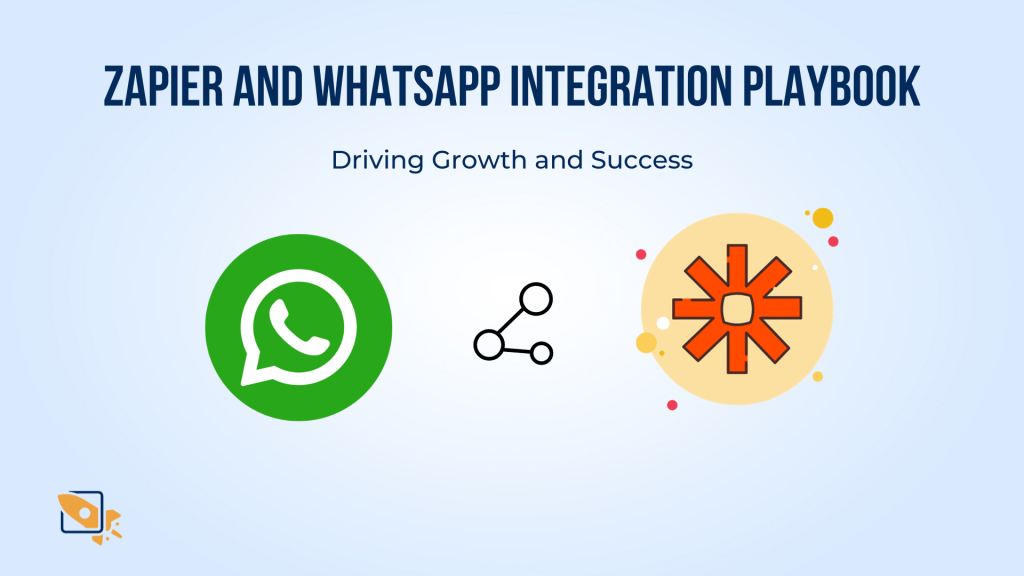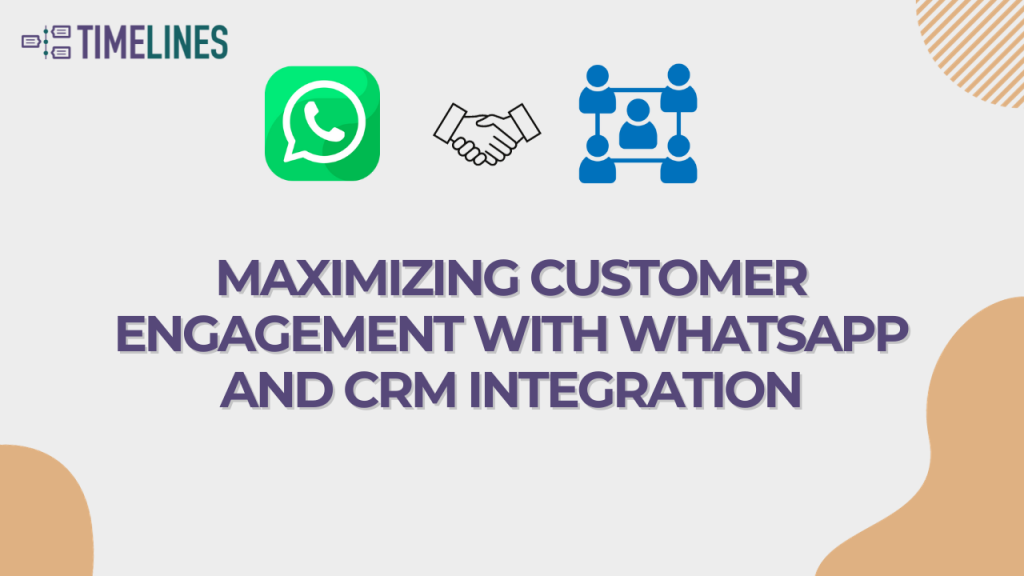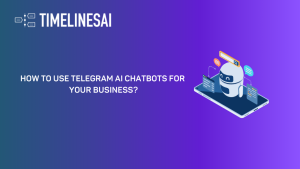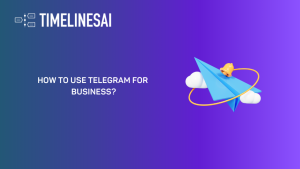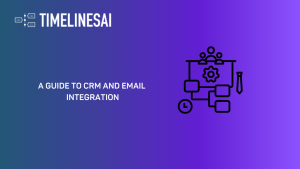Companies rely on various tools for different tasks, leading to scattered data across platforms. Imagine the hassle of constantly copying and pasting information or struggling to keep track of updates across different systems. There’s a better solution!
Integrating LinkedIn with monday.com creates a central hub for your connections and project details. This CRM integration bridges the gaps between your company’s data points and tools, saving you time and boosting productivity.
This guide will talk about the benefits of Monday.com LinkedIn integration and how you can get started with the setup.
Monday.com in a Nutshell
Monday.com is a work operating system (Work OS) that helps teams manage projects and workflows. It acts as a central hub, allowing you to:
- Visualize projects: Create customizable boards to track tasks, deadlines, and progress.
- Boost collaboration: Assign tasks, share files, and communicate with teammates directly within the platform.
- Automate tasks: Set up automation to streamline repetitive processes and save time.
- Integrate with other tools: Connect monday.com with various apps to centralize your data.
Monday.com offers a user-friendly interface and is known for its ease of use, making it a popular choice for teams of all sizes.
Benefits of Integrating Monday.com and LinkedIn
Here’s how Integrating Monday.com and LinkedIn can be advantageous for your business:
Schedule and Post Directly
Instead of switching between platforms, create and schedule LinkedIn posts (company updates, shares) directly from your monday.com boards. This can streamline your social media content calendar and project management.
Capture Leads from LinkedIn
Automatically create new lead entries in monday.com whenever you connect with someone interesting on LinkedIn. This centralizes your lead data and makes follow-up a breeze.
Enriched Lead Profiles
Enrich your monday.com lead profiles with publicly available information from LinkedIn profiles, giving you a more complete picture of potential customers.
Team Review and Approval
Keep everything organized! Use monday.com boards to manage the creation of LinkedIn content. Team members can review drafts, suggest edits, and approve posts all within monday.com.
Streamlined Candidate Tracking
By integrating Monday.com with LinkedIn, recruiters can directly import candidate profiles from LinkedIn into Monday.com boards. This facilitates better tracking of candidates throughout the hiring process and allows for a more organized recruitment strategy.
Automated Updates
Updates on candidate progress can be automated. For instance, changes in a candidate’s status on LinkedIn (like changing jobs or updating skills) can be reflected on Monday.com, enabling recruiters to have up-to-date information.
Centralized Data
Information from LinkedIn, such as industry trends, competitor updates, or potential leads, can be integrated into Monday.com. This centralization helps make informed decisions based on comprehensive data analysis.
Overall, the monday.com LinkedIn integration can boost your social media presence, lead management, content collaboration, and recruitment processes.
Now, Let’s walk you through setting up the Monday.com LinkedIn integration.
Setting Up the Integration
There are several ways to integrate LinkedIn and monday.com. Here we will discuss two of the ways- using TimelinesAI and direct integration.
How to Integrate Linkedin with Monday.com Using TimelinesAI?
To integrate LinkedIn with Monday.com using TimelinesAI, follow these step-by-step instructions:
Step 1: Install TimelinesAI – LinkedIn Monday.com Integration
- Start by visiting the Monday.com Marketplace on your web browser.
- Use the search function to locate the TimelinesAI – LinkedIn Monday.com integration.
- Click on the installation option and follow the prompts to add this integration to your Monday.com account.
Step 2: Connect Your LinkedIn Account to TimelinesAI
- Log into your TimelinesAI account.
- Go to the Integrations section within TimelinesAI.
- Select the option to connect a new account and choose LinkedIn from the list of available integrations.
- TimelinesAI will generate a QR code specifically to link your LinkedIn account. Open your LinkedIn, go to the QR code scanner, and scan the code displayed on your TimelinesAI screen.
- Follow the additional prompts to authorize TimelinesAI to access your LinkedIn data. This may include logging into your LinkedIn account if you are not already logged in.
Step 3: Activate the Integration in TimelinesAI
- In TimelinesAI, go back to the integrations page and select Monday.com.
- Find the LinkedIn integration you’ve just authorized and press the “Connect” button to finalize the linkage between LinkedIn, TimelinesAI, and Monday.com.
Once the Monday.com LinkedIn integration is active, any LinkedIn messaging associated with the connected LinkedIn account will automatically synchronize with corresponding records in Monday.com.
Monday.com also offers a built-in LinkedIn integration. Let’s see how to add it directly to your workflow.
How to Add LinkedIn Integration to Your Monday.com Workflow?
Step 1: Go to Your Board and Access the Integration Section
- Start by opening your Monday.com dashboard. Look for the board you want to integrate with LinkedIn.
- Click on the “Integrations” button at the top or side of your board interface.
- Search and select “LinkedIn” from the available options.
Step 2: Choose a LinkedIn Recipe Based on Specific Triggers
- Monday.com offers pre-built integrations called “recipes” for LinkedIn. These recipes automate specific workflows.
- Some recipe examples-
- Schedule Posts for Specific Dates: This recipe allows you to create and share a new post on your LinkedIn profile when a particular date arrives. You can pre-write the post content or set it to pull information from your monday.com board.
- Trigger a post based on status change: This recipe allows you to automatically share a post on your LinkedIn profile whenever a status on your monday.com board changes to a specific value (e.g., “Completed”).
- Pick the recipe that best suits your needs.
Step 3: Connect Your Monday.com Account with LinkedIn and Log In
- Once you choose your recipe, the system will prompt you to connect your Monday.com account to LinkedIn.
- Click on the connect button, and you will be redirected to a login page for LinkedIn.
- Enter your credentials to authorize the connection.
Step 4: Finish the Setup in the Integration Window
After logging in, finalize the settings in the integration window.
This may include specifying which types of updates to post and configuring any additional options offered by the recipe.
Note on Account Limitations: Remember, this integration is currently limited to individual LinkedIn accounts.
Supported LinkedIn Columns and How to Use Them
Monday.com allows you to import specific data from your LinkedIn activity into designated columns on your board. Here’s what you need to know:
Supported Columns: Currently, monday.com supports “Item Name,” “Status,” and “Long Text” columns for LinkedIn data.
Notification Automation: Use monday.com’s automation features to receive notifications when specific events occur on LinkedIn. For example, you could set up an automation to notify you whenever someone comments on your LinkedIn post, allowing you to respond promptly.
Status Column and Triggers: Choose the “Status” column to track the progress of tasks related to your LinkedIn activity. Define triggers based on changes to this column to automate actions within your workflow, like posting a job update when a project reaches a certain phase.
Data Mapping for LinkedIn Posts: Ensure that the data you map to LinkedIn posts is complete and accurate. This might include checking the alignment of fields like project names and descriptions to appear correctly on LinkedIn.
Troubleshooting: LinkedIn Integration Column
The “Integration Column” on your monday.com board displays the status of your LinkedIn connection. Here are some common issues and solutions:
Link Failures: If the connection between monday.com and LinkedIn fails, check your internet connection and try re-establishing the link.
“Creation Failed” Errors: This error typically indicates a problem with the data mapping between LinkedIn and monday.com. Double-check your data mapping settings and ensure they align correctly.
Getting Further Assistance
If you encounter any difficulties during setup or have further questions, here are your options:
Paid Assistance: Consider seeking help from certified monday.com partners who offer paid support services.
monday.com Support: The monday.com support team is available to assist you with any technical issues related to the integration.
With a little setup, the Monday.com LinkedIn integration can significantly streamline your workflow. You’ll be well on your way to managing your LinkedIn activity more efficiently and effectively!
Now, let’s talk about choosing the best tool for your needs — we’ve laid out the options, so you’re ready to make that call and enhance your workflow.
Top Apps and Tools for Integration
This section explores some of the best integration tools available, each offering unique benefits:
1. TimelinesAI
This integration with Monday.com allows for centralized management of LinkedIn messages, eliminating platform switching and streamlining workflows. TimelinesAI goes beyond simple message management, offering valuable data-driven insights into your team’s LinkedIn activity.
By analyzing this data, you can optimize your communication strategy for improved engagement and results on LinkedIn.
Note: TimelinesAI is currently in waitlist mode. Keep an eye on the website for updates on full availability.
2. Zapier
A popular integration platform that allows you to connect monday.com with thousands of other apps, including LinkedIn. You can create Zaps (automated workflows) to transfer data between the two platforms, such as automatically creating new monday.com items for new LinkedIn leads.
3. Make
Make is another integration platform that allows you to connect Monday.com with LinkedIn. It offers a visual builder for creating custom workflows, including features like bi-directional data sync to ensure information stays up-to-date across both platforms.
It caters to a wide range of users, from beginners to advanced users who require complex automation, and uniquely provides serverless functions for extending capabilities beyond pre-built integrations.
4. Pabbly Connect
Pabbly Connect lets you create elaborate workflows. Imagine automatically creating Monday.com boards for new LinkedIn connections or triggering actions in Monday.com based on specific activities on LinkedIn.
With features like conditional logic, multi-step workflows, filtering, and scheduling, Pabbly Connect offers flexibility for automating even the most complex tasks.
5. Integrately
Integrately streamlines the setup process with pre-built templates and one-click integrations between Monday.com and LinkedIn. Automate tasks like adding new LinkedIn connections as leads in Monday.com or updating Monday.com tasks based on LinkedIn message interactions.
Integrately is ideal for businesses that prioritize a user-friendly experience with minimal configuration.
However, there are a few questions you need to ask yourself before you choose your tool. Read the next section to learn more.
How to Choose the Right Tool for Monday.com LinkedIn Integration?
Here are some factors to consider when choosing the right tool for integration:
Consider your Objectives: Before choosing a tool, clearly define what you want to achieve with the Monday.com and LinkedIn integration. What specific tasks do you want to automate?
Documentation and Training: Does the tool offer clear documentation and tutorials? Is there readily available support if you encounter issues?
Return on Investment (ROI): Evaluate how the tool will improve your workflow and potentially generate value through increased efficiency.
Existing Integrations: Do you use other tools besides Monday.com and LinkedIn? Consider if the tool integrates well with your existing ecosystem for a unified workflow.
Learning Curve: How easy is the tool to set up and use? Consider the technical expertise of the people who will be managing the integration.
Data flow direction: Understand how the tool handles data transfer between Monday.com and LinkedIn. Does it only push data from Monday.com (one-way) or allow two-way communication?
Scalability: Will your automation needs grow over time? Choose a tool that can handle an increasing volume of data and tasks.
Workflow Complexity: Consider the intricacy of your desired workflows. Do you require basic one-way automation, or do you need complex workflows with multiple steps, conditional branching, and two-way data exchange?
Read Reviews: Reviews can offer valuable insights into real-world experiences with setup difficulty, data handling practices, customer support effectiveness, and overall user satisfaction. Look for reviews from users with similar workflow requirements to yours.
Conclusão
Integrating monday.com with LinkedIn presents a powerful way to streamline workflows, centralize data, and enhance team collaboration. This synergy not only saves time by automating routine tasks but also enriches the data quality and decision-making processes within organizations.
To effectively use the Monday.com LinkedIn integration, it is crucial to select the right tool that aligns with your business objectives and operational needs.
- How to Use Telegram AI Chatbots for Your Business? - May 4, 2024
- How To Use Telegram For Business in 2024? - May 4, 2024
- A Guide to CRM and Email Integration - May 3, 2024