The success of sales in today’s business world hinges on the tools you choose. Imagine a direct link between LinkedIn, the biggest B2B networking platform, and Zoho CRM, your go-to system for managing customer relationships. This integration can seriously simplify your workflow.
LinkedIn gives you access to more than 65 million decision-makers, making it a powerful tool for reaching out to potential clients. When you combine this with the capabilities of Zoho CRM, you provide your sales team with the resources they need to succeed.
Why switch between multiple tools when you can have all your data and connections in one streamlined interface? In this blog, we will discuss the benefits of Zoho LinkedIn integration and how to set it up.
Why Use Zoho CRM?
Zoho CRM is a cloud-based customer relationship management (CRM) system that helps businesses of all sizes manage their sales, marketing, and customer support activities in one place. Here’s why you should choose Zoho CRM:
- All-in-one Platform: Zoho CRM integrates seamlessly with other Zoho applications, giving you a unified suite to manage your entire business.
- Scalability and Affordability: Zoho CRM offers plans to suit businesses of all sizes and budgets.
- Ease of Use: Zoho CRM is known for its user-friendly interface and intuitive features.
- Customization: Zoho CRM can be customized to fit the specific needs of your business.
So, why integrate Zoho CRM with LinkedIn? Let’s explore the benefits of this powerful combination.
Benefits of Connecting Zoho CRM to LinkedIn
Connecting Zoho CRM to LinkedIn brings several strategic benefits that can significantly enhance your sales and marketing efforts. Here’s how this integration can be beneficial:
Enhanced Lead Generation
LinkedIn is packed with professional contacts. By integrating with Zoho, you can directly import leads from LinkedIn into your CRM, ensuring that all potential contacts are captured and nothing slips through the cracks.
This integration can also help you use your existing network better. See your connections in a new light, identify potential leads, and build stronger, more productive relationships.
Streamlined Data Management
Forget about manually updating information. This integration automatically syncs contact details between LinkedIn and Zoho CRM. Any changes on a LinkedIn profile will be reflected in your CRM, keeping your data fresh and accurate.
Prospect Research Made Easy
LinkedIn’s search functionalities combined with Zoho CRM’s organization make researching prospects significantly easier.
Access comprehensive details about prospects directly within Zoho CRM. See their professional background, interests, and even mutual connections – all in one convenient location. This saves you time and allows you to personalize your outreach for maximum impact.
Targeted Marketing Campaigns
Using LinkedIn’s detailed professional data within Zoho CRM, marketing teams can design laser-focused marketing campaigns. Your messages and content will resonate better with your audience, leading to higher engagement.
Increased Productivity
Sales teams can save time and increase efficiency by reducing the need to switch between multiple platforms. Having all necessary information in one place allows for quicker access to data and more streamlined workflows.
Better Relationship Management
The Zoho LinkedIn integration can help you nurture and maintain strong relationships. Track interactions, set follow-up reminders, and stay updated on important changes within your network. This consistent engagement builds trust and loyalty, leading to long-term success.
Automated Processes
Imagine automatically sending a welcome message when you connect with someone new on LinkedIn or having a sales rep notified when a prospect changes jobs.
This integration allows you to set up triggers based on LinkedIn activity, freeing you to focus on higher-level tasks.
Analytics and Reporting
Combining LinkedIn’s interaction data with Zoho CRM’s analytics tools can provide deeper insights into your networking and sales strategies. You can use these insights to make informed decisions and refine your approach for better results.
By connecting Zoho CRM and LinkedIn, you’ll equip your sales and marketing teams with the tools they need to find more leads, build stronger relationships, and ultimately close more deals.
So, what are you waiting for? Oh, right, for the integration process. Let’s get to it.
Setting Up the Integration
There are several ways to integrate LinkedIn and Zoho CRM. Here we will discuss two of the ways- using TimelinesAI and using LinkedIn Sales Navigator.
How to Integrate Linkedin with Zoho CRM Using TimelinesAI?
To integrate LinkedIn with Zoho CRM using TimelinesAI, follow these step-by-step instructions:
Step 1: Install TimelinesAI – LinkedIn Zoho Integration
- Start by visiting the Zoho Marketplace on your web browser.
- Use the search function to locate the TimelinesAI – LinkedIn Zoho integration.
- Click on the installation option and follow the prompts to add this integration to your Zoho account.
Step 2: Connect Your LinkedIn Account to TimelinesAI
- Log into your TimelinesAI account.
- Go to the Integrations section within TimelinesAI.
- Select the option to connect a new account and choose LinkedIn from the list of available integrations.
- TimelinesAI will generate a QR code specifically to link your LinkedIn account. Open your LinkedIn, go to the QR code scanner, and scan the code displayed on your TimelinesAI screen.
- Follow the additional prompts to authorize TimelinesAI to access your LinkedIn data. This may include logging into your LinkedIn account if you are not already logged in.
Step 3: Activate the Integration in TimelinesAI
- In TimelinesAI, go back to the integrations page and select Zoho.
- Find the LinkedIn integration you’ve just authorized and press the “Connect” button to finalize the linkage between LinkedIn, TimelinesAI, and Zoho.
Once the Zoho LinkedIn integration is active, your team can enrich contact profiles, discover industry trends, connect with professionals, and stay informed, all within the familiar Zoho CRM interface.
How to Integrate Linkedin with Zoho CRM Using LinkedIn Sales Navigator?
Here’s a step-by-step guide to integrating Zoho CRM with LinkedIn using LinkedIn Sales Navigator:
Step 1: Accessing the Integration Settings in Zoho CRM
- Start by logging into your account at Zoho CRM.
- Once logged in, access the settings by clicking on the gear icon, typically located in the top right corner of the dashboard.
Step 2: Finding LinkedIn in the Zoho CRM Marketplace or Integrations Section
- From the settings menu, select ‘Marketplace’ to open the Zoho Marketplace.
- Then, search and select the LinkedIn Sales Navigator from the search results.
Step 3: Configuring the Integration Parameters and Permissions
- Click on the ‘Install’ button to add LinkedIn Sales Navigator to your Zoho CRM.
- During installation, you’ll be asked to set permissions for Zoho CRM to access your LinkedIn data. Review these carefully and modify them as needed to ensure your data is handled securely.
Step 4: Authenticating and Linking Your LinkedIn Account with Zoho CRM
- You will be prompted to enter your LinkedIn credentials to authenticate and link your LinkedIn account with Zoho CRM.
- Once your credentials are entered, LinkedIn will ask you to confirm the integration. Approve it to finalize the linking process.
Step 5: Testing the Connection Between Zoho CRM and LinkedIn
- Ensure that the authentication process for Zoho LinkedIn integration is successful and that there are no error messages.
- Perform a sync test by syncing a small amount of data from LinkedIn to Zoho CRM and verify its accuracy.
Step 6: Troubleshooting Common Integration Issues
Error Messages: If there are any error messages during the syncing process, refer to the Zoho CRM and LinkedIn documentation for error codes and solutions.
Re-authentication: If syncing fails, try re-authenticating your LinkedIn account with Zoho CRM.
Contact Support: Still having issues? Don’t hesitate to contact Zoho CRM or LinkedIn support for further assistance.
How to Make the Most of the Integration?
- Automatic Syncing: Set up automatic syncing at regular intervals to keep your contacts and leads in both platforms up-to-date. Decide which data fields you want to sync to ensure you capture the most relevant information.
- Level Up Customer Engagement: Use valuable LinkedIn data like job changes, company updates, and industry news to enrich your CRM data. Use these insights to personalize your communication and improve customer interactions.
- Automate Outreach: Set up automation rules in Zoho CRM to automatically post updates or send messages on LinkedIn based on specific CRM triggers.
For example, send birthday wishes or follow up when a lead’s status changes. Monitor how these automated messages perform and adjust your strategy based on engagement.
Maintaining and Updating the Zoho LinkedIn Integration
- Regularly check the integration status within Zoho CRM to make sure it’s still active and working properly.
- Review the integration logs for any errors or data flow issues that might need attention.
Note: Set reminders to renew authentication tokens periodically to maintain a secure connection.
This comprehensive guide should help you effectively integrate LinkedIn Sales Navigator with Zoho CRM.
Now, let’s discuss a few things to look for when choosing a tool for the integration.
How to Choose the Right Tool for Integration?
Here’s a straightforward guide to help you choose the best tool for your needs:
Define Your Objectives: Clearly identify what you want to achieve with the integration, such as improving efficiency, enhancing data analytics, or simplifying workflows.
Assess Compatibility and Features: Make sure the integration tool plays well with others. It should connect seamlessly with your existing systems and offer the features you need.
Evaluate Costs and Benefits: Integration tools come with varying costs. Weigh the investment against the potential benefits. Will the increased efficiency and productivity justify the price tag? Make sure it aligns with your budget and delivers a solid return on investment (ROI).
Read Reviews and Seek Recommendations: Look at reviews and ratings from other users. Seek advice from industry peers or consultants to gauge the effectiveness and reliability of the integration.
Test Before Committing: If possible, request a demo or trial to test the Zoho LinkedIn integration with your systems and processes. Evaluate its ease of use and effectiveness.
Plan for Implementation and Support: Choose an integration tool with a strong support system to answer your questions and troubleshoot any issues. Finally, develop a solid implementation plan and ensure your team gets proper training to use the tool effectively.
These steps will help you make an informed decision and select an integration that effectively meets your business requirements.
Alright, we’ve covered the why and the how of integrating LinkedIn with Zoho CRM. Now, let’s discuss some tools that can make this magic happen, shall we?
Top Apps and Tools for Zoho LinkedIn Integration
This section explores some of the best integration tools available, each offering unique benefits.
1. TimelinesAI
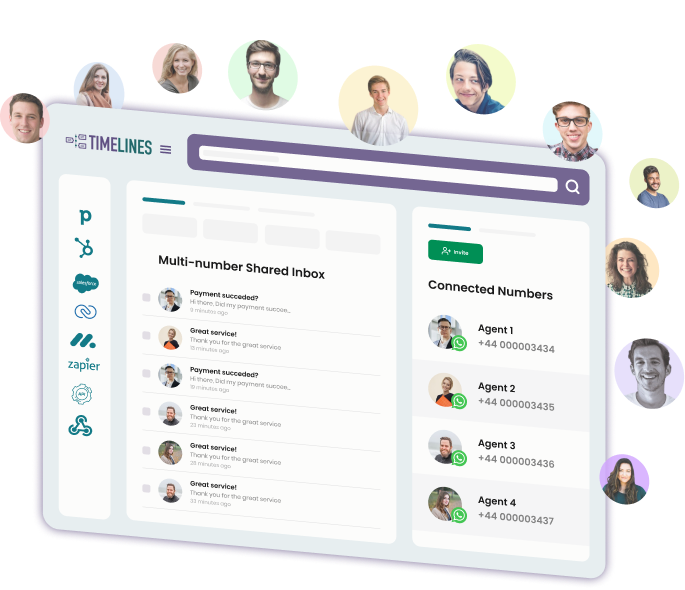
TimelinesAI allows you to manage your LinkedIn messages directly within Zoho, eliminating the need to switch between platforms constantly. This tool provides data-driven insights into your team’s LinkedIn activity, enabling you to optimize your communication approach for better results.
Note: TimelinesAI is currently in waitlist mode. Keep an eye on the website for updates on full availability.
2. Zapier
Zapier uses a user-friendly interface to build connections between apps. You don’t need any coding knowledge to set up “Zaps,” which are automated workflows triggered by specific events.
Zapier offers a variety of triggers and actions for Zoho CRM and LinkedIn. You can combine these to build complex workflows that streamline your processes.
Zapier offers a free plan with limited Zaps per month, allowing you to test its functionality before committing to a paid plan.
3. LinkMatch
LinkMatch is a Chrome extension that simplifies Zoho LinkedIn integration. It allows you to find and connect with potential customers on LinkedIn and automatically add them as leads in Zoho CRM. LinkMatch also provides features such as lead scoring and campaign management.
LinkMatch offers a free 14-day trial, so you can test it out and see if it fits your workflow before committing.
4. LinkPort
Powered by Klenty, Link Port is a free Chrome extension that simplifies integrating Zoho CRM with LinkedIn. It lets you import unlimited contacts with a single click, including details like name and email. Link Port also helps avoid duplicate entries and enriches profiles with extra information from LinkedIn.
The best integration tool for you will depend on your specific needs and budget. Consider the features most important to you and choose a tool that delivers those features within your budget.
Conclusão
Connecting Zoho CRM with LinkedIn simplifies how you manage your business relationships and enhances your sales and marketing strategies. This integration not only saves time but also provides valuable insights that can help you grow your business more effectively.
For any sales team aiming to achieve outstanding results in 2024, Zoho LinkedIn integration can be a smart move. You can further enhance this integration using third-party platforms like TimelinesAI. Start your free trial with TimelinesAI today!
- A Guide to CRM and Email Integration - May 3, 2024
- How to Maximize the Benefits of Salesforce CRM Integrations in 2024 - May 3, 2024
- RingCentral Integration with WhatsApp: Step-By-Step Guide [2024] - May 2, 2024
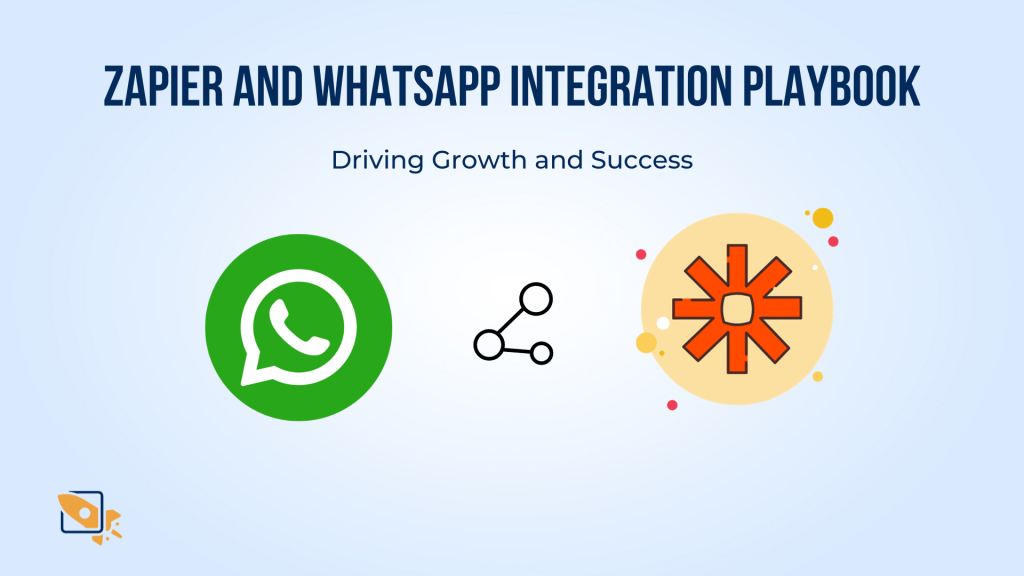
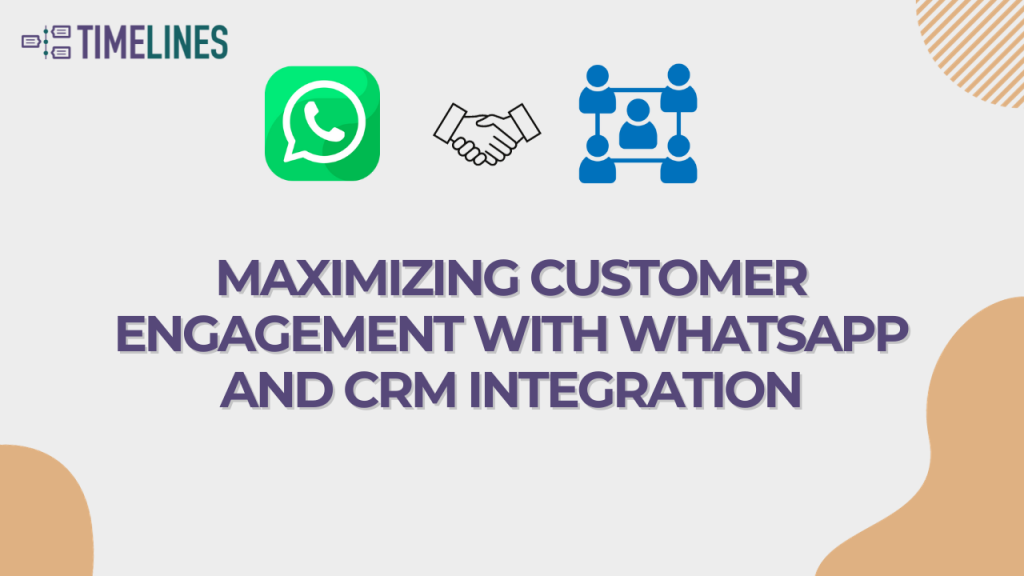

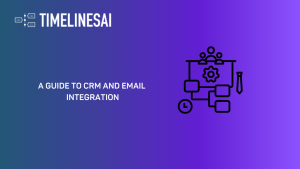
![RingCentral Integration with WhatsApp: Step-By-Step Guide [2024] - TimelinesAI RingCentral Integration with WhatsApp: Step-By-Step Guide [2024]](https://150588669.v2.pressablecdn.com/wp-content/uploads/2024/05/1-300x169.png)