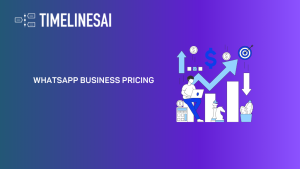Before you start cleaning up your WhatsApp, remember this: not all group chats are the same. Some are for making plans that never happen, while others are just full of memes. So, ready to delete some chats? Let’s do this together!
If you’re here, you probably already know how great WhatsApp is for keeping in touch with friends, family, and even work colleagues. It’s like having everyone just a tap away, right? But sometimes, you might find yourself in a WhatsApp group that you no longer want to be a part of. Maybe the chat’s not relevant to you anymore, or perhaps you’re just looking to tidy up your chat list. Whatever the reason, you’re in the right place to learn all about how to say goodbye to any WhatsApp group that no longer sparks joy.
WhatsApp isn’t just an app; for many, it’s the go-to tool for daily communication. It lets you send messages, share stories, and even send important files without a fuss. Groups on WhatsApp are especially handy for coordinating with multiple people at once, like organizing a surprise birthday party or keeping up with family news. It’s that little digital space where everyone can come together. But there are times when a group serves its purpose, and it’s time to move on.
Deleting and Exiting a WhatsApp Group
Knowing how to leave a group elegantly is as important as knowing how to join one. And sometimes, you’re not just looking to leave; you might also want to delete the group entirely (especially if you’re the admin). Don’t worry, it’s not as complicated as it might sound. We’re here to break it down for you, making sure it’s as easy as pie.
Stick around, and we’ll get you through the steps to leave or delete a WhatsApp group without any hassle. You’ll see, it’s all about a few taps here and there, and you’ll have your chat list looking exactly how you want it.
Essential Steps to Take Before Deleting a WhatsApp Group
Before jumping into the digital deep end to delete a WhatsApp group, there’s a bit of prep work you’d want to do. Trust me, it’s nothing too heavy, just a couple of steps to make sure you’re all set and won’t lose anything important in the process. Let’s dive in!
Identify if You’re the Group Admin or Just A Member
First things first, are you the ‘boss’ of the group? In WhatsApp land, that means being the admin. Check if you’ve got those admin rights, because there’s a big difference between what an admin can do compared to what a regular member can. If you’re the admin, you’ve got the power to delete the group for everyone. But if you’re just a member, you can only leave the group yourself. The group will keep on going without you.
Here’s a quick way to check: Tap on the group name at the top of the chat and scroll through the list of people. If you see “admin” next to your name, bingo, you’re the boss. If not, you’re flying economy with the rest of us!
Backing Up Essential Group Data Before Deletion
Ever heard the saying, “Better safe than sorry”? Well, it’s time to put it into practice. Before you hit that delete button, think about all the important stuff you might want to keep. Maybe there are photos from the last family reunion, important documents shared for work, or just some funny videos that always make you laugh.
Take a moment to save what’s important. You can download media to your phone or even forward messages to a personal chat for safekeeping. It’s like packing up your favorite things before moving out of an old house. Once you delete the group, getting those things back would be harder than finding a quiet spot in a crowded cafe.
How to Delete a WhatsApp Group as an Admin
So, you’re ready to take the plunge and delete that WhatsApp group? As the admin, it’s your call, but remember, with great power comes great responsibility. Just kidding! But seriously, deleting a group is kind of like the final curtain on a show — once it’s done, there’s no encore. Let’s walk through the steps together, nice and easy.
Find your Group
Open WhatsApp and take a look at your ‘Chats’. Scroll through until you find the group you’re looking to delete. It might be a bit nostalgic seeing all those names and messages, but focus! We’ve got a task at hand.
Removing Group Members Individually
This part can feel a bit like being the last one standing in a game of musical chairs. Tap on the group name at the top, then on each person’s name, and pick ‘Remove from Group.’ Do this for everyone until it’s just you left. It might feel a bit boring, but consider it like trimming a plant to let it go peacefully.
Exit from Group
Now that it’s just you, it’s time to make your exit. Find the ‘Exit Group’ option. This bit’s like leaving the stage after a performance. Tap it, and you’re almost free.
Finally, Delete the Group
After exiting, you’ll see the option to ‘Delete Group.’ This is it, the final act. Tap that, and then confirm you really want to do this. It’s like closing a book after reading the last page.
Deleting a Group is Irreversible
Remember, once you delete the group, it’s gone for good — like a sandcastle washed away by the tide. There’s no “undo” button, so make sure you’ve saved anything important before you start.
And there you have it! Just a few taps here and there, and you’ve closed a chapter on your WhatsApp stage. The space is now clean and ready for new conversations and connections. If you’re having second thoughts or questions, just remember: It’s all about making your digital life a bit more tidy and stress-free.
How to Exit a WhatsApp Group as a Member
Feeling like it’s time to make a quiet exit from a WhatsApp group? Whether it’s because the group’s no longer relevant or you’re just trimming your digital social circles, leaving a group is straightforward. No drama, no fuss – just a few simple steps. Here’s how you can wave goodbye:
Locate and Open the Desired Group Chat
First off, scroll through your chats until you find the group you’re ready to leave. It’s like finding the exit sign in a crowded place – keep your eyes peeled!
Select the Group Name to Access Group Settings
Once you’ve opened the group chat, tap on the group name at the top. This will take you to a screen where you can see all the details and settings for the group. Think of it as the control panel for your group experience.
Choose ‘Exit Group’ and Confirm Your Decision to Leave
Here’s where you make your move. Among the options, you’ll find ‘Exit Group.’ Tapping this is kind of like saying “It’s not you, it’s me” – but with a button. A pop-up will ask if you’re sure. It’s your moment of commitment – say yes, and you’re officially on your way out.
Visibility & Notifications After Exiting
Once you’ve exited, you won’t be able to send or receive messages in the group, but the messages you sent before will stay there like echoes of your past presence. And don’t worry about sneaking out quietly; the group will know you’ve left thanks to a little notification, but no hard feelings, right? It’s all part of moving on. Your name will still appear in the list of past members if anyone checks, but as someone who has left the digital building.
And that’s all there is to it! Exiting a WhatsApp group as a member is like leaving a party without disturbing anyone – smooth and polite. Remember, it’s all about keeping your digital space filled with conversations that matter to you.
Key Points for Admins Before Exiting
Saying goodbye to a group you administer on WhatsApp isn’t as simple as just stepping out the door. There’s a bit of housekeeping to do first, especially if you’re the only admin. Think of it as making sure the lights are off, and the door is locked before you leave. Here’s what you need to keep in mind:
Assigning a New Admin Before Exiting
Imagine a ship without a captain. That’s what a WhatsApp group without an admin is like. If you’re in charge, make sure to give control to someone else before you leave. Otherwise, it’s like abandoning a ship without a captain, and we all know that’s not a good idea.
Picking a new admin is easy. Just tap on the name of the person you trust to take over, and select “Make Admin” from the options. It’s like passing on the baton in a relay race – make sure it’s in good hands.
Effects of Exiting on Group Dynamics and Admin Responsibility
Leaving a group where you’ve been the admin can cause some changes. It’s like leaving a garden you’ve been looking after – someone else has to take care of it now. The new admin will have to manage the group, make decisions, and keep things peaceful. It’s a big job, so pick someone who’s up for it.
Your exit might also change how the group feels for a while. It’s like when a favorite teacher leaves school – things might seem different, but life goes on. The group will adjust, and you’ve done your part by setting them up with a new leader.
How to Clear a WhatsApp Group Chat
Have you ever felt like your WhatsApp group chat is overflowing with messages, photos, and videos? Like a closet that’s packed to the brim, sometimes it needs a good clean-out. But what if you don’t want to leave the group or delete it entirely?
The answer is to clear the chat. Let’s break down the difference between deleting and clearing, then walk through how you can freshen up your chat without bowing out of the group.
Deleting vs. Clearing: What’s the Difference?
Think of ‘deleting’ as tossing out the whole notebook, while ‘clearing’ is like erasing just the pages. When you delete a group chat, it disappears from your list completely. But clearing a chat removes the chat history, so it’s like starting fresh while still staying in the group.
How to Clear Chat History Without Exiting the Group
Ready to clear things up? Here’s how:
- Find Your Group: Open WhatsApp and scroll to the group chat you want to clear out.
- Open Group Info: Tap on the group’s name at the top of the chat. This takes you to a screen with details and settings for the group.
- Clear Chat: Scroll down until you find the “Clear Chat” option. It’s like the “reset” button for your chat history.
- Confirm: You’ll get a prompt asking if you’re sure. It might also ask if you want to keep any files shared in the chat. Make your choice, then confirm.
And there you go! Your group chat is now neat and organized.
Implications of Clearing the Chat
When you clear a chat, it only affects you. It’s like wearing noise-canceling headphones in a busy room – you’re in your own quiet bubble, but everyone else still hears the hustle and bustle. The messages will disappear from your view, but the rest of the group will still see the chat history as if nothing happened. They won’t even know you cleared the chat unless you tell them.
Clearing a WhatsApp group chat is a great way to declutter your digital space without missing out on future conversations. Think of it as an instant refresh, making room for new memories and messages.
Next Steps After Leaving or Deleting a Group
So, you’ve made the leap and either left a WhatsApp group or put an end to one. You’re likely feeling a bit lighter, maybe even relieved. But there’s just one tiny bit left to do – tidying up your chat list. And while we’re at it, let’s talk about what happens in the group you left behind. Let’s get into it.
How do You Remove a Deleted/Left Group from Your Chat List?
Seeing a group you left or deleted still hanging around in your chat list can be like stumbling upon an old photo unexpectedly. If you’re ready to move on completely, here’s how you can clear it out:
- Find the Group: Scroll through your chats and locate the group in question.
- Swipe to Delete (For iPhone) or Long Press (For Android): If you’re using an iPhone, simply swipe left on the group and tap ‘Delete’. On Android, hold down on the group chat and then tap the trash can icon or ‘Delete’ option that appears.
- Confirm: You’ll likely need to confirm your decision. Go ahead and give it the green light.
Now, your chat list is as neat as a new pin, without the old group in sight.
Auto-Assigning a New Admin When the Current Admin Leaves
Imagine a classroom without a teacher or a stage without a director. That’s similar to a WhatsApp group without an admin. If you’re the admin and leave, WhatsApp will automatically choose a new admin from the other members. It’s like the deputy taking charge if the sheriff leaves town.
The new admin doesn’t need to do anything to take up the role; it’s handed over seamlessly. They’ll have all the powers you had to manage the group, keep the peace, and maybe even change the group name to something fun.
And that’s it! With just a few more steps, you’re out of the group, and your WhatsApp is looking nice and tidy. It’s a simple process, but it really makes a difference in keeping your digital space just the way you like it.
After you’ve left a group, it’s important to keep communication going smoothly. TimelinesAI helps with this by providing a single platform to organize all your chats. This way, even if you’ve left or deleted a group, you can still stay connected and know what’s going on.
Заключение
Staying on top of group memberships and knowing how to make your exit when the time comes is all part of maintaining a positive and healthy digital life. Each group should serve a purpose and help you connect with others instead of overwhelming you.
And that’s it! Remember, your online world is just as important as your real-life interactions. Treat it with care and respect, and follow these tips to use WhatsApp like a pro and keep your digital well-being in check. Keeping a healthy digital life means managing our communications well on platforms like WhatsApp. Tools like TimelinesAI help with this by improving how we interact. They make team collaboration easier and ensure that every conversation is valuable!
- Top 11 Salesforce Integrations for Streamlined Operations in 2024 - May 14, 2024
- 2024 WhatsApp Business Pricing: An In-Depth Cost Analysis - May 14, 2024
- A Guide to Salesforce for Small Business Success - May 7, 2024