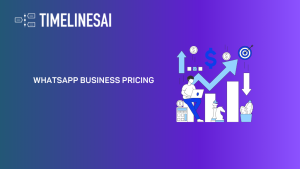Ever thought about what would happen if two of your favorite communication tools decided to team up?
Think of it like bringing together two powerful tools – Discord and WhatsApp. When you merge them, you get a supercharged way to communicate and work. Whether you’re in a lively online group, a busy team, or just like keeping in touch, this combo takes your interaction to the next level.
On one side, we have WhatsApp, the go-to app for personal chats, quick updates, and those oh-so-important emoji conversations. It’s where you stay close with friends, family, or customers on a one-to-one basis. On the flip side, Discord is the place for online communities, gamer groups, and team projects, offering a space for organized, topic-specific discussions. Now, picture bringing these two worlds together—sounds pretty cool, right?
Why Mix Them? The Best of Both Worlds
So, why should you even bother mixing the two?
Integrating Discord with WhatsApp can seriously level up your communication game. Imagine updating your Discord community directly from WhatsApp or getting WhatsApp notifications in your chosen Discord channel. This isn’t just a convenience thing; it’s about making your life easier and your workflows smoother.
For instance, you’re working with your project team on Discord, discussing ideas in different channels and managing tasks. At the same time, you’re communicating with partners or clients on WhatsApp. Connecting these platforms allows you to quickly share updates between them. This way, everyone stays informed without needing to switch between apps or copy messages.
Now that we’ve discussed why connecting Discord and WhatsApp is great, let’s see how to do it easily using a tool called Zapier, which is made for linking different platforms.
Understanding the Basics of Zapier for Integration
Ever wished your favorite apps could talk to each other and make your life easier?
Like, saving email attachments to Dropbox or adding new leads from your inbox to your CRM automatically? That’s where Zapier comes in. It’s like a digital go-between that makes your app dreams come true. Think of Zapier as an app translator, making sure all your apps understand each other without you needing to know any code.
What is Zaps?
Zapier’s secret lies in its Zaps – these are straightforward automated setups that link your apps and handle routine tasks on your behalf. Creating a Zap is like making a new friend introduce two of your old friends to each other; once they get along, things just start happening naturally. A Zap has two main parts: a Trigger (the event that starts the Zap) and an Action (what the Zap does in response).
For example, you could set up a Zap that triggers every time you receive a new email in Gmail (the Trigger) and then automatically posts a message in Slack (the Action). This setup effectively saves you the hassle of manually copying information between the two apps, giving you more time to focus on what matters. Check: How to integrate WhatsApp and Slack?
How to Integrate Discord and WhatsApp?
Businesses can integrate Discord and WhatsApp through several third-party integration services. In this blog, we’ll focus on achieving this functionality using TimelinesAI and its seamless integration with Zapier. So let’s get started.
How to Integrate Discord and WhatsApp using TimelinesAI?
First, sign in to your TimelinesAI account and ensure your WhatsApp Business profile is connected. Then, start with the integration process.
Step 1: Go to Zapier. From there, click on the “Create” button.
Step 2: Click on “Trigger” and then click on “Zaps.”
Step 3: Now, you can pick the services you need. In this case, we’re choosing Discord because we’re linking it with TimelinesAI. Just type “Discord” and move forward.
Step 4: Next, a new window will pop up where you can choose the specific event that would start the automation. You’ll see a list of triggers based on the services you’ve chosen. Just click on “New Forum Message” to proceed.
Step 5: Click on Account —> Sign in
Step 6: A new window will then open, allowing you to connect your Discord Account.
Step 7: Next, we’ll connect TimelinesAI with Discord. To do this, click on the “Action” button.
Step 8: Type “TimelinesAI —> Click on “TimelinesAI (Latest).”
Step 9: Next, click the dropdown menu for the trigger labeled “Event” to see the available actions. From there, choose “Send message to New Chat.” Then, click on “Account” and select “Sign In.”
And there you have it! You’ve successfully set up your first Zap, linking Discord and WhatsApp to automate your messaging. It’s all about simplifying life, allowing you to concentrate on what’s important while your apps take care of the rest.
Congratulations on starting this automation journey! Here’s to many more Zaps and smooth connections ahead!
However, you might be wondering why TimelinesAI should be your option for the Discord WhatsApp integration. In that case, the next section is just for you.
Benefits of Integrating WhatsApp and Discord using TimelinesAI
Integrating WhatsApp and Discord using TimelinesAI provides a unique combination of benefits tailored for enhancing communication and streamlining workflows. Here’s how it can transform the way you interact, manage, and execute tasks:
Centralized Communication:
- Combines the personal, direct communication style of WhatsApp with the community and group-focused nature of Discord.
- Offers a single view to manage messages from both platforms, reducing the need to switch between apps.
Enhanced Collaboration:
- Allows for smoother collaboration by sharing essential updates and information across both platforms.
- Facilitates project and team management by allowing team members to communicate through their preferred platform without missing out on any information.
Automated Workflows:
- Automates routine tasks like forwarding messages or alerts from one platform to another, saving time and reducing manual efforts.
- Custom automation can be set up for specific triggers and actions, such as sharing Discord announcements in a WhatsApp group or vice versa.
Improved Customer Engagement and Support:
- Enables businesses to offer support across WhatsApp and Discord simultaneously, meeting customers on their preferred platform.
- Quickens response times to queries or issues raised on either platform, enhancing customer satisfaction.
Comprehensive Analytics and Reporting:
- TimelinesAI offers analytics features that give insights into communication patterns, response times, and engagement levels.
- Helps in understanding the team’s performance and customer interaction trends for better decision-making.
Data Organization and Storage:
- Provides a method for organizing and storing communications from both platforms in a unified place.
- Makes it easier to search for and retrieve historical data or conversation threads when needed.
Enhanced Privacy and Security:
- Safeguards sensitive information by managing communications within a secure environment provided by TimelinesAI.
- Ensures compliance with data protection regulations when handling customer information across platforms.
By using TimelinesAI to combine WhatsApp and Discord, businesses and teams can boost productivity, create stronger connections with their community or customers, and make managing digital communications easier.
Advanced Tips for Discord and WhatsApp Integration
Master Multi-step Zaps:
- Move beyond single actions per trigger; chain reactions for efficiency.
- Example: A Discord message can trigger a WhatsApp message and log the query in a spreadsheet simultaneously.
- Regularly review and refine Zaps to save time and reduce errors.
Troubleshooting Integration Issues:
- Check both Discord and WhatsApp connections in Zapier for common issues.
- Ensure accurate setup of triggers and actions; minor oversights can cause failures.
- Utilize test zaps to identify and correct issues.
- Leverage Zapier’s help center for solutions and optimization tips.
Exploring Advanced Integrations:
- Consider third-party tools for more complex integrations between Discord and WhatsApp.
- Investigate CRM platforms that support both apps for streamlined customer interaction.
- Explore custom bots for tailored tasks across platforms.
- The goal is to enhance integration based on specific needs for significant improvements.
Continuous Improvement and Exploration:
- Regularly optimize and enhance integration for better efficiency and engagement.
- Stay informed and curious about evolving tech for ongoing improvement.
- Viewing integration as an ongoing journey can unlock new potential and opportunities.
Заключение
Discord and WhatsApp using Timelines AI can do wonders for communication, task automation, and workflow efficiency. Whether you’re managing a gaming community, boosting marketing, or offering customer support, these integrations bring powerful solutions.
With helpful tips, tackling common issues, and exploring third-party tools, you can fine-tune your processes for better results. Stay curious and adaptable as technology advances, and you’ll unlock even more benefits. Start integrating apps today to revolutionize how you connect, communicate, and work together.
Using platforms like TimelinesAI, you can take the Discord WhatsApp integration a step further. TimelinesAI’s advanced features can help businesses automate workflows, improve team collaboration, and deliver service that will leave your customers happy and smiling.
Visit TimelinesAI today to learn how they can help your business thrive!
- Top 11 Salesforce Integrations for Streamlined Operations in 2024 - May 14, 2024
- 2024 WhatsApp Business Pricing: An In-Depth Cost Analysis - May 14, 2024
- A Guide to Salesforce for Small Business Success - May 7, 2024