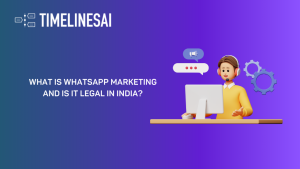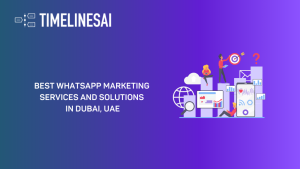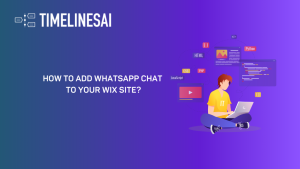Did you know that a whopping 80% of B2B leads come straight from LinkedIn? Imagine combining that lead-generation power with the organizational muscle of HubSpot!
The HubSpot LinkedIn integration creates a dream team for your sales and marketing efforts. It brings LinkedIn’s vast professional network (over 1 billion users!) right into your HubSpot dashboard, allowing you to work together seamlessly and share information effortlessly.
This blog will discuss the benefits of integrating HubSpot and LinkedIn and outline a step-by-step guide for getting started.
Benefits of Integrating HubSpot with LinkedIn
Imagine pinpointing your ideal customers on LinkedIn and nurturing them into customers with HubSpot. That’s the power of this integration! Let’s break down how it can take your marketing and sales to the next level.
Marketing Benefits
Targeted Advertising to Boost Your Ad Performance
You can create highly targeted audiences for your LinkedIn Ads campaigns based on data from HubSpot, like website visitors or existing contact lists.
Use HubSpot’s data and segmentation tools to refine your LinkedIn ad targeting. You can even implement Account-Based Marketing (ABM) by incorporating your customer data into your LinkedIn ad campaigns. This ensures the decision-makers at your target companies see your ads.
Powerful Reporting
Track the true return on investment (ROI) of your LinkedIn ad campaigns. See how your ads influence leads throughout their journey and how they contribute to your bottom line. This allows you to optimize your ad spend and understand what’s working best.
Sales Benefits
Efficient Lead Discovery
This integration lets you use LinkedIn Sales Navigator directly within HubSpot. You can discover high-quality leads based on specific criteria, enrich them with LinkedIn information, and manage them all in a centralized location. This eliminates data silos and ensures your marketing and sales teams are on the same page about every lead.
Send InMail Directly
You can reach out to potential customers directly through InMail messages without ever leaving the HubSpot interface. This streamlines your workflow and saves valuable time.
Personalized Outreach
With this integration, you can access richer lead data and keep your contact information up-to-date. Use this information to personalize your outreach and build stronger connections with potential customers.
Automated Lead Nurturing
Connect your HubSpot and LinkedIn accounts to sync leads automatically. Track their journey from the first time they interact with your brand on LinkedIn all the way to becoming a paying customer.
This holistic view lets you optimize your marketing and sales efforts while giving credit to the right channels for each sale.
Additional Benefits
Keep your Data Squeaky Clean
HubSpot automatically removes duplicate contacts across your systems, so you won’t waste time or budget targeting the same person multiple times.
Plus, you can set up automated alerts to notify your sales team whenever a hot new lead comes in, ensuring they can follow up quickly.
Enhanced Social Listening
You can use HubSpot’s social media monitoring tools to track brand mentions and industry conversations on LinkedIn. This will allow you to gain valuable insights and participate in relevant discussions.
Boost Team Collaboration
As previously mentioned, this integration centralizes all your lead data and social media activity within HubSpot. This creates a single source of truth, fostering smoother communication and handoffs between marketing and sales teams throughout the customer journey.
Overall, integrating HubSpot with LinkedIn can significantly boost your marketing and sales efforts. It streamlines workflows, improves targeting, and provides valuable data to optimize your campaigns for better results.
Now that you know the benefits of Hubspot LinkedIn integration, let’s get started with the setup.
Setting Up the Integration
There are several ways to integrate LinkedIn and Hubspot. Here we will discuss two of the ways- using TimelinesAI and using LinkedIn Sales Navigator.
How to Integrate LinkedIn with Hubspot Using TimelinesAI?
To integrate LinkedIn with Hubspot using TimelinesAI, follow these step-by-step instructions:
Step 1: Install TimelinesAI – LinkedIn Hubspot Integration
- Start by visiting the Hubspot Marketplace on your web browser.
- Use the search function to locate the TimelinesAI – LinkedIn Hubspot integration.
- Click on the installation option and follow the prompts to add this integration to your Hubspot account.
Step 2: Connect Your LinkedIn Account to TimelinesAI
- Log into your TimelinesAI account.
- Go to the Integrations section within TimelinesAI.
- Select the option to connect a new account and choose LinkedIn from the list of available integrations.
- TimelinesAI will generate a QR code specifically to link your LinkedIn account. Open your LinkedIn, go to the QR code scanner, and scan the code displayed on your TimelinesAI screen.
- Follow the additional prompts to authorize TimelinesAI to access your LinkedIn data. This may include logging into your LinkedIn account if you are not already logged in.
Step 3: Activate the Integration in TimelinesAI
- In TimelinesAI, go back to the integrations page and select Hubspot.
- Find the LinkedIn integration you’ve just authorized and press the “Connect” button to finalize the linkage between LinkedIn, TimelinesAI, and Hubspot.
Once the Hubspot LinkedIn integration is active, any LinkedIn messaging associated with the connected LinkedIn account will automatically synchronize with corresponding records in Hubspot.
This is how you do it with TimelinesAI. Now, the next section will walk you through the process of integrating using LinkedIn Sales Navigator.
How to Integrate LinkedIn with Hubspot Using LinkedIn Sales Navigator?
Here’s a step-by-step guide to integrating Hubspot CRM with LinkedIn using LinkedIn Sales Navigator:
Prerequisites for HubSpot LinkedIn Integration
To connect HubSpot and LinkedIn, you’ll need three things:
- A LinkedIn Sales Navigator Advanced Plus subscription.
- A Sales Hub Pro or higher plan in HubSpot.
- Admin permissions should be available on both HubSpot and LinkedIn Sales Navigator.
How to Setup the Integration?
Step 1: Install the Integration
- Head over to the HubSpot Marketplace within your HubSpot account.
- Search for “LinkedIn Sales and Marketing System Connect.”
- Click “Install app” to add the integration to your HubSpot. This package contains all the necessary tools and plugins for integration.
Step 2: Connect HubSpot to LinkedIn Sales Navigator
- Once the integration is installed, you’ll need to connect it to your LinkedIn Sales Navigator account.
- Follow the on-screen prompts to grant HubSpot access to your LinkedIn Sales Navigator data.
- Carefully review the permissions being requested and grant them only if you’re comfortable.
Key Features Enabled by the Hubspot LinkedIn Integration
By connecting HubSpot and LinkedIn Sales Navigator, you’ll get access to a range of features to enhance your sales and marketing efforts:
Activity Writeback and ROI Reporting: Activities and interactions done on LinkedIn are automatically recorded in HubSpot, providing clear ROI metrics and activity reports. This helps you understand which strategies are most effective.
CRM Badges, Search Filters, and Opportunities in Account Lists: Gain a more comprehensive view of your accounts. HubSpot CRM will display CRM badges, search filters, and opportunities associated with each account, giving you a complete picture of your customer relationships.
Data Validation and Contact Updates: Regular updates and validations keep your contact data accurate, reducing the chances of errors in your sales campaigns.
Understanding Data Sharing
When you connect HubSpot and LinkedIn Sales Navigator, specific data types are shared between the two platforms. This includes:
- Contacts: Names, email addresses, job titles, company information, and other contact details.
- Companies: Company names, website URLs, industry information, and employee counts.
- Deals: Information about your sales opportunities, such as deal names, stages, and values (if applicable).
- Owners: Data on the salespeople assigned to each contact or deal.
HubSpot and LinkedIn Sales Navigator use a secure mapping process to ensure your data is synced correctly between the two platforms.
Sales Navigator Activity Writeback Fields in HubSpot CRM
HubSpot CRM utilizes a dedicated table populated with data from your LinkedIn Sales Navigator activities. This table offers valuable insights for your sales team, allowing them to track engagement history and personalize their strategies.
Here are some key data points you’ll find in the Sales Navigator Activity Writeback Fields table:
- Last Contact Date: This shows the date of your most recent interaction with a lead or contact on LinkedIn Sales Navigator.
- Interaction Type: This specifies the type of interaction you had, such as sending an InMail, viewing a profile, or leaving a comment.
- Engagement Level: This categorizes the level of engagement based on the lead or contact’s activity on LinkedIn, indicating their interest level.
Permissions and Data Control
Data security and privacy are important. When setting up the integration, you’ll need to manage read and write permissions for leads and contacts:
- Read Permissions: Granting read access allows users to view data but not modify it.
- Write Permissions: Write permissions enable users to create, edit, or delete data.
Both individual users and admins need to authenticate to enable lead and contact creation, along with activity writeback. This ensures that only authorized users can make changes that affect CRM data.
Settings for Enabling CRM Writeback and Contact Creation
Specific settings in both HubSpot and LinkedIn Sales Navigator control the writeback of CRM data and the creation of new contacts. Adjusting these settings allows for a customized integration experience.
Automating Workflows with Zapier
For even more powerful integrations, consider using Zapier, a third-party automation tool. Zapier allows you to create automated workflows between HubSpot and LinkedIn Sales Navigator.
Imagine automatically enrolling new leads from LinkedIn Sales Navigator into marketing campaigns in HubSpot or triggering updates in HubSpot when a lead interacts with your content on LinkedIn.
Поиск и устранение неисправностей
If you encounter any issues with the data syncing between HubSpot and LinkedIn Sales Navigator, here are some troubleshooting tips:
- Double-check that you granted the necessary permissions during the integration setup.
- Verify that the data fields you want to sync are mapped correctly between the two platforms.
- If you’re still having trouble, you can contact HubSpot or LinkedIn Sales Navigator support for assistance.
Before we wrap this up, let’s look at some external tools that can give you an extra edge.
Top Apps and Tools for Hubspot LinkedIn Integration
This section explores some of the best integration tools available, each offering unique benefits.
1. TimelinesAI
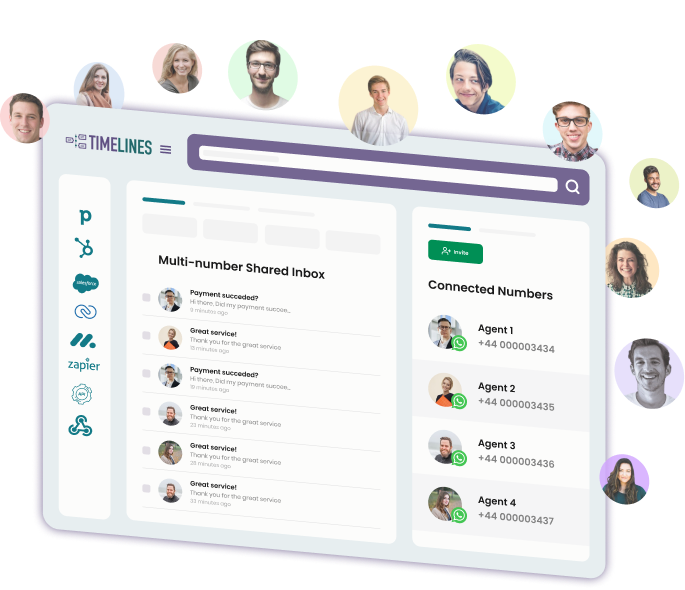
Tired of jumping between HubSpot and LinkedIn to manage messages? TimelinesAI lets you handle everything within HubSpot. Plus, it provides data-driven insights on your team’s LinkedIn activity, so you can fine-tune your communication strategy for maximum impact.
Note: TimelinesAI is currently in waitlist mode. Keep an eye on the website for updates on full availability.
2. Hublead
Hublead focuses on automating the integration of LinkedIn leads into your HubSpot CRM. Whenever you interact with a potential lead on LinkedIn, Hublead automatically transfers their contact information into your HubSpot account.
This tool is particularly beneficial for capturing and updating contact details such as job titles, company names, and other professional information from LinkedIn profiles directly into your CRM.
3. Surfe
Surfe goes beyond simple data transfer. You can access LinkedIn profiles directly from HubSpot, add contacts and companies with a single click, and even find professional email addresses – all within your CRM! Plus, Surfe offers handy message templates to save you time.
4. LinkMatch
LinkMatch is a Chrome extension that allows users to match LinkedIn profiles with existing contacts in HubSpot and sync them instantly. This tool is useful for maintaining the accuracy of your CRM’s data, ensuring that LinkedIn information aligns with existing HubSpot records.
The tool supports efficient management of contact information, reducing errors and keeping your data relevant and up-to-date.
Differences Between Direct/Native Integration and Third-Party Integrations
While direct integration offers ease of use and basic functionality, third-party integrations can offer deeper customization and more robust data management tools, catering to more complex needs.
The best tool for you depends on your budget and specific needs. Consider what features are most important to you, and choose the option that best fits your workflow and budget.
Заключение
The integration of HubSpot with LinkedIn Sales Navigator streamlines your sales and marketing efforts, enhances data accuracy, and improves efficiency. By following the steps outlined, you can set up this integration and start reaping its benefits.
You can further enhance your HubSpot LinkedIn integration using third-party platforms like TimelinesAI. Start your free trial with TimelinesAI today!
- What is WhatsApp Marketing and Is It Legal in India? [2024] - May 16, 2024
- Best WhatsApp Marketing Services and Solutions in Dubai, UAE - May 16, 2024
- How to Add WhatsApp Chat to Your Wix Site? - May 16, 2024