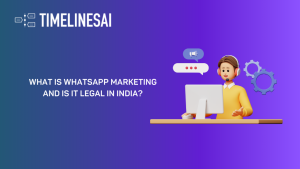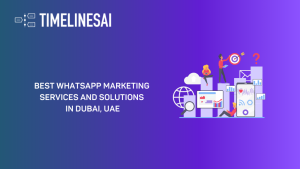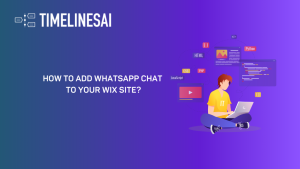Launching a WhatsApp Group: Your First Steps
Our growing digital age fosters new ways to connect through instant messaging apps, and WhatsApp is no exception.
With its wildly popular groups, sharing ideas and communication have never been more seamless.
Growing Popularity of WhatsApp Groups
In the modern world, WhatsApp holds a unique charm as it intertwines the perks of a messaging application with the organizational flair of groups.
Benefits of WhatsApp Groups
- WhatsApp groups provide more than just chat rooms. With member restrictions, extensive capacity, photo sharing, and messaging, they enable convenient, powerful communication.
Importance of Effective Group Management
- New groups thrive with proper guidance, order, and user etiquette. Learning to create and maintain WhatsApp groups empowers social connections and fosters an online community.
WhatsApp Group creation process
- Step 1: Open WhatsApp.
- Step 2: Access Chats menu.
- Step 3: Create a new group.
- Step 4: Select contacts.
- Step 5: Add details and create the group.
Steps to Take Before Setting up Your WhatsApp Group
Before you embark on building your WhatsApp community, ensure these essential steps for a successful group:
- Compatibility Check: Verify proper device settings and confirm that your WhatsApp version is up to date.
- Backup of Contacts and Chat History: Secure your data by continually backing up your contacts and chats to the cloud or a local storage platform.
- Gathering Inputs for Group Creation: Determine the group’s purpose and the types of interactions desired, as well as choosing the right participants.
- Setting Criterion for Membership: Create a standard for admitting members that helps keep the group’s dynamics collaborative and fruitful.
Managing Your WhatsApp Group: 3 Essential Steps
1. Group Name, Icon, and Description (Customization)
Search for the group in your WhatsApp chats, tap on it, and select “Edit Group Info.”
Input a clear and descriptive name, add a memorable icon, and include a brief group description to help new members understand its purpose.
2. Setting Member Permissions
After customizing the group identity, navigate to “Group Settings” and adjust permissions as needed. This may include:
- Limiting the ability to send messages to group admins solely or allowing all members to contribute.
- Granting or revoking the right to edit group information.
3. Welcome Message and Introduction
Making Your WhatsApp Group Unique
Getting to Know Member Privileges
After creating your group, it’s crucial to grasp how members engage with the group.
WhatsApp allows both admins and members different levels of privileges. Admins enjoy complete control, while other members operate with more limited abilities.
How to Configure Group Details
Access group settings to tweak names, add photos, or update descriptions. By making your group subject appealing, members are more likely to remain engaged.
Deciding Between Quiet and Loud Notification Settings
Customize notifications to adjust the behavior of alerts, allowing both quieter conversations and noisier exchanges, according to group members’ preferences.
Tips on Managing Chat Settings
Declutter your group chat by hiding untidy conversations or pinning critical discussions to the top. These options can improve group functionality and engagement.
Handling Member Management and Communication
How to Invite Your Contacts to the Group
- Start a new group on WhatsApp with up to 1024 participants.
- Tap “New Group” on the “Chats” screen.
- Select desired contacts or search for new ones.
Guide on Adding and Removing Group Members
- Go to the group info page and tap ‘Add Participant’.
- Alternatively, share the group’s invite link with others.
- Remove participants by selecting “Remove Participant”.
Properly Handling Member Requests
- For Android: Tap the group’s name, choose ‘Group Info,’ then ‘Add Participants’.
- For iPhone: Swipe left on the group chat, select ‘More’ and tap ‘Add Participants’.
How to Begin Group Conversations
- Create a group subject and enter key information.
- Share photos, videos, and documents to keep everyone engaged.
- Use polls, player card responses, and “Reply” to manage discussions.
Conclusion
The rapid growth and popularity of WhatsApp present a golden opportunity to formulate micro-communities and foster a connected environment, making education on how to create WhatsApp groups crucial.
Identifying WhatsApp’s powerful attributes such as expansive user capacity, robust sharing features, and ease of management, provide assurance that the digital age of communication is ever evolving and user-centric.
TimelinesAI, a business-oriented WhatsApp management solution, aligns harmoniously with the increasing demand for organized and efficient communication methods such as WhatsApp group chats. If the concept of how to create WhatsApp groups and manage them efficiently interests you, especially from the eye of a business aiming to promote team collaboration and improve customer communication on WhatsApp, TimelinesAI is a service worth considering.
By providing comprehensive and proficient functionalities like a shared inbox for multiple numbers and seamless CRM integrations, it cultivates an advanced communication paradigm, unlocking an entirely new business performance level on WhatsApp. Visit their website for further insight.
- What is WhatsApp Marketing and Is It Legal in India? [2024] - May 16, 2024
- Best WhatsApp Marketing Services and Solutions in Dubai, UAE - May 16, 2024
- How to Add WhatsApp Chat to Your Wix Site? - May 16, 2024