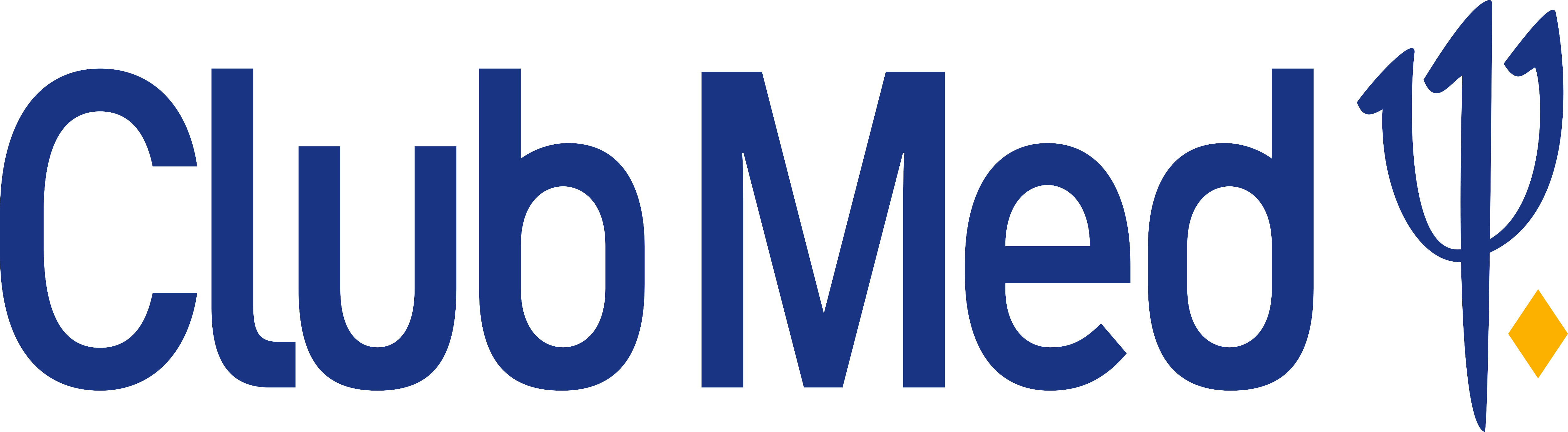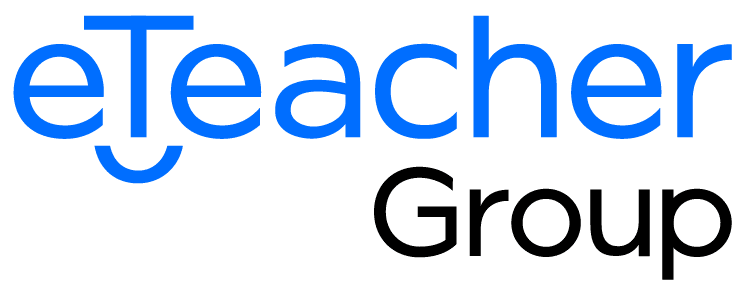How does HubSpot and WhatsApp integration works with TimelinesAI?
With our HubSpot and WhatsApp integration you can automatically sync entire communication from unlimited individual or business WhatsApp numbers to HubSpot Contacts and Deals and automate sending from HubSpot via native Workflows.
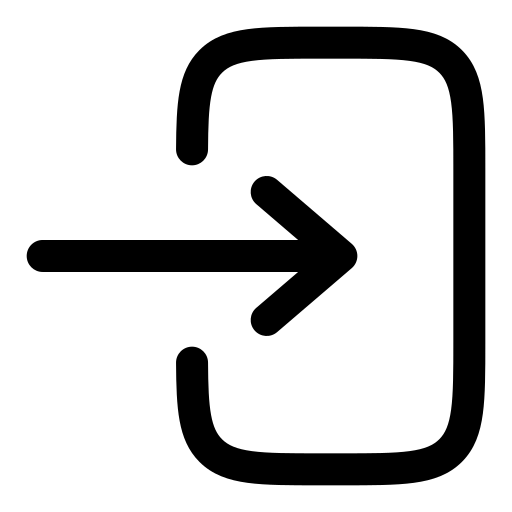
1. Register free Trial account
Our Trial is 100% free and functional for 10 days. We offer chat support and onboarding materials to get you started.
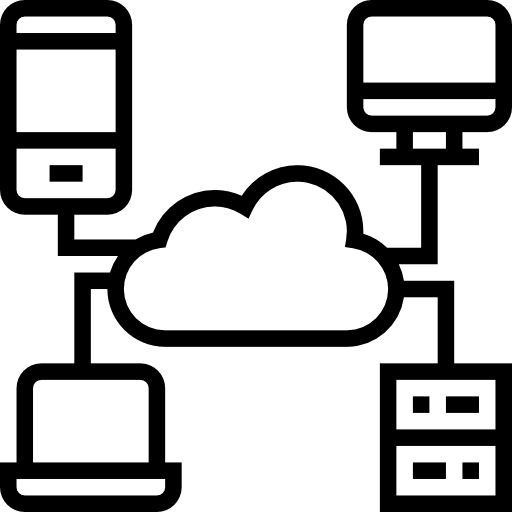
2. Connect your WhatsApp and HubSpot
Everything is ready out of the box, no need for WhatsApp business API or any additional software. Start syncing messages instantly.
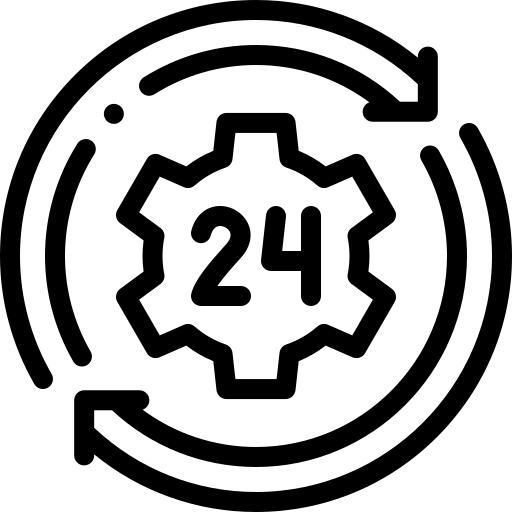
3. Choose synchronization settings
Every new message from connected number will be synced to corresponding Contact and Deal (optional) in HubSpot.
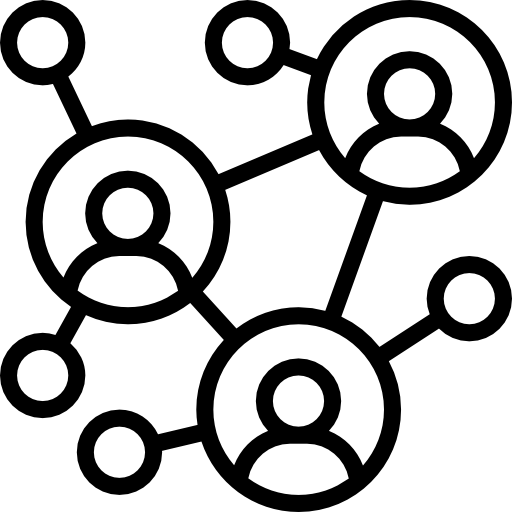
4. Invite your team
Scale instantly by inviting your team members right on Trial. TimelinesAI supports unlimited WhatsApp numbers.
1000+ brands across 34 countries use TimelinesAI

Automatically sync communication into HubSpot from multiple WhatsApp numbers
Seamless one-click installation during 100% free trial
Connect any existing WhatsApp numbers (business or personal)
Choose synchronization settings to match your use-case

Onboard your entire team during trial with just few clicks
TimelinesAI is designed for teams that use multiple individual WhatsApp numbers
Around the clock live chat support to help you onboard your team

Send automated messages on WhatsApp from the Hubspot workflow interface
Are you looking for a more efficient way to communicate with your audience? TimelinesAI has integration with Hubspot workflows, which allows for automated WhatsApp messaging straight from your Hubspot account.
Send WhatsApp messages based on specific triggers on Hubspot
Set up custom messages

Send automated personalized messages to your customers and leads from HubSpot
WhatsApp and Zapier integration allows you to use any field from HubSpot CRM to build super customized messages
Send a WhatsApp message when a Deal stage changes in HubSpot
Use pre-made templates or request a new one for free!

Additional service: Multi-number Shared Inbox (includes HubSpot Integration)
Gain immediate control over your business communication with our unique Shared Inbox for multiple WhatsApp numbers
Send Bulk Reply campaigns right from the Shared Inbox interface
Use flexible permission settings to craft the best setup for your use-case (coming soon)

Send WhatsApp messages and continue conversations directly from your CRM / ATS with TimelinesAI WhatsApp chrome extension
Our WhatsApp direct message chrome extension will automatically detect phone numbers from your CRM or any other webpage and provides you easy access to WhatsApp conversations.
Send messages instantly from CRM/ATS
Add attachments
Preview the message history

Get WhatsApp business reporting
TimelinesAI provides businesses with key metrics to help evaluate the effectiveness of WhatsApp business communications.
Make data-driven decisions and optimize your customer communication strategy
Get an insight into how active your account is in the specific time period
Understand how your team and agents are performing
Frequently asked questions
Learn more about automatic HubSpot and WhatsApp integration
Can WhatsApp be integrated with CRM?
Sure, TimelinesAI provides one-click WhatsApp integrations with the following CRMs:
How do I connect WhatsApp Business to CRM?
TimelinesAI enables you to integrate WhatsApp HubSpot, in one click:
- Install TimelinesAI – WhatsApp and HubSpot sync from the HubSpot marketplace.
- Connect your WhatsApp account to TimelinesAI by scanning the system-generated QR code with your WhatsApp mobile application.
- Press “Connect” on the HubSpot Integration page inside the App.
That’s it! From this moment, the WhatsApp messaging from the connected WhatsApp account will be automatically synchronized into corresponding HubSpot’s Contacts and Deals. Matching happens automatically based on the WhatsApp number of your contacts. For new contacts that aren’t yet created in your CRM, Contacts and Deals will be created automatically (optional).
Please visit complete HubSpot and WhatsApp installation guide for more information.
Does it work with regular WhatsApp numbers? WhatsApp business numbers?
TimelinesAI – HubSpot and WhatsApp integration works with any type of WhatsApp accounts. Simply connect your WhatsApp account by scanning the system-generated QR code, and your contacts and messaging from WhatsApp will be synchronized into HubSpot automatically.
How do I send WhatsApp messages from HubSpot?
You can use our free WhatsApp Chrome extension, which allows you to send and preview WhatsApp messages right from HubSpot
Can I connect multiple WhatsApp numbers to synchronize WhatsApp communication of my agents into HubSpot?
Yes. If you connect multiple WhatsApp accounts to TimelinesAI app, all WhatsApp messaging will be seamlessly synchronized into HubSpot.
To connect multiple WhatsApp accounts to TimelinesAI, invite your team members into the TimelinesAI app, and ask them to connect their WhatsApp numbers by scanning the system-generated QR code on the WhatsApp tab. If your TimelinesAI workspace is already connected to HubSpot, new messages from connected WhatsApp numbers will be synchronized into HubSpot.
How much does HubSpot and WhatsApp integration cost?
The pricing starts at $25/mo. Annual discounts apply. Learn more about the plans on the Pricing page.
How to use TimelinesAI WhatsApp and HubSpot with Zapier?
To connect Zapier with HubSpot follow the next steps:
- Register an account on the TimelinesAI app;
- Scan QR code to connect your WhatsApp number TimelinesAI app;
- Navigate to the Zapier Integration tab;
- Generate a new token by pressing the button;
This token should be used for authentication when setting up your Zapier integration. Please go to the TimelinesAI help center to learn more.
Does HubSpot and WhatsApp integration support attachment files (documents, voice messages, etc.)?
Yes. Attachments from your WhatsApp communication will be synchronized into HubSpot and displayed in the corresponding Contacts and Deals.
How does TimelinesAI match contacts from Whatsapp in HubSpot? Will there be a problem with how we are used to format contact numbers? (e.g. including +, country code, etc.)
TimelinesAI matches contact numbers in several steps. First, we try the exact match in a full international format with leading “+”. If there is no match, we start truncating characters from the left side of the number (as a character string) and fuzzy matching against the number saved in HubSpot. We stop, when there are 7 characters left (too few for an accurate match) and consider this as no-match. In this case, a new Contact will be created automatically (if chosen in settings).
In other words, there will generally be no problem with whatever way you’re using to save your contact numbers.
What are the benefits of WhatsApp CRM integration?
- Automatically sync contacts from WhatsApp to the CRM
- Automate routine tasks, such as sending automated messages or setting up workflows triggered by customer interactions
- All WhatsApp conversations and customer data are stored within your CRM, providing a single source of truth for customer information.
Which CRM integrates with WhatsApp?
We have native HubSpot, Pipedrive, Zoho, and Monday.com integrations. Also, you can integrate with any CRMs with the help of our webhooks and Public API.