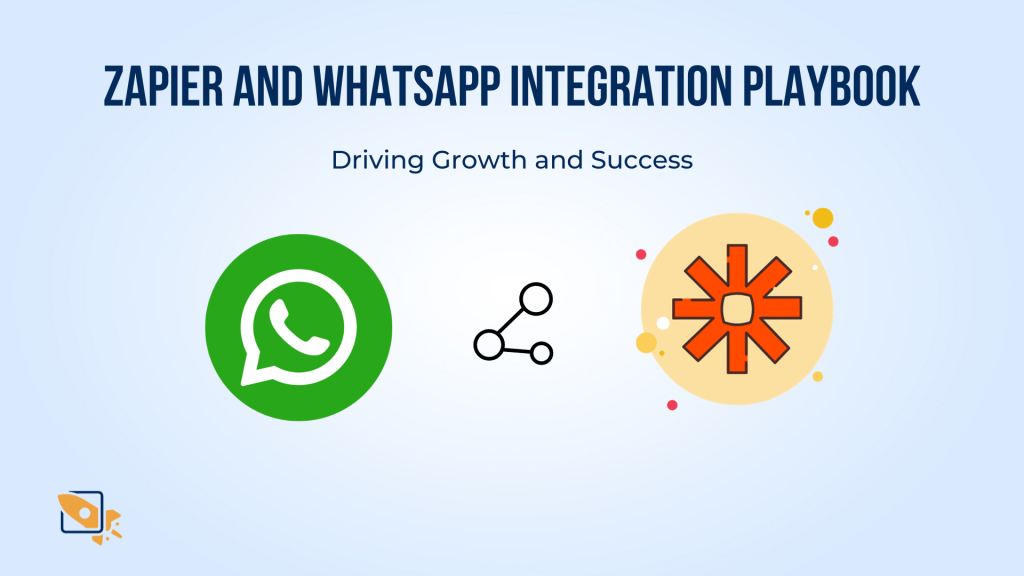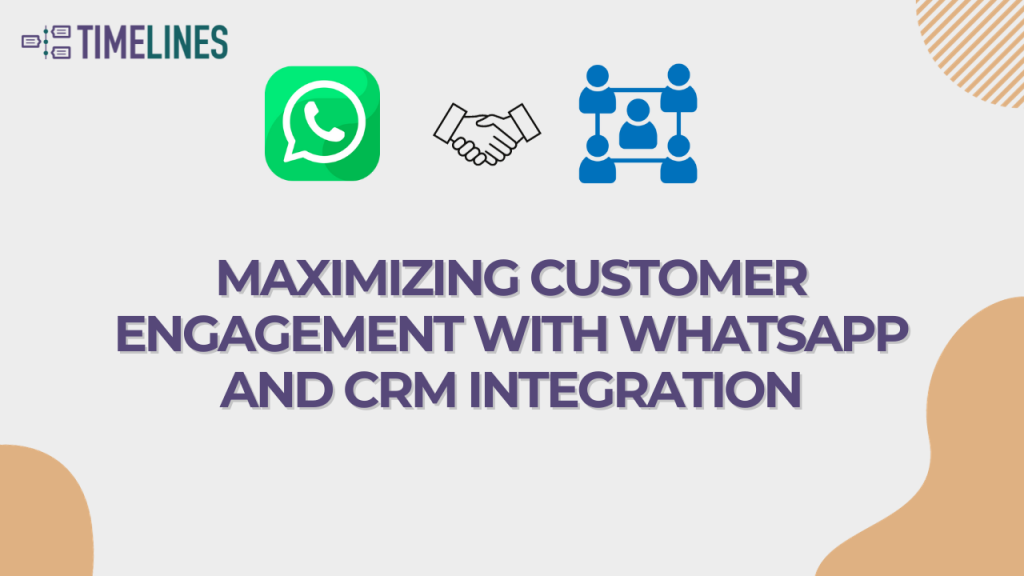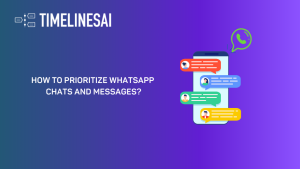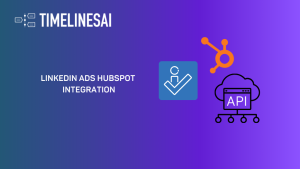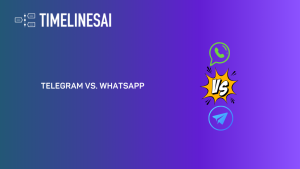Modern businesses rely heavily on effective communication tools. Two dominant players in this arena are Slack, the collaborative messaging platform, and WhatsApp, the convenient mobile messaging app. While both offer immense value, having them operate in silos can create bottlenecks in communication. This article talks about how you can integrate WhatsApp and Slack, the benefits of doing so, and how third-party tools can make the process easier for you.
Now that we’ve set the stage, let’s talk about the why and the wow of bringing WhatsApp and Slack together!
What are the Benefits of Integrating WhatsApp and Slack?
Slack is good at fostering internal communication within teams and organizations. WhatsApp, on the other hand, shines in facilitating external communication with clients and partners. However, the lack of an official integration between them creates a challenge.
Slack-WhatsApp integration offers a multitude of benefits for businesses, streamlining communication and boosting productivity. Here are some of the key advantages:
Enhanced Collaboration
- Real-time Information Flow: Important updates from WhatsApp conversations with clients or partners can be automatically fed into relevant Slack channels, keeping internal teams informed and, maintaining a collaborative approach.
- Centralized Communication Hub: No more jumping between platforms! Integration creates a central hub where all your business communication seamlessly converges, eliminating information silos and ensuring everyone has access to the latest information.
- Improved Decision-Making: With a consolidated view of conversations, teams can make faster and more informed decisions based on insights gleaned from all your communication channels.
Streamlined Workflows
- Reduced Redundancy: Eliminate the need for manual information transfer between platforms. Integration automates these processes, freeing up valuable time for employees to focus on more strategic tasks.
- Improved Task Management: Integration allows for tasks triggered by WhatsApp messages to be created within Slack, streamlining project management and ensuring the timely completion of tasks arising from your other communication channels.
Increased Efficiency
- Reduced Context Switching: Employees no longer need to switch between platforms to access information, boosting focus and overall productivity.
- Enhanced Customer Satisfaction: Faster response times and a more centralized approach to customer communication lead to improved customer satisfaction.
Now that you are familiar with the benefits this integration can provide, let’s understand how you can set up this integration.
Connecting WhatsApp and Slack with Third-Party Apps
While Slack has a vast library of integrations, connecting WhatsApp directly to your workspace is not currently possible through an official channel. There are two main reasons for this. First, access to the WhatsApp Business API remains restricted. Second, demand for a native integration might not be high enough to justify development at this time.
But fear not! Here’s where third-party apps can help you. These tools act as intermediaries, allowing you to link your WhatsApp account (often WhatsApp Business) to your Slack workspace.
First, let’s explore some key factors to consider when choosing the perfect third-party app:
- Security First: Make sure the app comes with robust security practices and clearly outlines its data handling policies.
- Features that Fit: Check if the app’s functionalities align with your specific needs. Does it offer two-way messaging, automation, or any other features that you are looking for?
- User-Friendly Interface: Consider the app’s ease of use. How straightforward is it to integrate with your existing workflows?
- Budget-Conscious Options: Third-party apps may offer free tiers with limited features or paid plans with expanded functionality. Choose a plan that matches your budget and usage requirements.
- Reliable Support: Having access to dependable customer support is important for troubleshooting any issues that might arise during or after integration.
By carefully evaluating these criteria, you can select a third-party app that can help you with Slack-WhatsApp integration.
Some popular choices for WhatsApp and Slack integration include:
- Onlizer: This cloud-based platform allows for integration and automation between various tools. It facilitates two-way message flow and message filtering based on keywords or criteria you set.
- NovoChat: NovoChat offers native integration with Slack, enabling you to receive WhatsApp message notifications directly within your Slack channels.
- ChatArchitect: This app specifically focuses on integrating the WhatsApp Business API with Slack. It allows for two-way messaging, including sending images, videos, and documents.
For businesses looking for a user-friendly and efficient way to integrate these two powerful communication tools, TimelinesAI offers a quick and easy solution that eliminates the complexity often associated with such processes.
Integrate Slack and WhatsApp with Timelines AI
Imagine receiving instant notifications in your Slack channel whenever a new message arrives on your WhatsApp number! Timelines AI, combined with Zapier, can make this a reality. Read on to find out how you can set this up!
Here’s a step-by-step guide to achieve this integration:
1. Setting Up TimelinesAI
- Create a TimelinesAI account if you don’t have one already. They offer a free trial.
- Once logged in, navigate to the “Integrations” tab on the sidebar.
- Within Integrations, select “Zapier Integration.”
- Click on “Generate new token” to create a unique API key for Zapier.
2. Creating a Zap on Zapier
- Head over to Zapier and create a new Zap.
- Choose “TimelinesAI” as the trigger app.
3. Selecting the Trigger in Zapier
- Within the Zapier interface, click on the dropdown menu labeled “When this happens…” This will reveal a list of trigger events offered by TimelinesAI.
- Select the specific trigger event you want to initiate the Zap. Here are your options:
- Receive Slack channel notifications for New Incoming Chats: This will trigger the Zap whenever a new chat starts in your WhatsApp connected to TimelinesAI.
- New Sent Message: Triggers when a new message is sent from your WhatsApp.
- Other options include New Outgoing Chat, Chat Closed, and New Uploaded File (depending on your workflow needs).
4. Connecting TimelinesAI Account in Zapier
After choosing the trigger, Zapier will prompt you to connect your TimelinesAI account.
Enter the API key you generated earlier in Step 1.
5. Customizing the Action in Zapier
- Now, choose the action app, which will be Slack in this case.
- Select the desired action you want to perform in Slack, such as sending a message to a specific channel or creating a new message in a direct message.
6. Configuring the Slack Action
- Depending on the chosen action, configure the details in Zapier. This might involve specifying the Slack channel, message content, and any formatting options.
- You can use tokens retrieved from the trigger step to personalize the Slack message content (e.g., including the sender name or message excerpt from WhatsApp).
7. Testing and Turning on the Zap
- Once everything is set up, run a test of your Zap to ensure it works as intended. Zapier will send a test message to simulate the trigger and perform the action in Slack.
- If the test is successful, turn on your Zap to automate the integration.
Note: To solve any queries that arise during the setup, refer to TimelinesAI’s website for more details.
Advantages of Integrating WhatsApp and Slack with Timelines AI
- Eliminate complexity: Timelines AI removes the need for additional software or the WhatsApp Business API.
- Fast and easy setup: Timelines AI streamlines the connection process, allowing you to start syncing messages and automating workflows with Zapier right away. No lengthy configurations or technical expertise is required.
- Effortless multi-number management: Receive Slack notifications for all your connected WhatsApp numbers within Timelines AI, ensuring you never miss a message. This shared inbox keeps your team on the same page and eliminates the need to switch between accounts.
- Empower your support team: Empower your customer support agents to handle WhatsApp inquiries directly within their familiar Slack environment, streamlining ticket management and ensuring timely responses.
- Enhanced CRM and Slack collaboration: Gain a complete view of customer interactions by connecting your CRM system and Slack. This allows sales and support teams to collaborate effectively by seeing a customer’s entire communication history across WhatsApp and other channels, fostering stronger customer relationships.
Conclusion
Many businesses use WhatsApp to chat with clients and Slack for internal teamwork. But keeping these separate can be messy. By connecting them, teams can work together more smoothly. This Slack-WhatsApp integration helps information flow faster, everyone stays on the same page, and things get done quicker.
There are several ways of integrating these two communication tools. One easy method for integration is with Timelines AI. It provides a user-friendly approach to integrating Slack and WhatsApp.It eliminates the need for additional software or the WhatsApp Business API. Its shared inbox can help ensure your team never misses a message. So, get your free trial today!
- How to Prioritize WhatsApp Chats and Messages? - April 25, 2024
- LinkedIn Ads HubSpot Integration | Connect Them Today - April 25, 2024
- Telegram vs. WhatsApp — Which App to Choose for Business Communications in 2024? - April 25, 2024