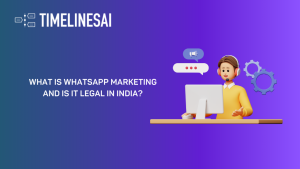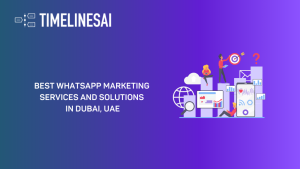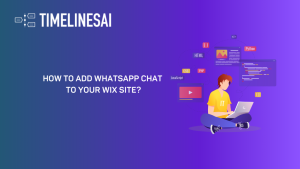Overview
Tired of chasing invoices and chasing clients?
In today’s fast-paced business world, smooth communication and efficiency are key. That’s where QuickBooks and WhatsApp integration comes in. Imagine this: automatically sending invoice notifications through WhatsApp, keeping your clients informed and in the loop.
This powerful integration isn’t just about saving time on invoicing. It’s about building stronger relationships with your clients. By getting invoices to them faster and through their preferred channel (WhatsApp), you’ll boost engagement and trust. Plus, automating notifications frees you up to focus on what matters most – growing your business.
Get ready to explore how automating WhatsApp notifications for new QuickBooks invoices can revolutionize the way you connect with clients and operate your business. Let’s dive into the many benefits and see how this integration can transform your workflow.
Creating your Zapier Template
1. Go to Zapier, and click on “Create”

2. Click on “Zaps”

3. Click on “Trigger”

4. Type “Quickbooks”

5. Under the dropdown menu, click on “QuickBooks Online”

6. Under App & Event, go to Event and type in “New Payment”

7. Select “New Payment”

8. Next, click on “Account”

Connecting your QuickBooks account
9. Click on “Sign in”

10. A new window will open allowing you to connect your QuickBooks Online Account with Zapier. Click on “Yes, Continue to QuickBooks Online”

11. On the same window, you’ll then be redirected to enter your Intuit account to sign in to QuickBooks.

12. Next, click on “Action”

13. A new window will open. From there, you can type in “TimelinesAI”

14. Click on “TimelinesAI”

15. Under App & Event, go to Event and type in “Send message to new chat”

16. Select “Send Message to New Chat”

Connecting your TimelinesAI account
17. Click on “Account”

18. Click on “Sign In”

19. A new window will open allowing you to connect your TimelinesAI account by entering your Token

Conclusion
Automating WhatsApp notifications for new payments in QuickBooks isn’t just a timesaver; it’s a game-changer. Imagine a world where your clients are instantly notified of their payments, eliminating the need for follow-up calls and emails. This seamless communication fosters trust and strengthens relationships, allowing you to focus on what you do best – running your business.
But the benefits extend beyond immediate notifications. This integration paves the way for a future of enhanced client experiences. Imagine integrating payment confirmations with automated thank-you messages or offering secure in-chat payment options. WhatsApp notifications open doors to a world of possibilities, streamlining your workflow and revolutionizing the way you connect with your clients.
Don’t get left behind. Embrace the future of automated communication and unlock the full potential of your business with QuickBooks and WhatsApp integration.
FAQs: Automate WhatsApp Notifications for New Payments in QuickBooks
Is this integration secure?
Yes! WhatsApp offers end-to-end encryption for messages, ensuring the security of your client's information. Additionally, QuickBooks utilizes robust security measures to protect your financial data
What information will be included in the notification?
You can customize the notification to include details like the payment amount, date, and a reference number.
Do I need a separate WhatsApp Business account for this?
While a WhatsApp Business account offers additional features, a standard WhatsApp account can be used for notifications.
Will this work for international clients?
Absolutely! WhatsApp is a global platform, making it perfect for notifying clients anywhere in the world.
How much does this integration cost?
Here at TimelinesAI, we offer a 10-day trial for you to try out our services for this integration.
- Automating WhatsApp Updates on Freshdesk Contact Changes - April 22, 2024
- Automating WhatsApp Messages for New Freshdesk Tickets - April 22, 2024
- Automate WhatsApp Messages on Freshdesk New Contacts with TimelinesAI - April 18, 2024