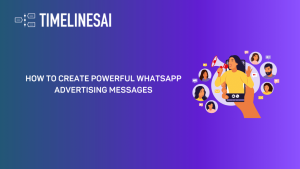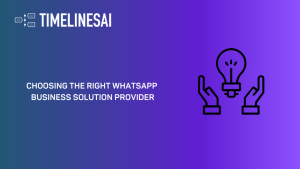Finding qualified leads is tough. Over 40% of salespeople say prospecting is their biggest challenge in the sales process. But what if you had access to a massive network of potential customers, all in one place? LinkedIn, with over 1 billion members, can be your goldmine for leads.
Now, combine that with the muscle of a robust CRM like Pipedrive. By integrating these two platforms, you can transform your sales approach. Think streamlined workflows, personalized outreach, and – the ultimate prize – skyrocketing conversion rates.
This guide will talk about Pipedrive LinkedIn integration and how it can help your sales team.
Benefits of Integrating LinkedIn with Pipedrive CRM
Here’s how linking LinkedIn to Pipedrive CRM can help your business:
Supercharge Lead Generation
Stop wasting time chasing unqualified leads. Utilize LinkedIn’s vast network to identify high-value prospects matching your ideal customer profile. Then, import them into your Pipedrive pipeline, ready to nurture into sales conversations.
Ditch Manual Data Entry
Eliminate the tedious task of manually entering lead information. Integration automates data transfer between LinkedIn and Pipedrive. This ensures your data is accurate and frees up valuable time for your sales team.
Personalize Your Sales Interactions
Gain a deeper understanding of your leads with LinkedIn profile data flowing directly into Pipedrive. See their backgrounds, interests, and even past interactions. Craft personalized communication that resonates with each lead, significantly increasing your chances of converting them into loyal customers.
Clear Sales Pipeline View
Get a clear, centralized view of your entire sales pipeline within Pipedrive. Easily identify where leads originate from, including those sourced through LinkedIn. This valuable insight allows you to fine-tune your marketing and sales strategies for maximum impact.
Automate Follow-Ups and Focus on Closing Deals
Automate repetitive tasks, such as sending follow-up messages based on lead interactions on LinkedIn. This frees up your sales team to focus on building relationships and closing deals while ensuring timely engagement with potential customers.
Eliminate Duplication
Ever struggle with a messy contact list? Integrating Pipedrive with LinkedIn solves that. You can import all your LinkedIn connections with ease and forget about duplicates. Built-in algorithms find and merge them automatically, keeping your CRM clean and organized.
Now that you know the benefits of Pipedrive LinkedIn integration, let’s get started with the setup.
Setting Up the Integration
There are several ways to integrate LinkedIn and Piperdrive. Here we will discuss two of the ways- using TimelinesAI and using Zapier.
How to Integrate Linkedin with Pipedrive Using TimelinesAI?
To integrate LinkedIn with Pipedrive CRM using TimelinesAI, follow these step-by-step instructions:
Step 1: Install TimelinesAI – LinkedIn Pipedrive Integration
- Start by visiting the Pipedrive Marketplace on your web browser.
- Use the search function to locate the TimelinesAI – LinkedIn Pipedrive integration.
- Click on the installation option and follow the prompts to add this integration to your Pipedrive account.
Step 2: Connect Your LinkedIn Account to TimelinesAI
- Log into your TimelinesAI account.
- Go to the Integrations section within TimelinesAI.
- Select the option to connect a new account and choose LinkedIn from the list of available integrations.
- TimelinesAI will generate a QR code specifically to link your LinkedIn account. Open your LinkedIn, go to the QR code scanner, and scan the code displayed on your TimelinesAI screen.
- Follow the additional prompts to authorize TimelinesAI to access your LinkedIn data. This may include logging into your LinkedIn account if you are not already logged in.
Step 3: Activate the Integration in TimelinesAI
- In TimelinesAI, go back to the integrations page and select Pipedrive.
- Find the LinkedIn integration you’ve just authorized and press the “Connect” button to finalize the linkage between LinkedIn, TimelinesAI, and Pipedrive.
Once the Pipedrive LinkedIn integration is active, any LinkedIn messaging associated with the connected LinkedIn account will automatically synchronize with corresponding records in Pipedrive. If the contact does not exist in Pipedrive, TimelinesAI will automatically create new Persons and Deals based on the information received.
By following these steps, you can set up the integration that helps keep your sales team updated with real-time LinkedIn interactions directly inside Pipedrive CRM.
Now, How to Integrate Linkedin with Pipedrive Using Zapier?
Zapier allows you to automate data flow between Pipedrive and LinkedIn. Here’s how to set up a Zap:
1. Create a Zapier Account:
Head over to Zapier and create an account if you don’t have one already.
2. Build Your Zap:
To start building the Zap, click on “Create.”
3. Choose Trigger App (Pipedrive):
- In the “Choose app & event” section, search for “Pipedrive” and select it as the Trigger app.
- Various triggers are available, like “New Person Added” or “New Deal Created.” Choose the trigger that best suits your automation.
- For example, select “New Person Added” if you want to automatically create a Pipedrive contact whenever a new lead comes in through LinkedIn.
4. Connect Your Pipedrive Account:
- Click “Connect” and grant Zapier access to your Pipedrive account.
- Follow the on-screen instructions to complete the authorization.
6. Choose Action App (LinkedIn):
Then, select “LinkedIn” as the Action app.
7. Choose the Desired Action:
Zapier offers various LinkedIn actions that can be taken depending on your needs. Choose what you need and proceed ahead.
8. Connect Your LinkedIn Account:
Click “Connect” and grant Zapier access to your LinkedIn account.
9. Map Data Fields:
- Here’s where you define how data flows between Pipedrive and LinkedIn.
- Match corresponding fields from Pipedrive (pulled from the trigger) to the appropriate LinkedIn fields in the action.
- For instance, map the Pipedrive “Name” field to the LinkedIn “Full Name” field.
10. Test & Turn on Zap:
- Click “Test & Review” to send a test data sample through your Zap and ensure everything works as intended.
- If the test is successful, click “Turn Zap on” to activate the automation.
What are the Benefits of Integrating LinkedIn and Piperdrive using TimelinesAI?
While the standard Pipedrive LinkedIn integration offers basic functionality, TimelinesAI takes it further, bringing in a few extra advantages for businesses managing a large sales team.
Connect 100+ Accounts: TimelinesAI eliminates the headache of individually linking numerous LinkedIn accounts. It lets you connect and sync more than 100 accounts at once. This gets your entire sales team plugged into LinkedIn’s massive network.
Quick Setup: Forget lengthy configuration processes. TimelinesAI boasts a user-friendly interface with in-app onboarding that gets your team started with the Pipedrive LinkedIn integration within minutes. A few clicks are all it takes to start this integration.
Real-Time Syncing: TimelinesAI takes the burden off your team. Once connected, all updates from LinkedIn conversations automatically sync with Pipedrive in real time. This ensures everyone has access to the latest information and eliminates the need for manual data entry.
Shared Inbox: TimelinesAI creates a shared inbox for your LinkedIn accounts. This means you can add multiple LinkedIn accounts to a single timeline, allowing your sales team to collaborate and maintain visibility on all conversations.
Automatic Pipedrive Updates: No more scrambling to create new entries in Pipedrive. TimelinesAI automatically generates “Persons and Deals” within your CRM for any new incoming chats from LinkedIn connections. This saves your team valuable time and keeps your CRM organized.
Send & Manage Messages Directly from Pipedrive: TimelinesAI empowers your team to send and manage LinkedIn messages directly from their Pipedrive interface. This eliminates the need to switch between platforms and streamline communication workflows.
Mass Messaging & Automation: TimelinesAI offers powerful automation features to streamline your LinkedIn outreach. It integrates with Zapier and also supports inbound and outbound webhooks.
Its mass messaging capability lets you send targeted messages to a large number of LinkedIn connections, boosting the efficiency of your sales and marketing campaigns.
Data-Driven Insights & Reporting: Make informed decisions with TimelinesAI’s insightful reporting. Gain valuable metrics on your team’s LinkedIn activity, including individual account performance and overall communication effectiveness. This data empowers you to optimize your customer communication strategy for maximum results.
With TimelinesAI, your sales team can use the power of LinkedIn and Pipedrive more effectively than ever before. It’s a win for efficiency, communication, and, ultimately, your sales results.
Now, to keep the momentum going, let’s switch gears and talk about some best practices and tips to really make this integration shine.
Pipedrive & LinkedIn Integration: Best Practices & Actionable Tips
Get the most out of your Pipedrive and LinkedIn connection with these clear and actionable tips:
Clean Up Your Data Regularly: Dust off both your Pipedrive and LinkedIn. Get rid of duplicates and make sure all information is consistent. Schedule regular cleaning to avoid a data mess.
Set Up Data Validation: Use Pipedrive’s tools to ensure data imported from LinkedIn follows specific formats. This minimizes errors and keeps things running smoothly.
Personalize Your Communication: Don’t send generic greetings. Use information from LinkedIn profiles to personalize your emails and InMails. Show you understand their needs and interests. This grabs attention and gets better results.
Communicate Consistently: Stay in touch with your LinkedIn network. Use automation for timely follow-ups and delivering personalized content. This keeps your brand on their radar and strengthens relationships.
Monitor Performance: Regularly check how your automated workflows and outreach strategies are doing. Look at open rates, click-through rates, and response times to identify areas for improvement.
Refine and Adapt: Don’t be afraid to adjust your workflows and outreach tactics based on the data you gather. Continuous improvement is key to maximizing the effectiveness of your Pipedrive LinkedIn integration.
Top Apps and Tools for Integration
This section explores some of the best integration tools available, each offering unique benefits to boost your sales outreach.
1. TimelinesAI
TimelinesAI allows you to manage your LinkedIn messages directly within Pipedrive, eliminating the need to switch between platforms constantly. This tool provides data-driven insights into your team’s LinkedIn activity, enabling you to optimize your communication approach for better results.
Note: TimelinesAI is currently in waitlist mode. Keep an eye on the website for updates on full availability.
2. Zapier
If you value customization, Zapier offers a great solution. It features a vast collection of pre-built connections (called Zaps) specifically designed to connect Pipedrive and LinkedIn. But Zapier’s true strength lies in its flexibility. You can build custom workflows tailored to your exact needs.
Plus, Zapier integrates with tons of other apps, letting you create a highly customized sales pipeline.
3. Bardeen
Bardeen caters to users who are short on time but still seek high performance. It provides pre-built and customizable workflows specifically designed to enhance your Pipedrive LinkedIn integration.
Bardeen goes beyond basic automation by utilizing artificial intelligence (AI) to suggest actions and personalize outreach efforts. This allows you to focus on building strong relationships while Bardeen handles repetitive tasks.
4. Surfe
Imagine having your entire CRM functionality readily available on LinkedIn. Surfe, a user-friendly browser extension, acts as a seamless overlay. In under 60 seconds, you can connect your CRM to LinkedIn and start managing everything directly within the platform you already use for lead generation.
No more platform hopping! Access and manage leads, tasks, and communication – all right there on LinkedIn profiles. You can even view and edit CRM fields directly on LinkedIn, with changes syncing back to your CRM in real-time.
5. Make.com
Make.com is another powerful tool for Pipedrive LinkedIn integration. It offers a visual interface for building automated workflows, similar to Zapier. Its drag-and-drop interface makes it easy to design automated workflows that streamline your workflow and save you time.
Additionally, Make.com provides pre-built templates designed for common Pipedrive and LinkedIn tasks, allowing you to get started quickly.
Choosing the right tool and tailoring it to your needs ensures a smooth integration that tackles any setup challenges. So go forth and choose your perfect Pipedrive and LinkedIn companion!
Now that we know the “why” and the “how-to,” let’s check out what this integration can actually do for you in real-time through some examples.
Workflow Automation Examples
Here are some specific examples of how workflow automation can streamline your processes with Pipedrive LinkedIn integration:
1. Creating LinkedIn Company Updates for New Pipedrive Activities
Trigger: A new activity is created in Pipedrive (e.g., a call is logged, or a deal is closed).
Action: Automatically generate a LinkedIn company update based on the Pipedrive activity.
This update could highlight a new product launch, a successful client project, or an industry achievement mentioned in the Pipedrive activity.
Benefits:
- Increase brand awareness on LinkedIn by automatically sharing relevant company updates.
- Use Pipedrive data to generate targeted content for your LinkedIn audience.
- Save time by eliminating the need to manually create and post updates.
2. Saving LinkedIn Contacts and Messages Directly to Pipedrive
Trigger: You connect with a new person or receive a message on LinkedIn.
Action: Automatically create a new lead or contact in Pipedrive with the LinkedIn user’s information and message details.
Benefits:
- Streamline lead capture by automatically adding LinkedIn connections to your Pipedrive pipeline.
- Ensure all communication history is centralized within Pipedrive for better lead management.
3. Automating Lead Management for Improved Conversions
Trigger: A lead interacts with your LinkedIn content (likes, comments, etc.).
Action: Update the lead score in Pipedrive based on the level of engagement.
This could involve assigning a higher score to leads who actively engage with your content, indicating greater interest.
Benefits:
- Qualify leads more effectively by using LinkedIn engagement data.
- Prioritize your sales efforts by focusing on higher-scoring leads in Pipedrive.
These are just a few examples, and the possibilities are endless with workflow automation tools. By integrating Pipedrive and LinkedIn, you can automate repetitive tasks, improve data accuracy, and ultimately streamline your sales and marketing efforts.
Conclusion
Integrating Pipedrive and LinkedIn is a strategic move that can help you boost your sales pipeline. This powerful combo streamlines workflows, personalizes outreach, and grants valuable insights to optimize your sales efforts.
You can further enhance Pipedrive LinkedIn integration using third-party platforms like TimelinesAI. It allows you to connect and synchronize over 100 existing LinkedIn accounts. It offers features like real-time syncing, automated workflows, and insightful reporting to empower your sales team. Start your free trial with TimelinesAI today!
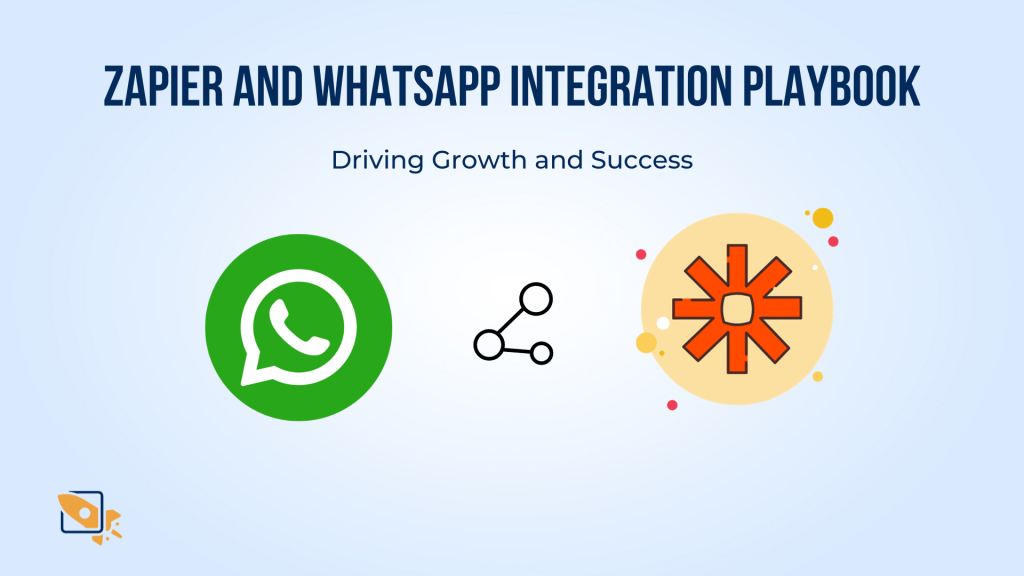
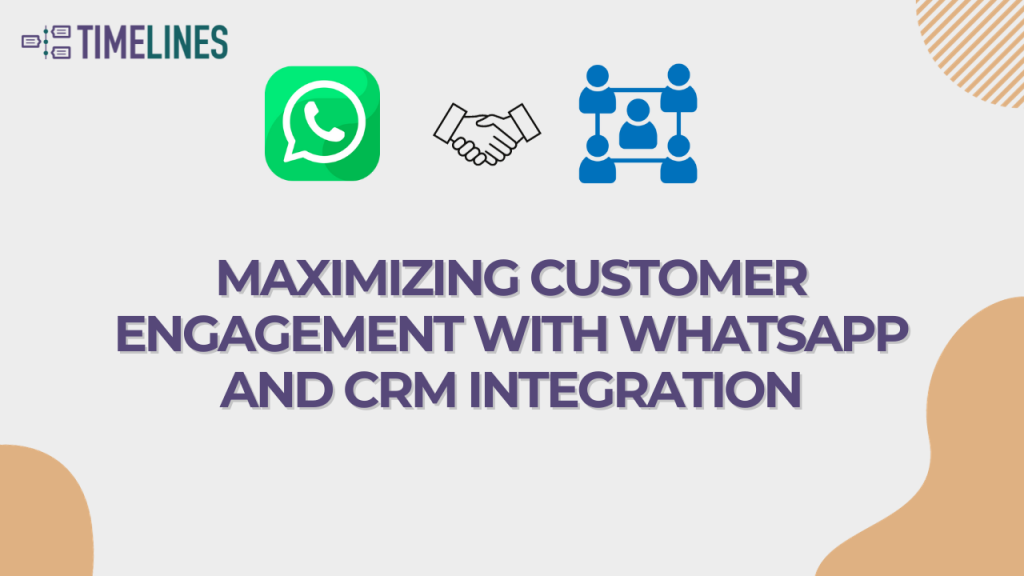

![RingCentral Integration with WhatsApp: Step-By-Step Guide [2024] - TimelinesAI RingCentral Integration with WhatsApp: Step-By-Step Guide [2024]](https://150588669.v2.pressablecdn.com/wp-content/uploads/2024/05/1-300x169.png)