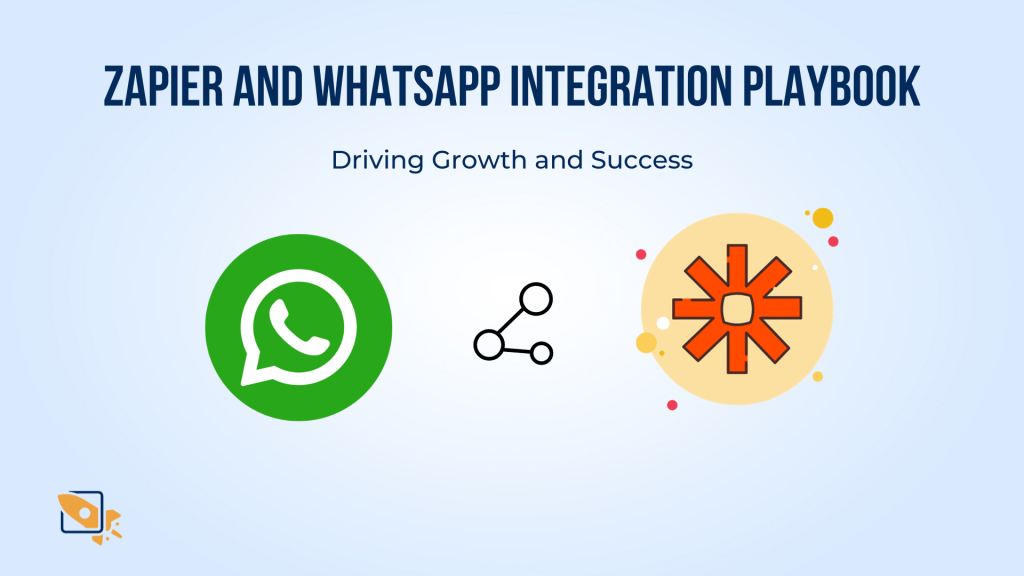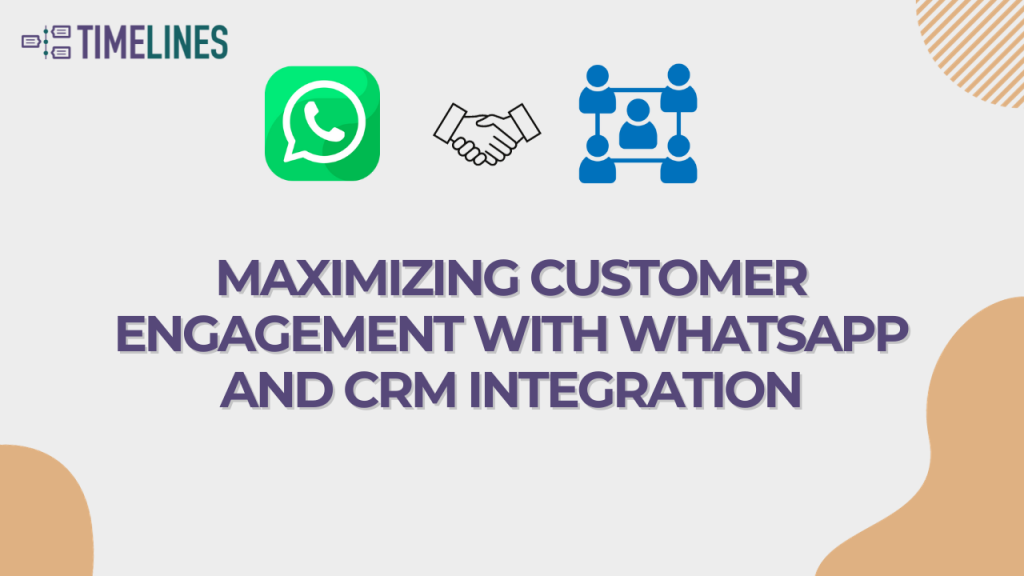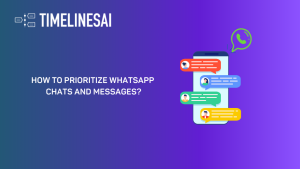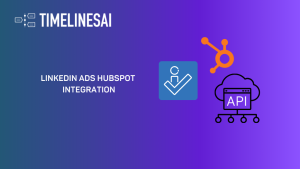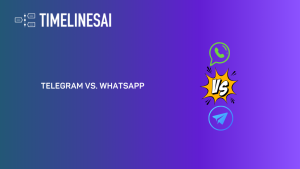Overview
Welcome to an exploration of the cutting-edge fusion of Microsoft Dynamics 365 CRM and WhatsApp, a marriage of two powerful platforms that can revolutionize your customer engagement strategies. In today’s digitally connected world, the ability to seamlessly send WhatsApp messages directly from your CRM system is a game-changer for businesses of all sizes, helping you maximize Customer Relationships with WhatsApp and Dynamics 365 CRM.
In this blog post, we’ll embark on a journey to uncover the art and science of integrating these platforms, enabling you to send WhatsApp messages effortlessly through Microsoft Dynamics 365 CRM. Whether you’re looking to enhance your customer communications, streamline your sales process, or simply stay ahead in the digital era, this guide will provide you with the insights and techniques you need.
So, let’s dive into the world of integration and messaging to unlock new avenues of productivity and engagement.
Creating your Zapier template
1. Under “Choose a Trigger”, click on the “When this happens…” dropdown button
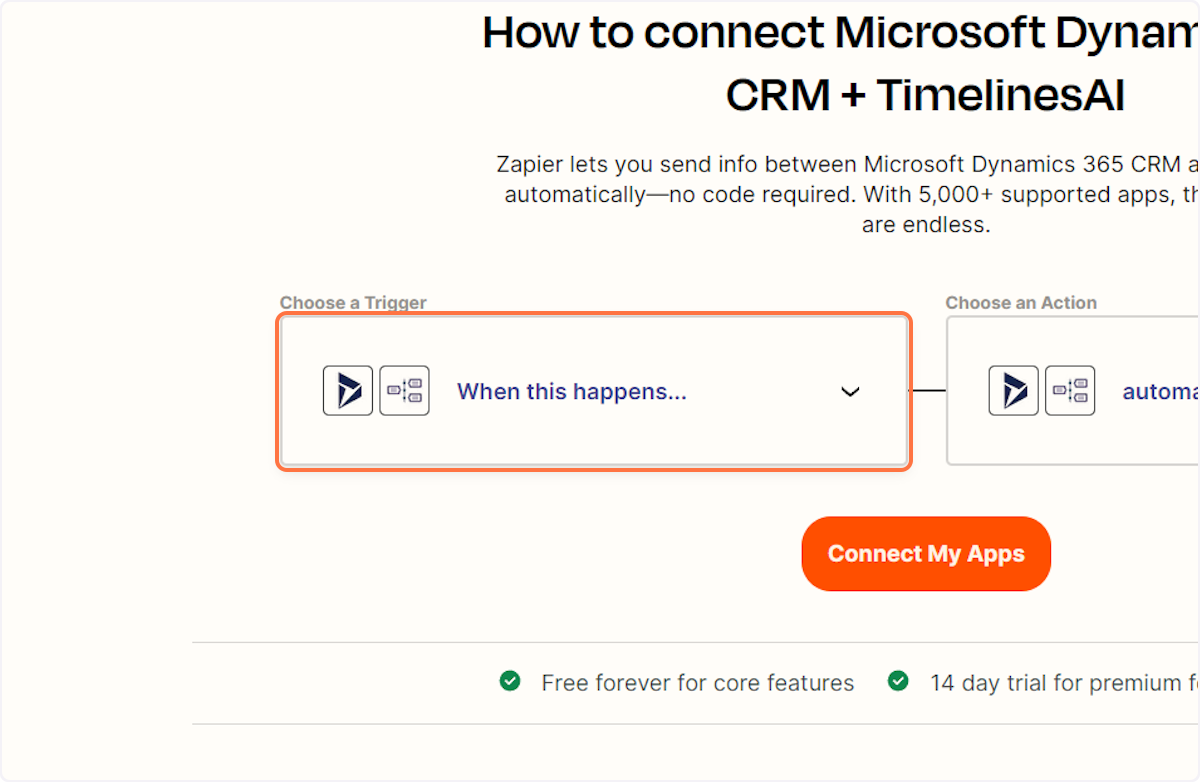
2. Type “New Lead”
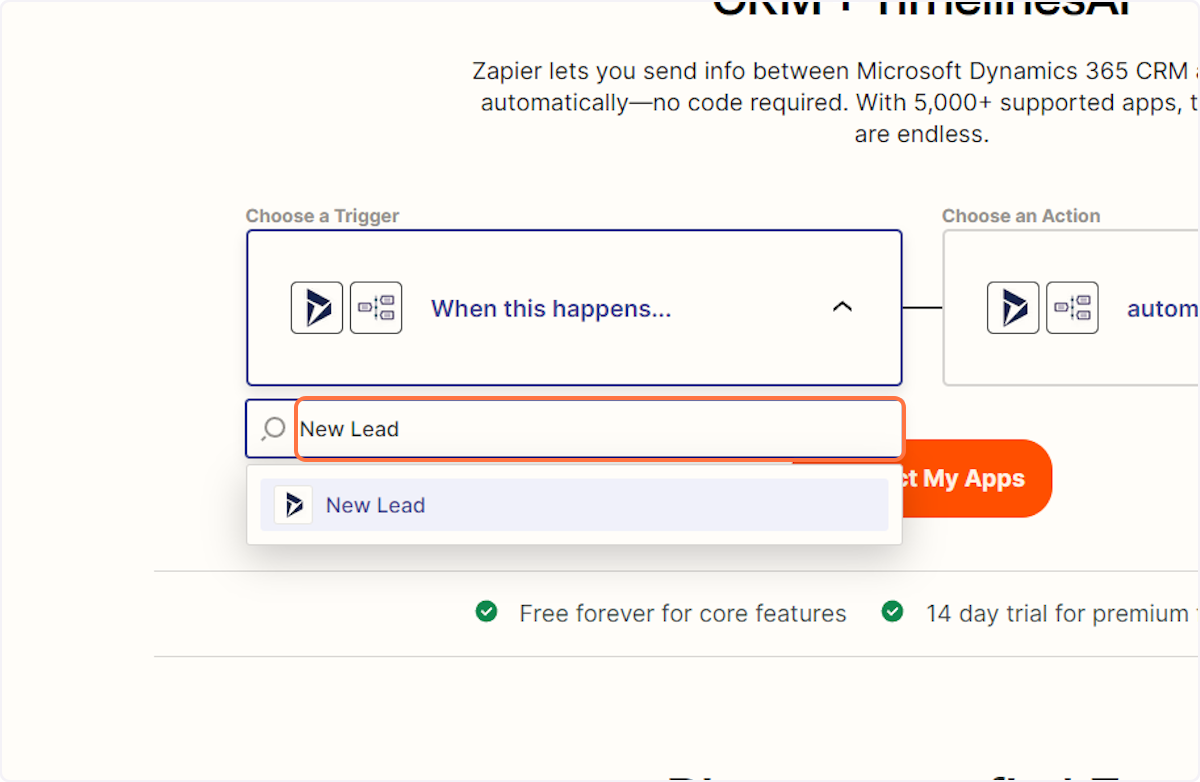
3. Click on “New Lead” from the dropdown menu
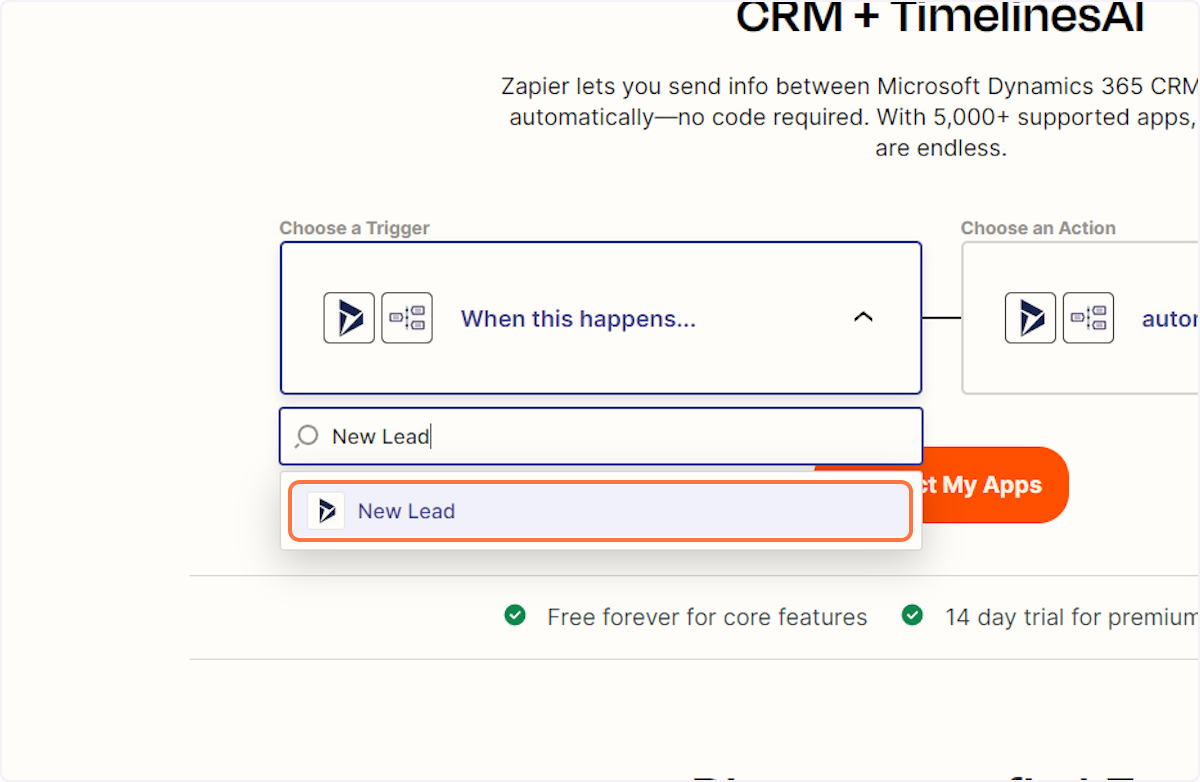
4. Type “Send message to New Chat”
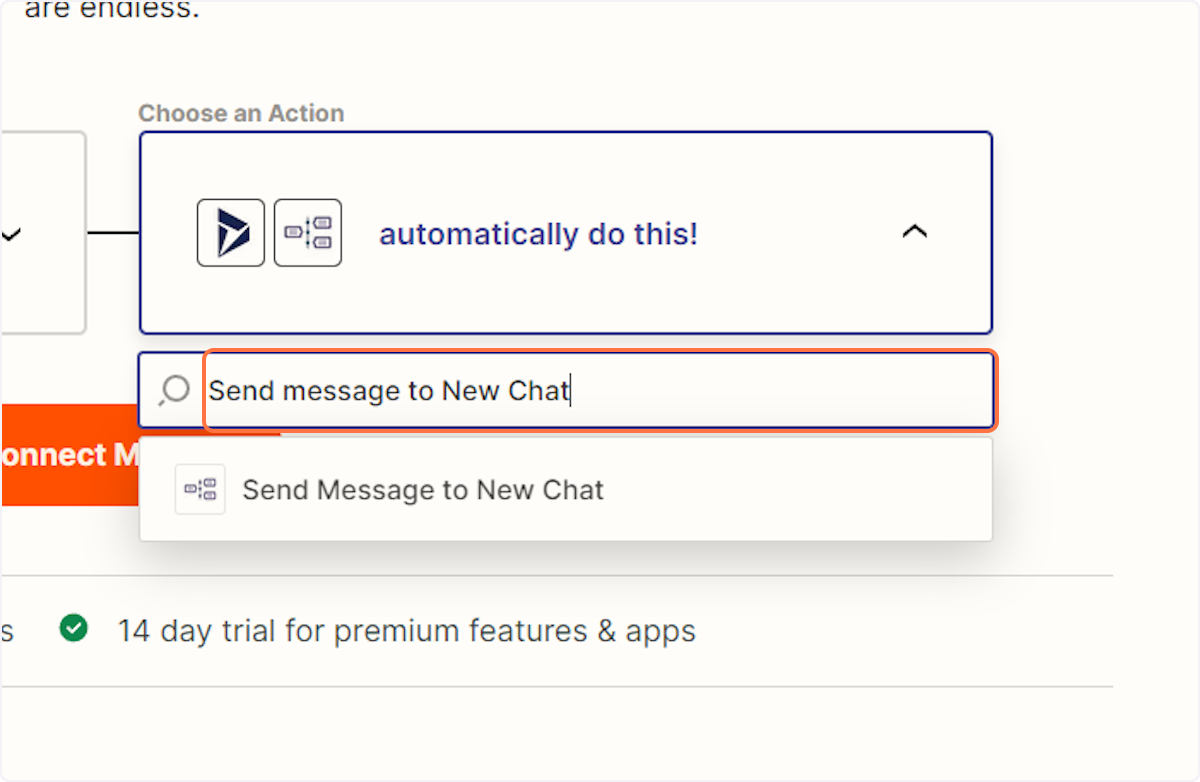
5. Click on “Send Message to New Chat” from the dropdown menu
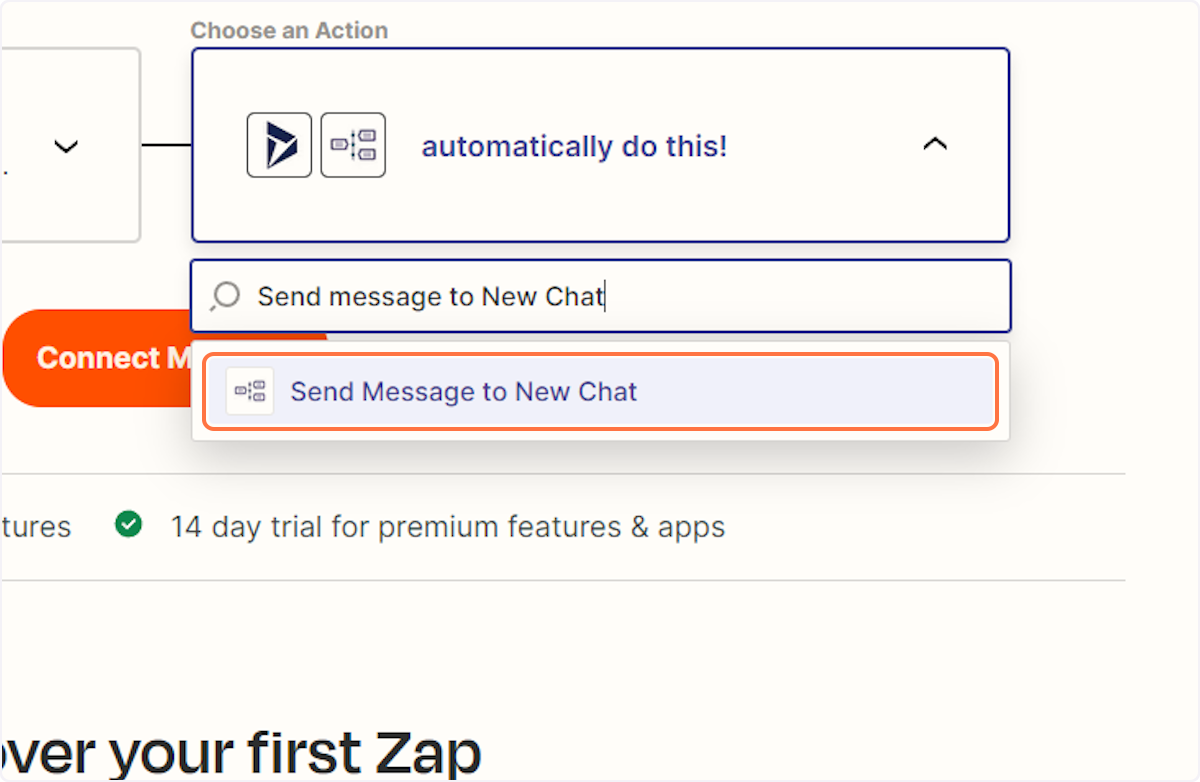
6. Click on Connect My Apps
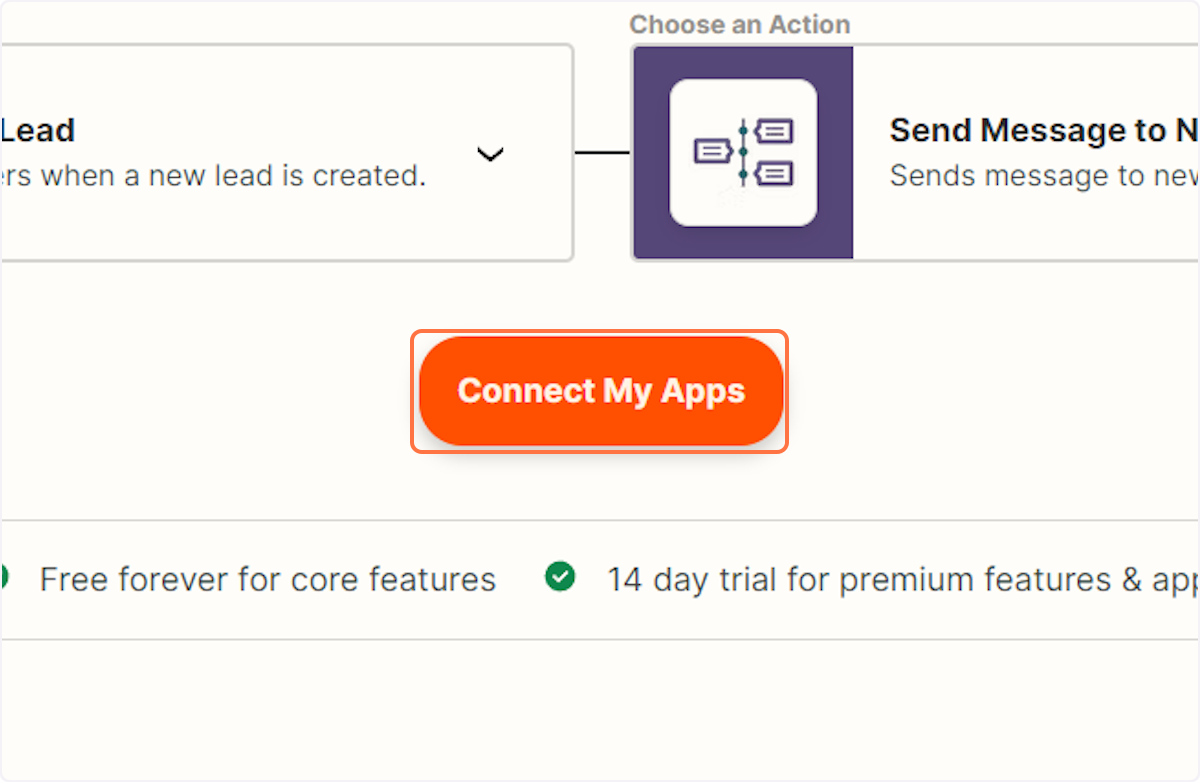
Connecting your Microsoft Dynamics 365 account
7. Click on “New Lead in Microsoft Dynamics 365 CRM”
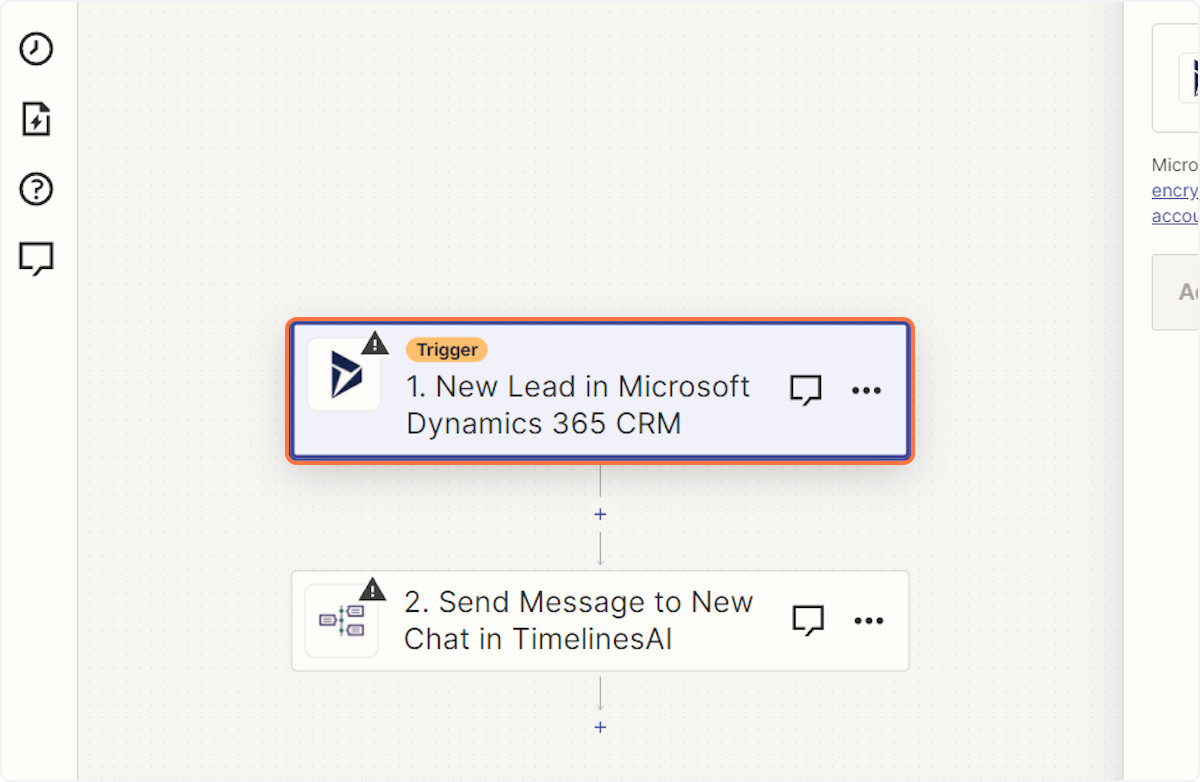
8. Click on Sign in
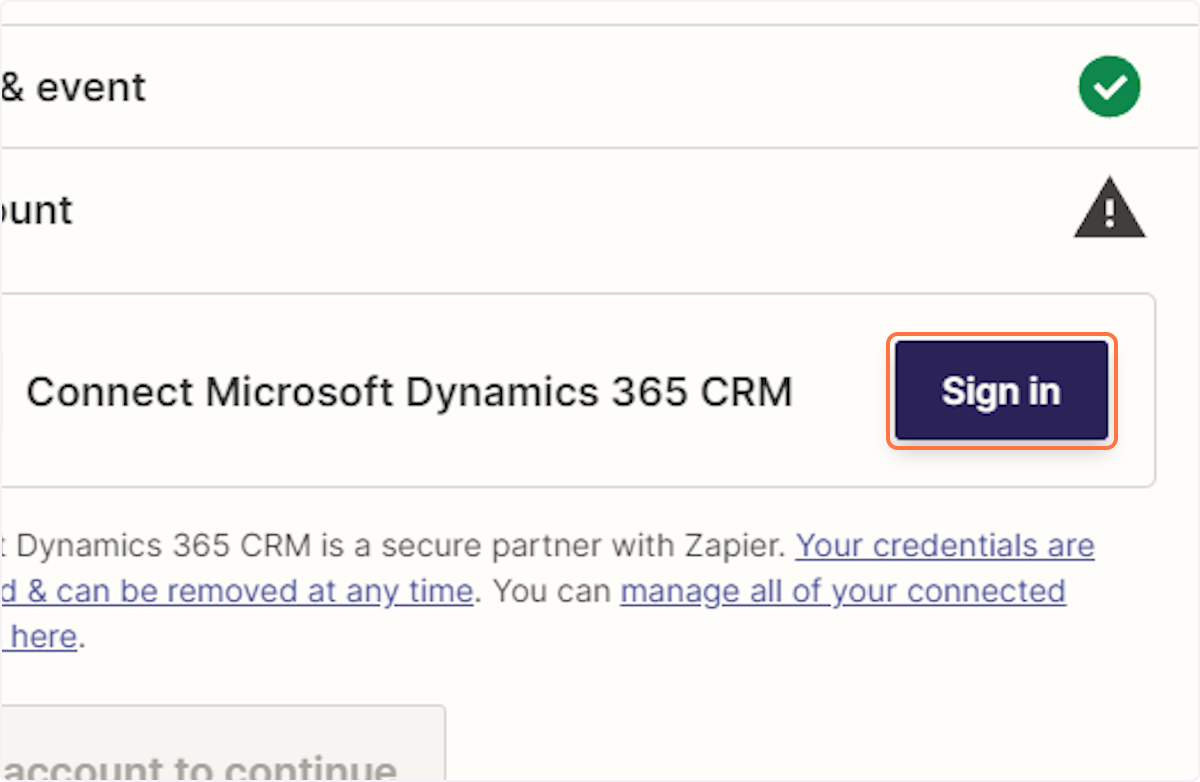
9. A new window will open allowing you to enter your Dynamics Domain
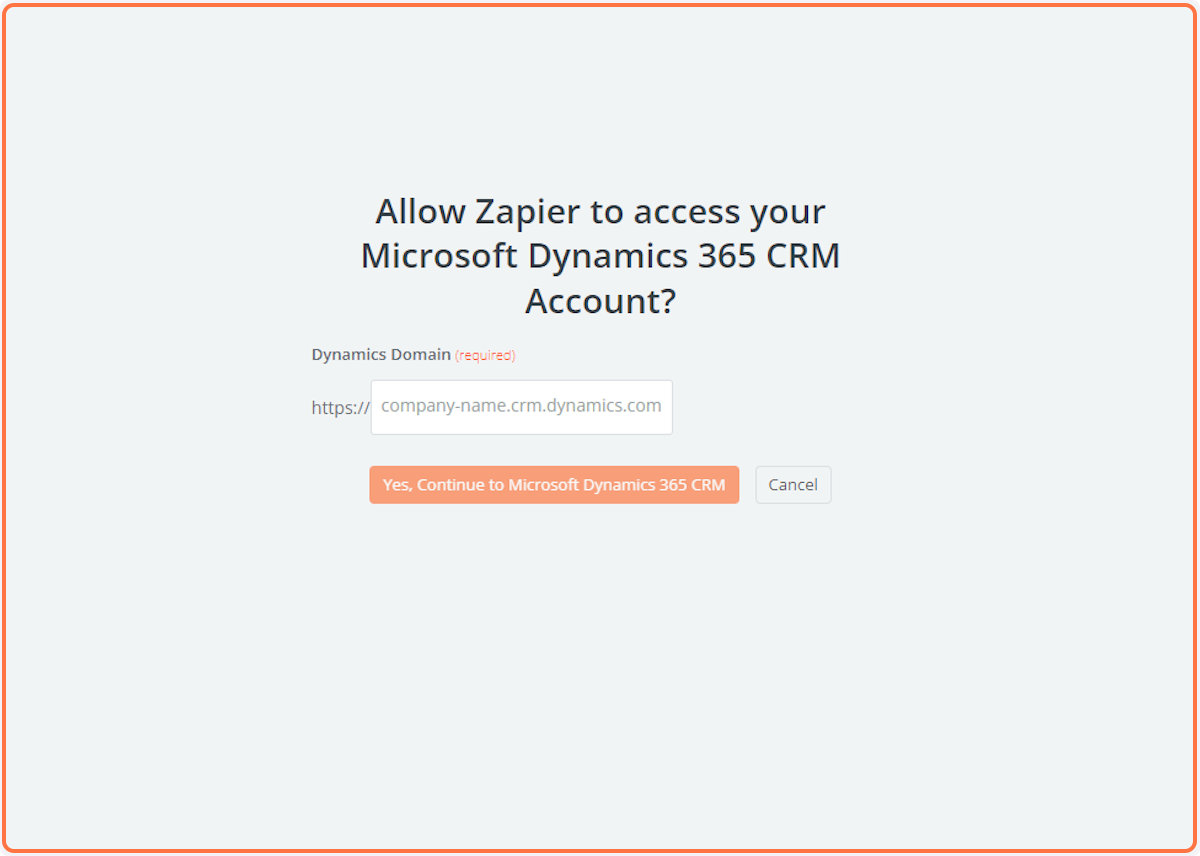
Connecting your TimelinesAI account
10. Click on “Send Message to New Chat in TimelinesAI”
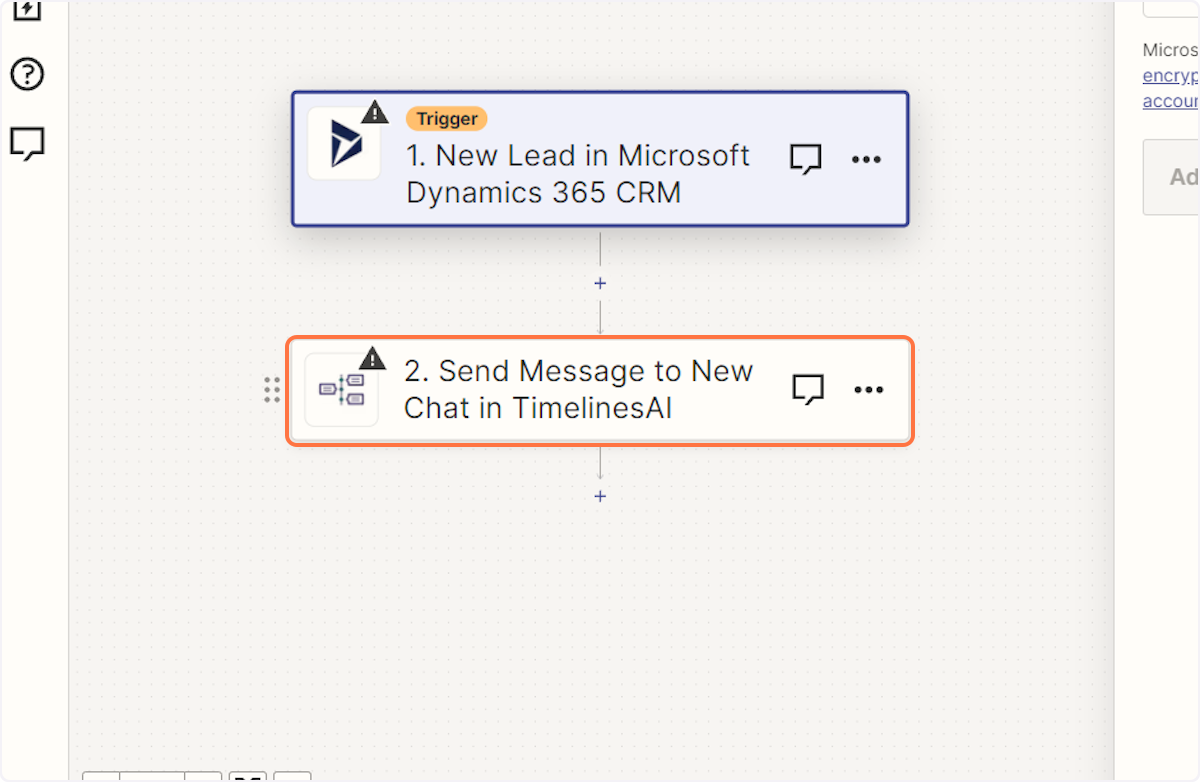
11. Click on Sign in
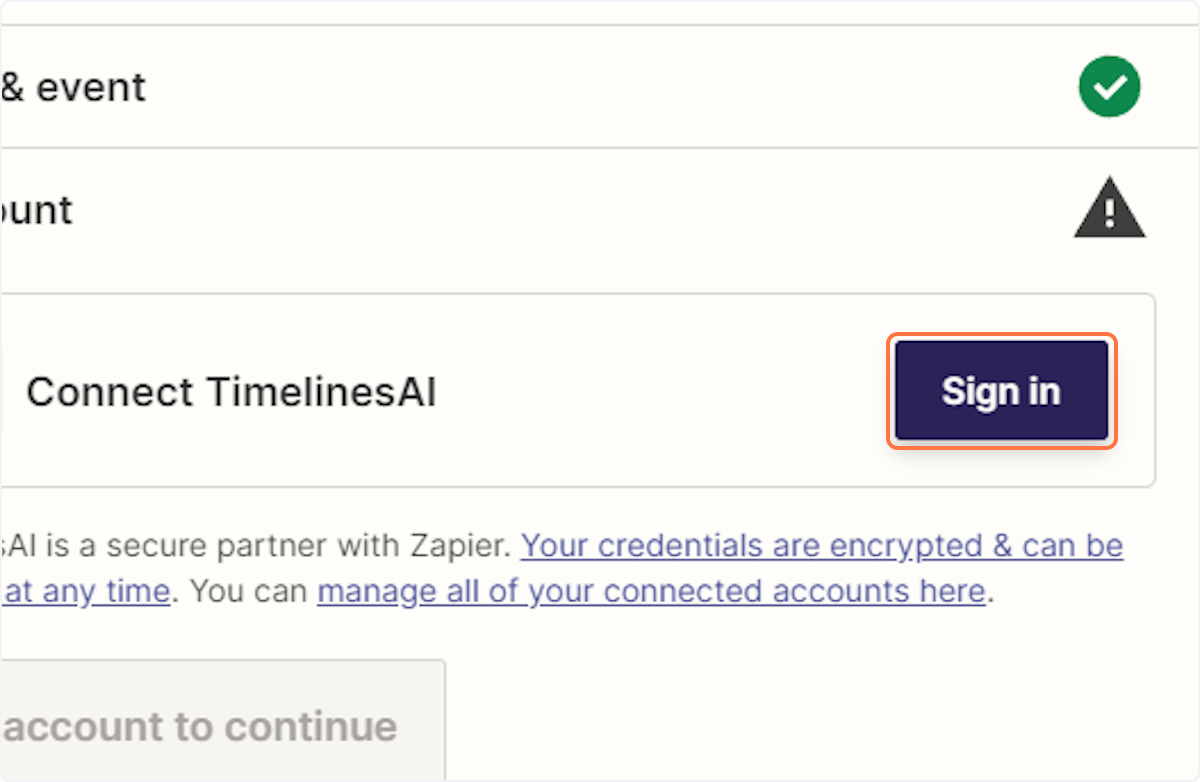
12. A new window will open allowing you to enter your token
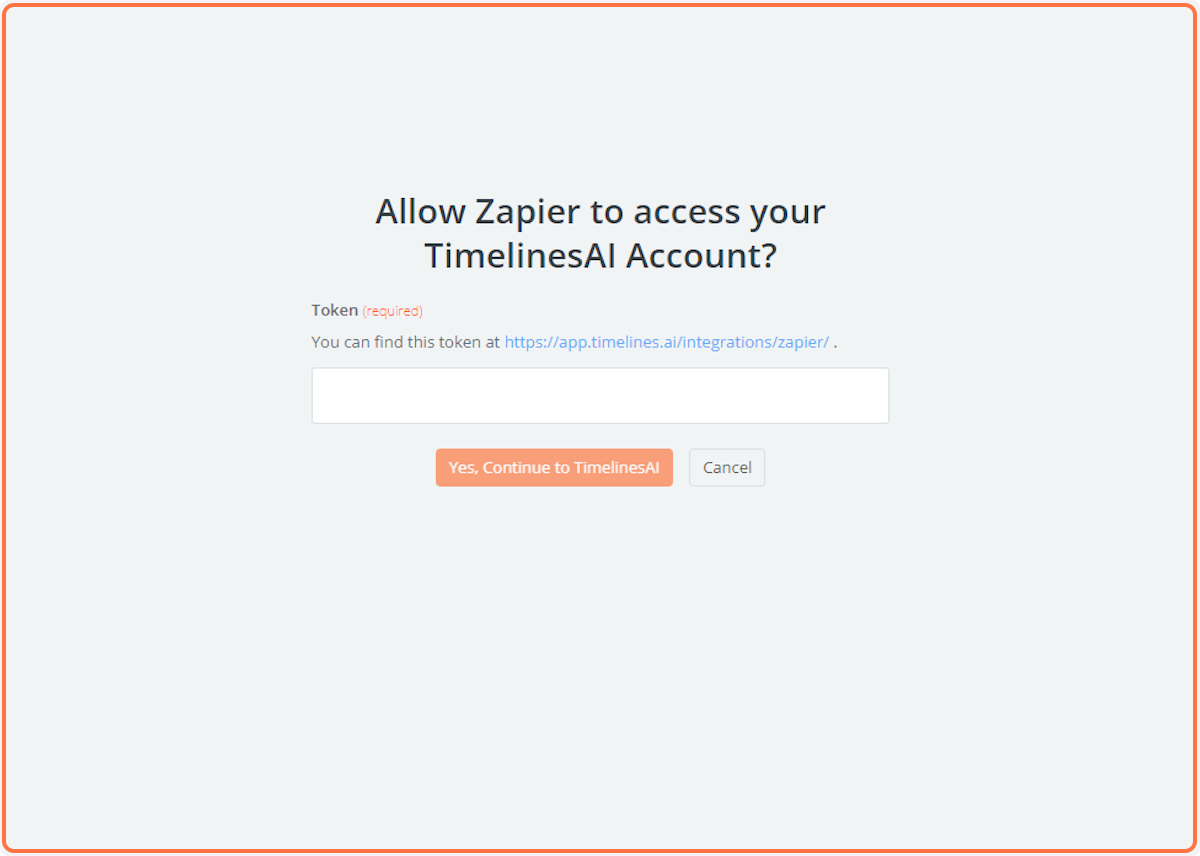
Conclusion
Integrating TimelinesAI with Microsoft Dynamics 365 CRM unlocks a powerful automation tool for your sales pipeline. Whenever an Opportunity record changes stage, estimated value, or closing date, an instant WhatsApp message can be sent through TimelinesAI. This streamlines communication in several ways:
- Improved Client Engagement: Clients are automatically notified of key changes in the sales process, fostering transparency and trust.
- Enhanced Team Collaboration: Sales reps and managers receive real-time updates, allowing for quicker follow-up and more strategic decision-making.
- Increased Sales Pipeline Efficiency: Timely notifications ensure everyone is on the same page, reducing delays and accelerating deal closure.
By automating these updates with TimelinesAI and Dynamics 365, your sales team can focus on building relationships and closing deals, not manual communication tasks. This not only saves valuable time but also empowers your team to work smarter, ultimately leading to higher sales performance.
FAQs: Sending WhatsApp message in TimelinesAI when Opportunity updated in Microsoft Dynamics 365 CRM
What triggers a WhatsApp message in this scenario?
Any update to an Opportunity record in Microsoft Dynamics 365 CRM can trigger a WhatsApp message. This could include changes to stage, estimated value, closing date, or other relevant fields.
Who receives the WhatsApp message?
You can configure the system to send messages to various recipients. Options might include the associated contact person for the Opportunity, specific sales team members, or even a designated manager.
What information is included in the WhatsApp message?
The message content can be customized. It can include details about the Opportunity update, a link to the updated record in Dynamics 365, and a call to action for the recipient.
Are there any limitations to using WhatsApp with Dynamics 365?
While TimelinesAI facilitates the integration, WhatsApp itself has limitations. Sending bulk messages or messages with promotional content might be restricted. It's important to follow WhatsApp's business communication guidelines.
What are the benefits of using WhatsApp notifications for Opportunity updates?
The benefits include improved client engagement through real-time updates, enhanced team collaboration with faster response times, and increased sales pipeline efficiency by reducing communication delays.
- Automating WhatsApp Updates on Freshdesk Contact Changes - April 22, 2024
- Automating WhatsApp Messages for New Freshdesk Tickets - April 22, 2024
- Automate WhatsApp Messages on Freshdesk New Contacts with TimelinesAI - April 18, 2024