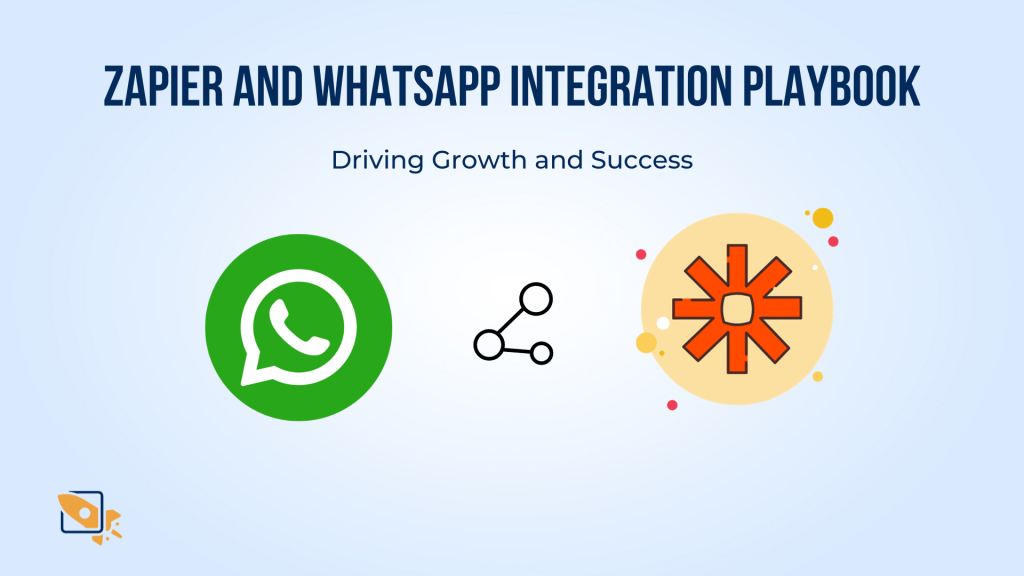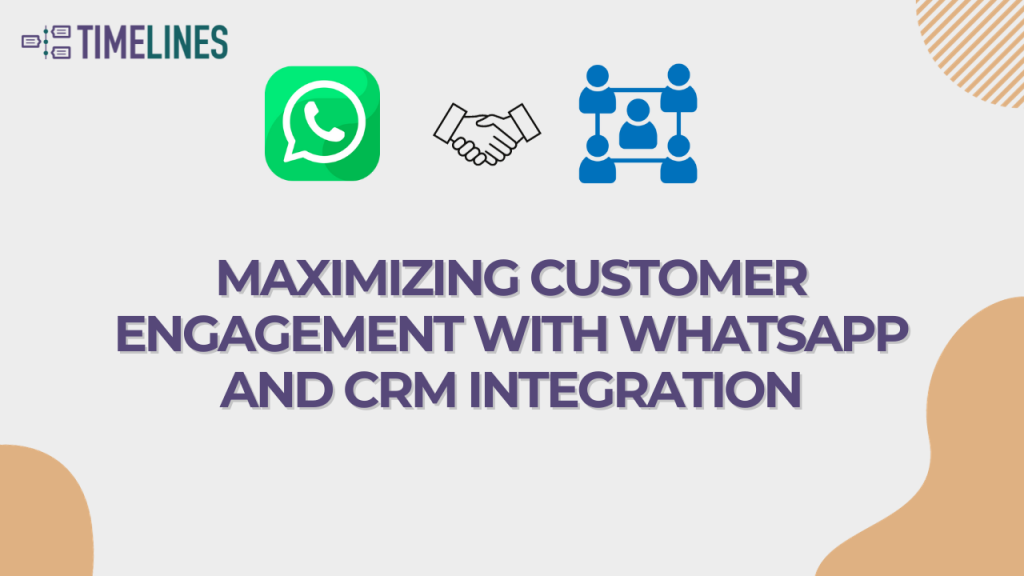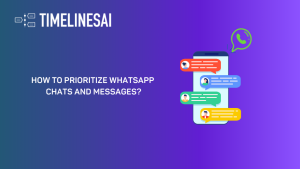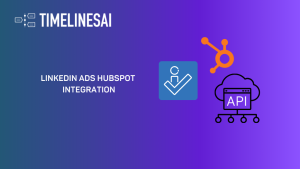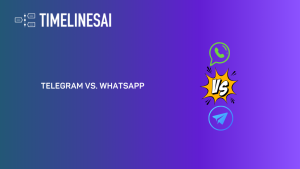Introduction
In today’s fast-paced business landscape, staying connected with your customers and keeping your team informed about crucial updates is paramount. With the integration of Microsoft Dynamics 365 CRM and TimelinesAI, you can now experience an Efficient CRM with WhatsApp Integration like never before. In this blog post, we’ll explore how to seamlessly send WhatsApp messages through TimelinesAI whenever a contact is updated in your Dynamics 365 CRM system.
This powerful combination of tools not only enhances your customer relationship management but also ensures that your team is always in the loop, providing a more efficient and responsive approach to customer engagement. Let’s dive into the world of effortless communication and productivity!
Join us below and explore how you can start this automation!
Creating your Zapier template
1. Under “Choose a Trigger”, click on the “When this happens…” dropdown button
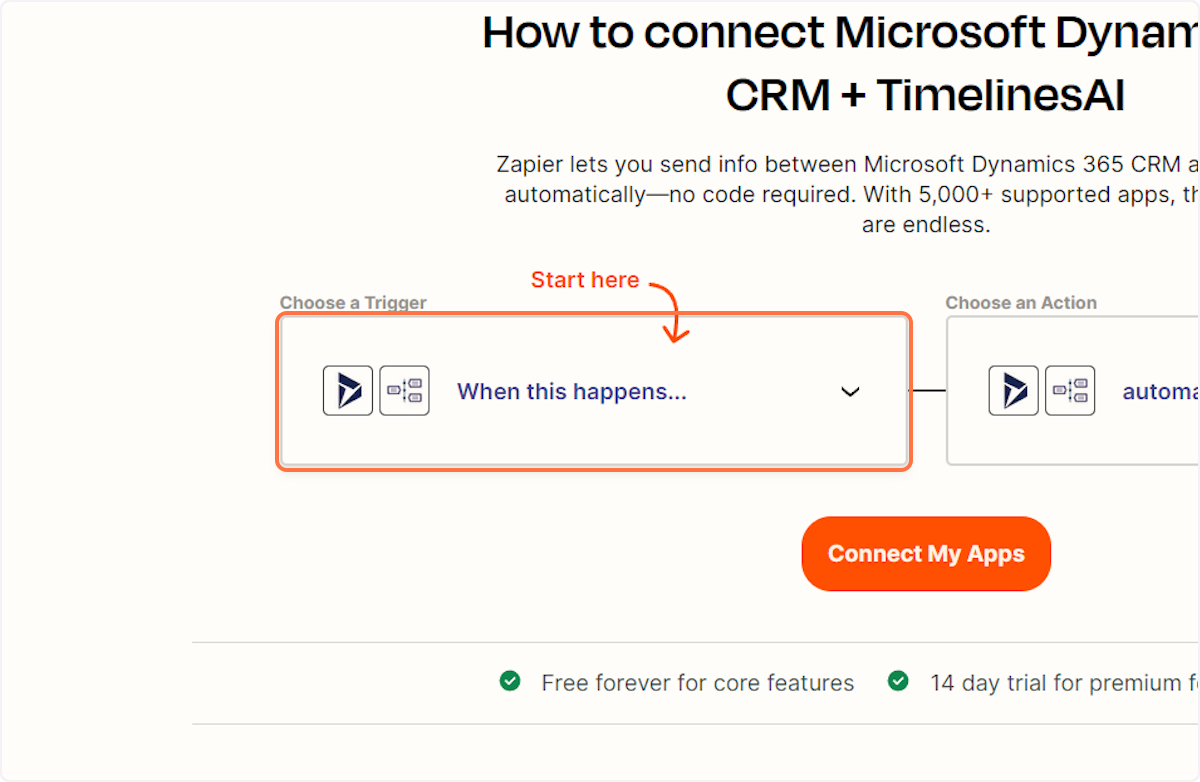
2. Type “Contact Updated”
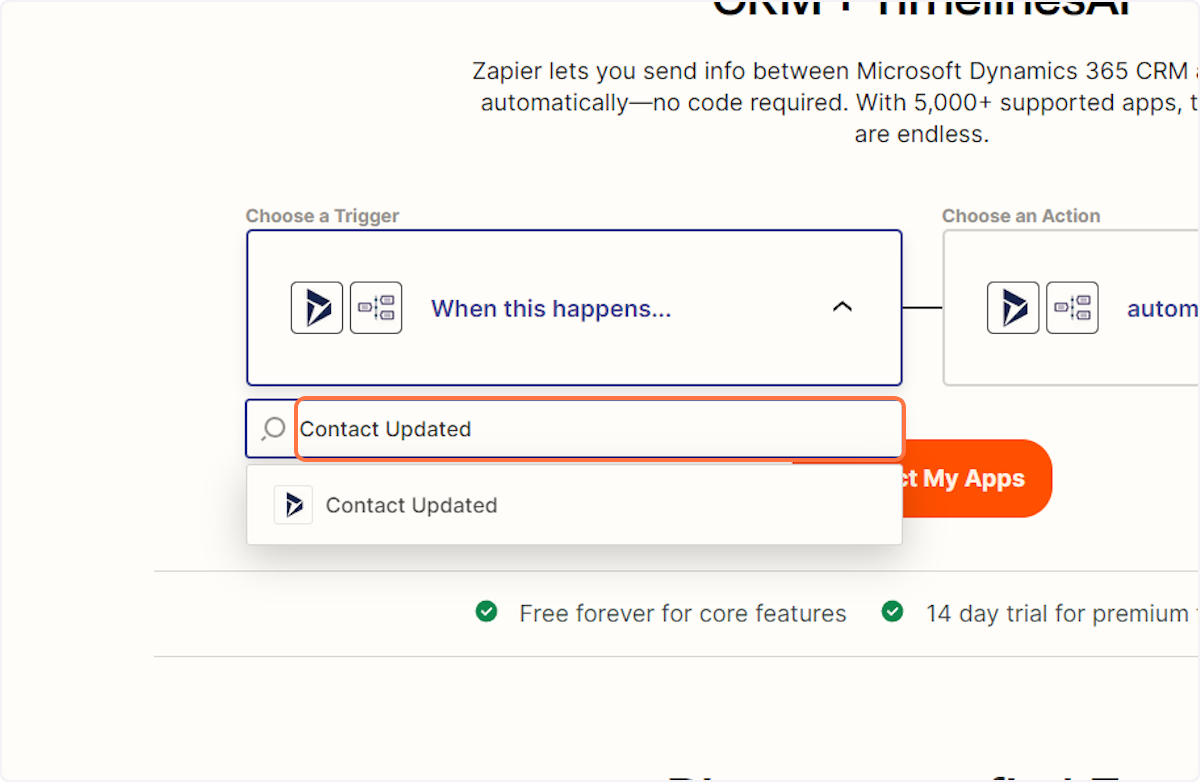
3. Click on Contact Updated
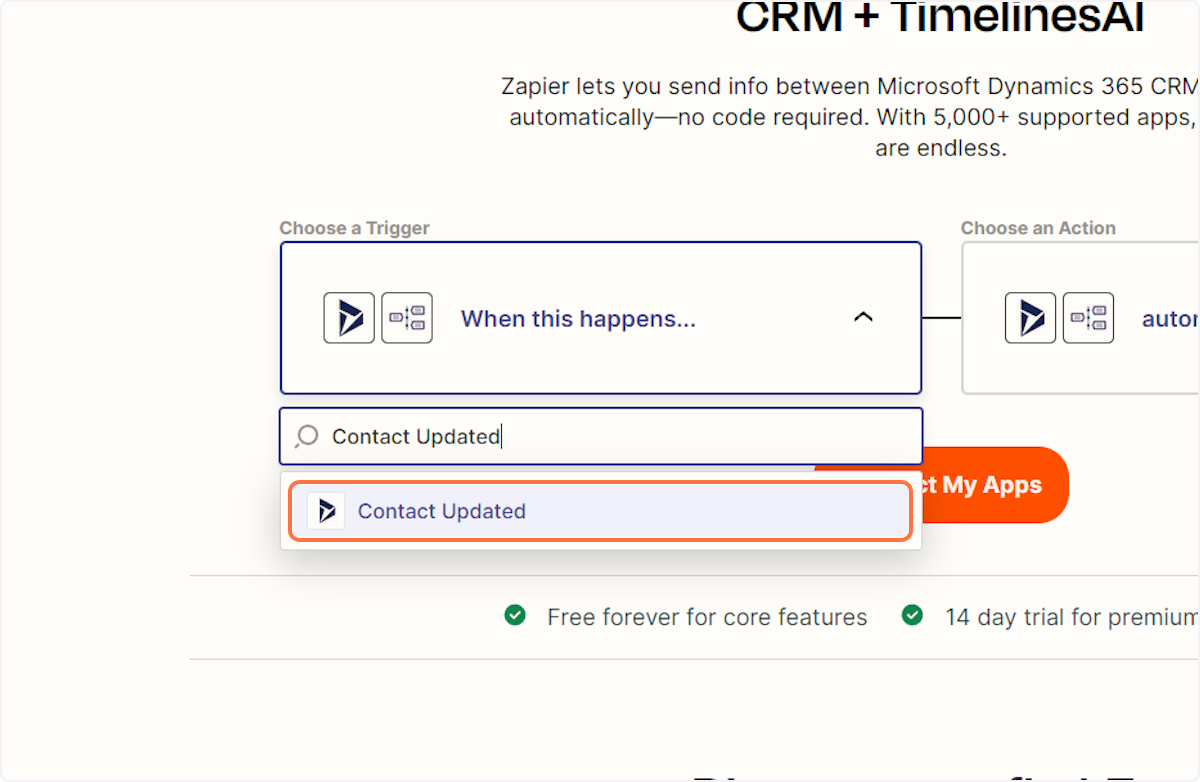
4. Under “Choose an Action”, click on the “Automatically do this!” dropdown button
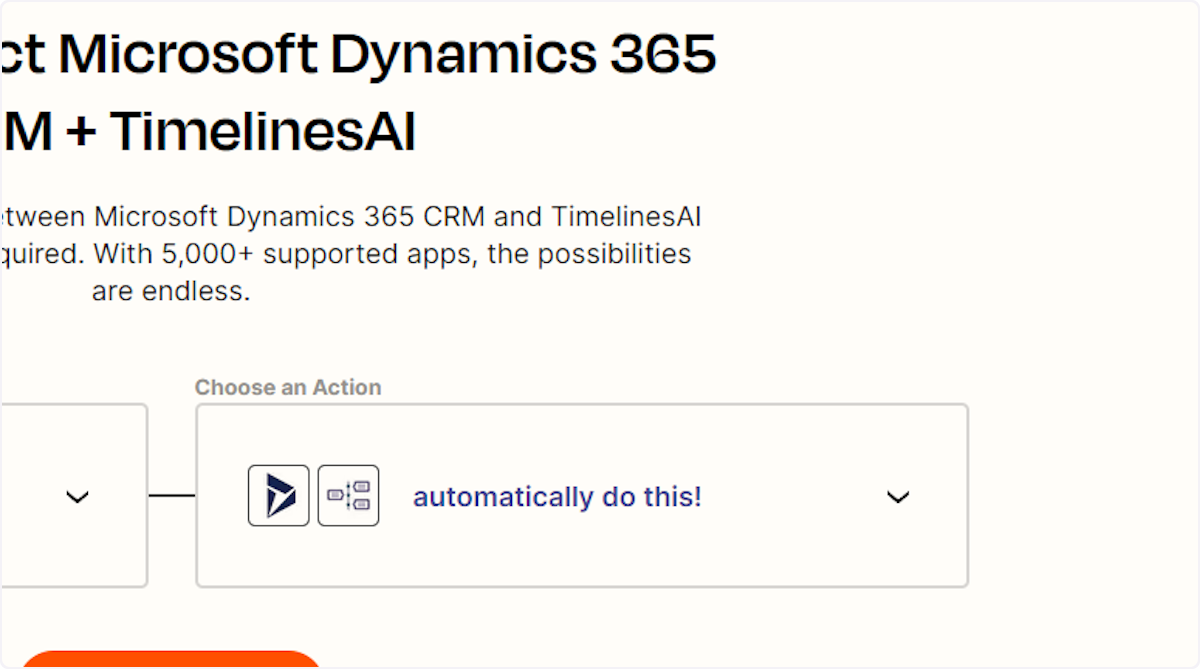
5. Type “Send message to new chat”
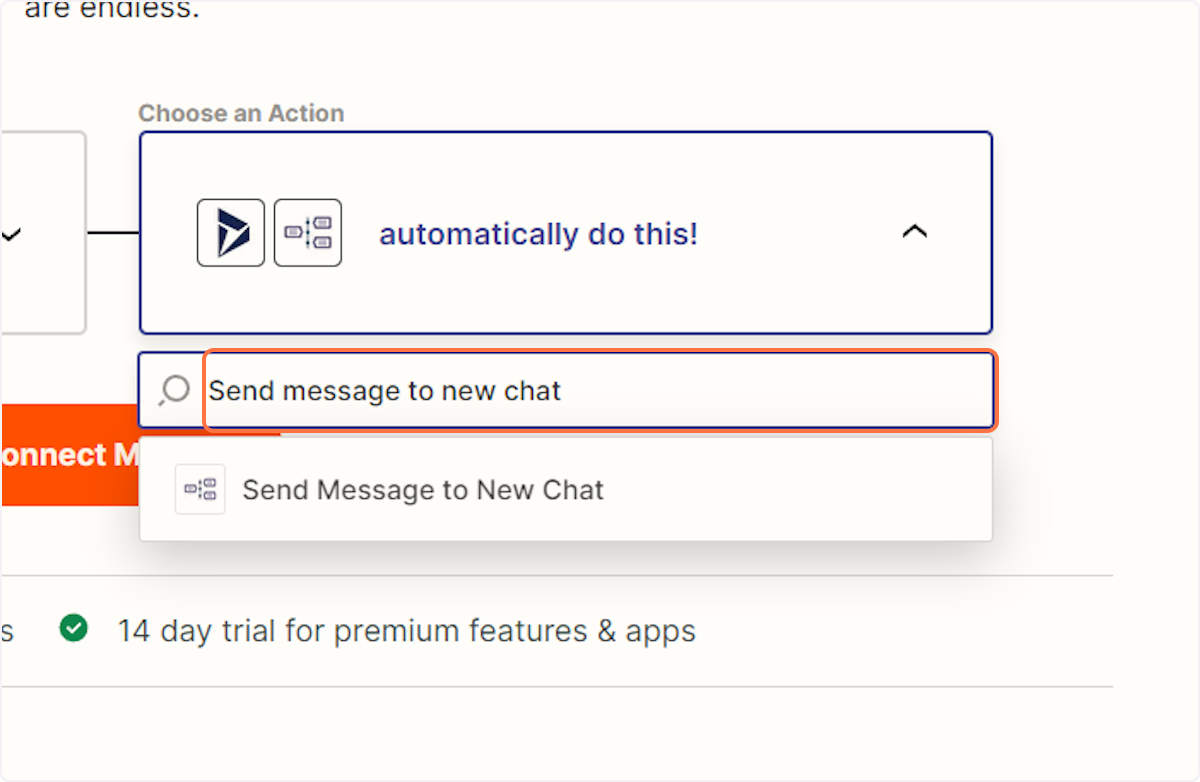
6. Click on “Send Message to New Chat”
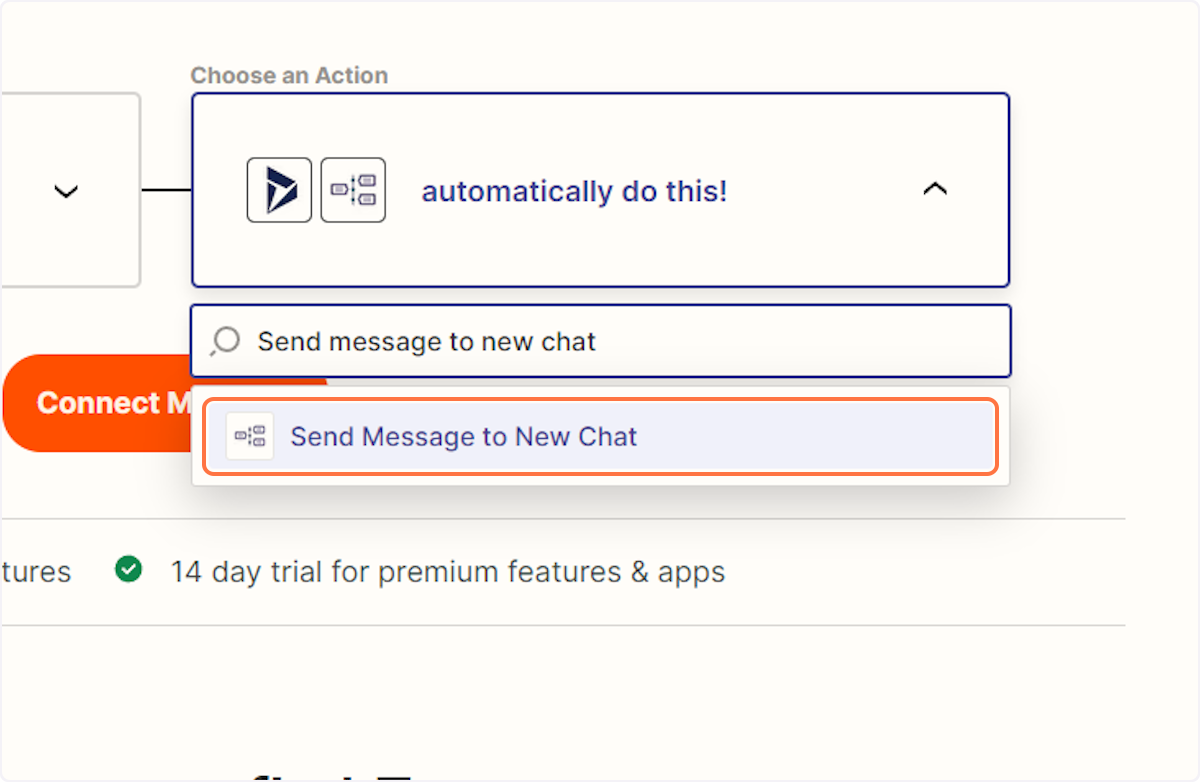
7. Click on the “Connect My Apps” button
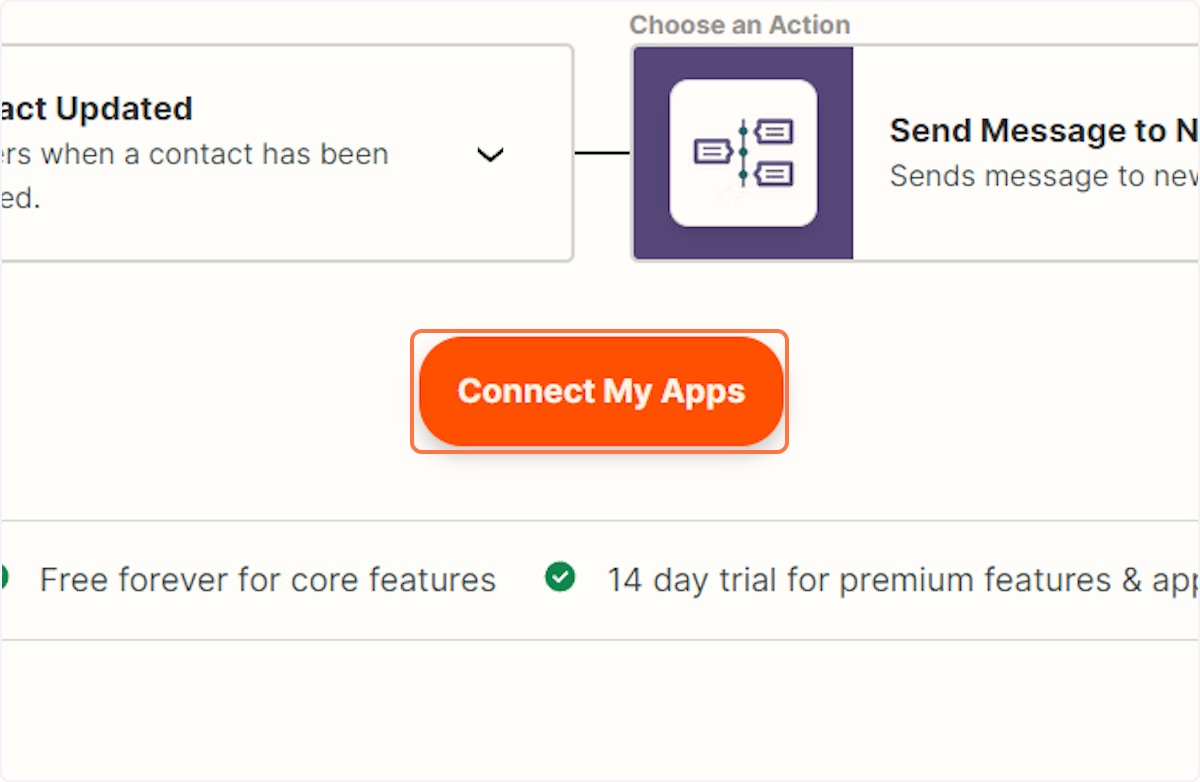
Connecting your Microsoft Dynamics 365 account
8. Click on “Contact Updated in Microsoft Dynamics 365 CRM”
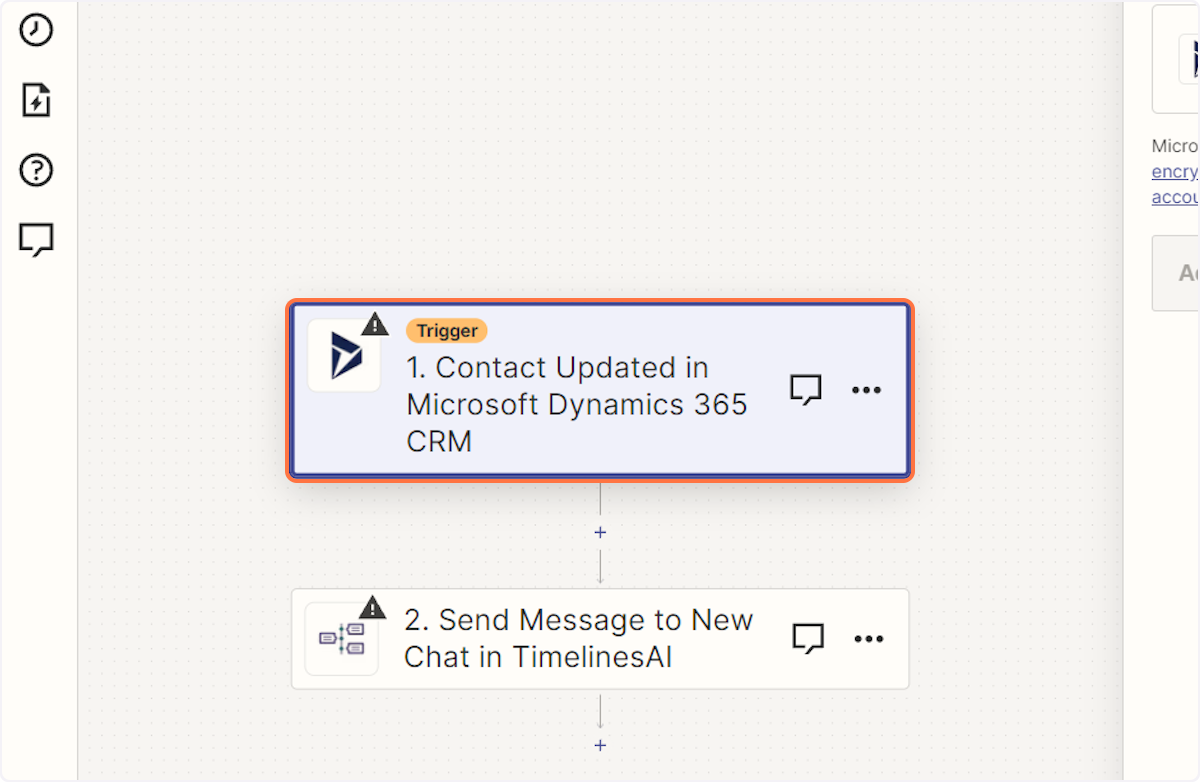
9. Click on “Sign in”
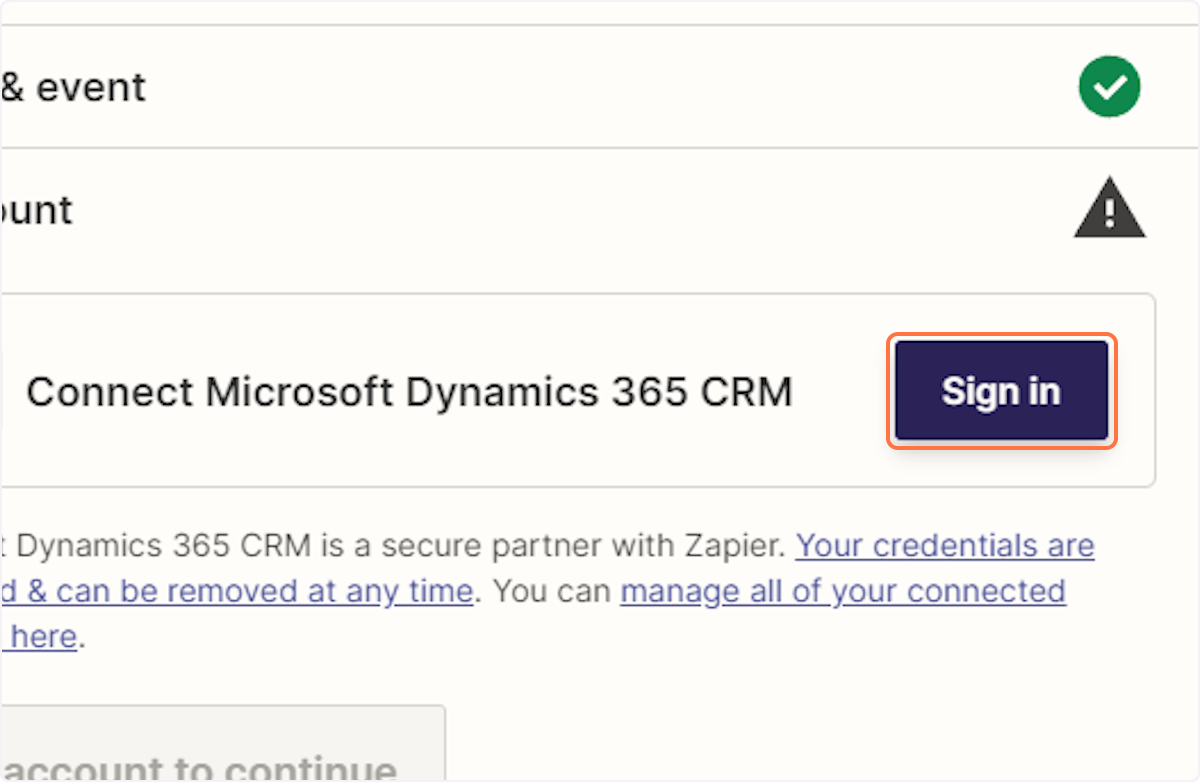
10. A new window will open allowing you to enter your Dynamics Domain
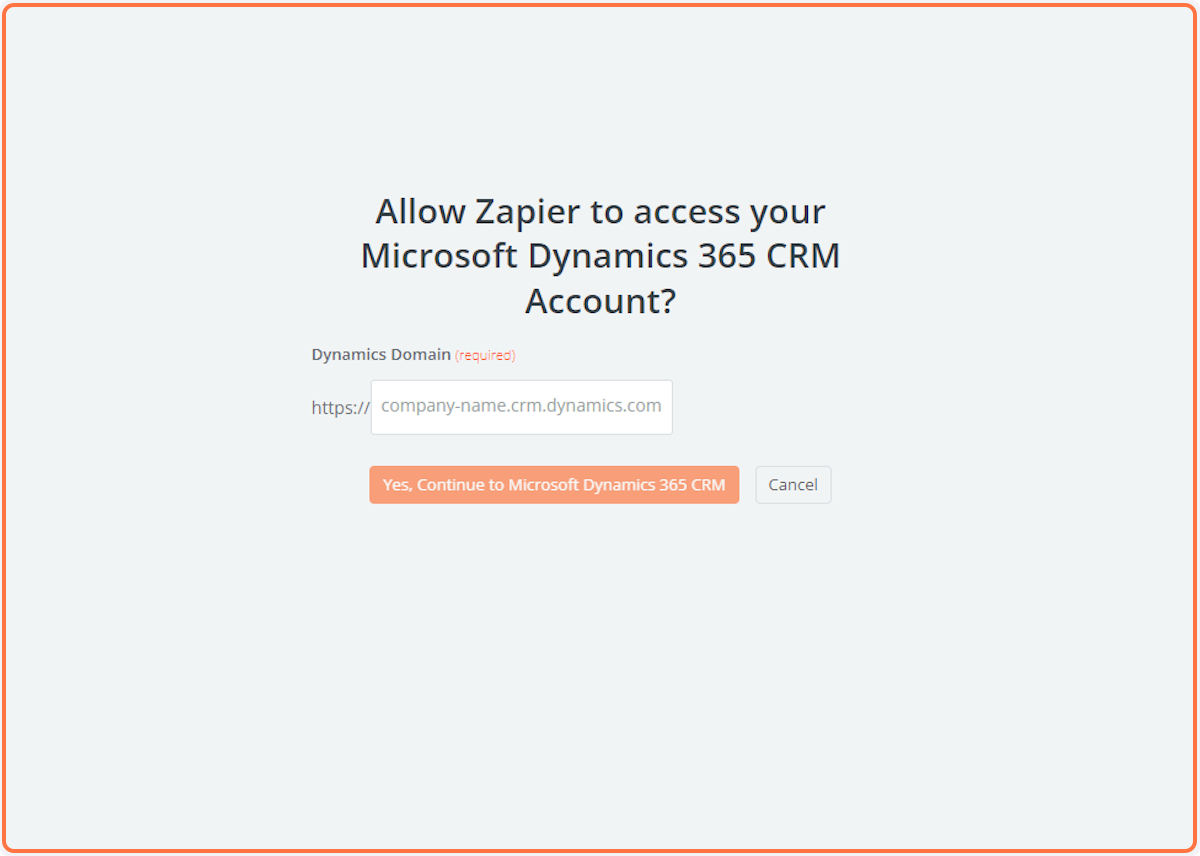
Connecting your TimelinesAI account
11. Click on “Send Message to New Chat in TimelinesAI”
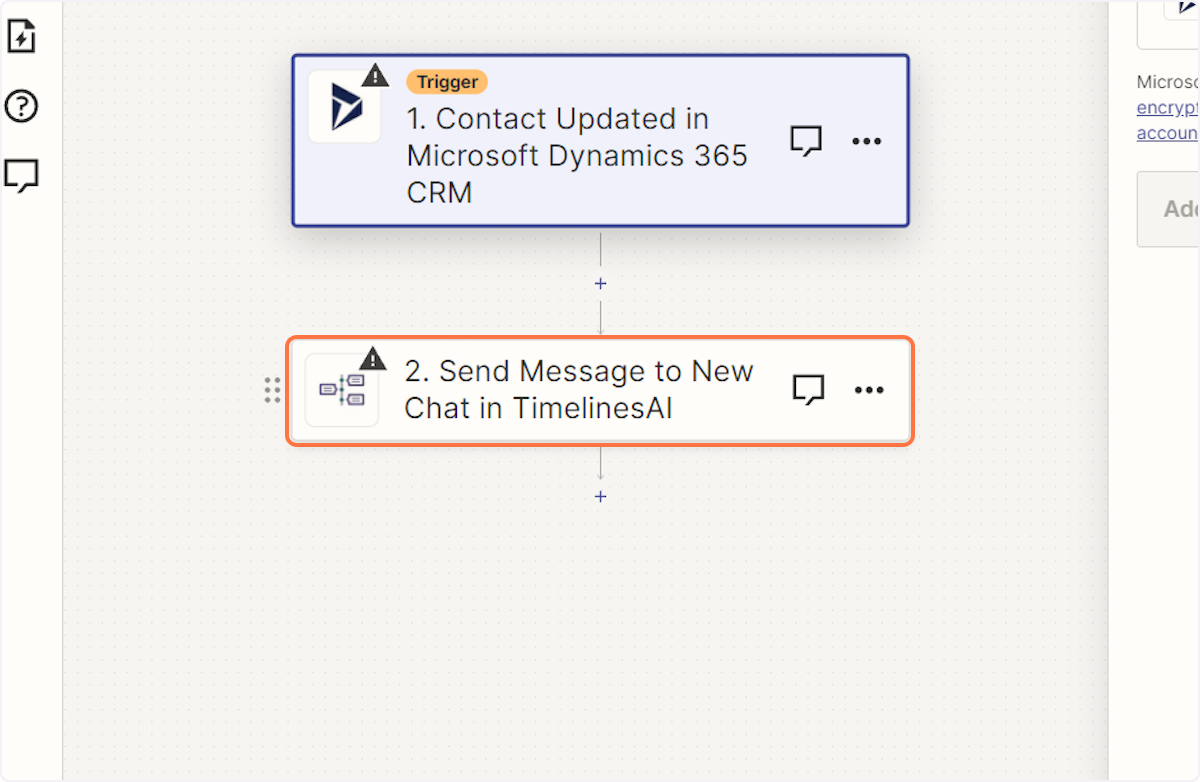
12. Click on “Sign in”
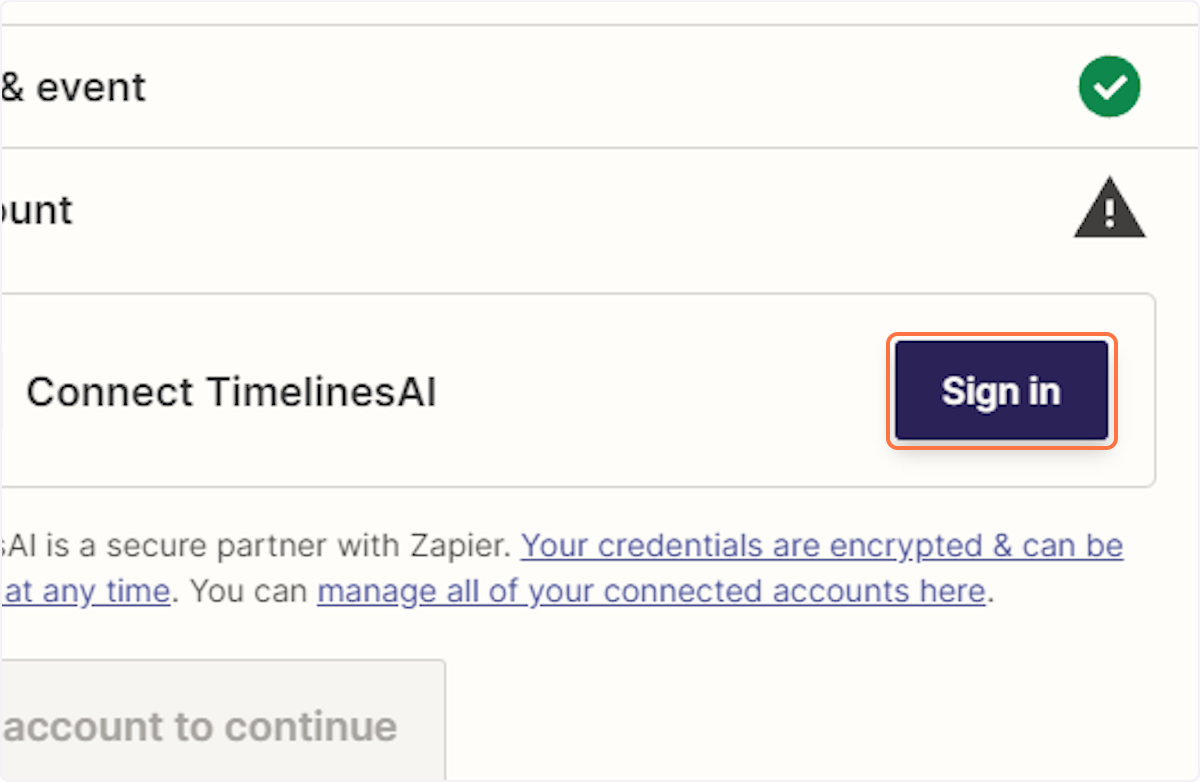
13. A new window will open allowing you to enter your Token
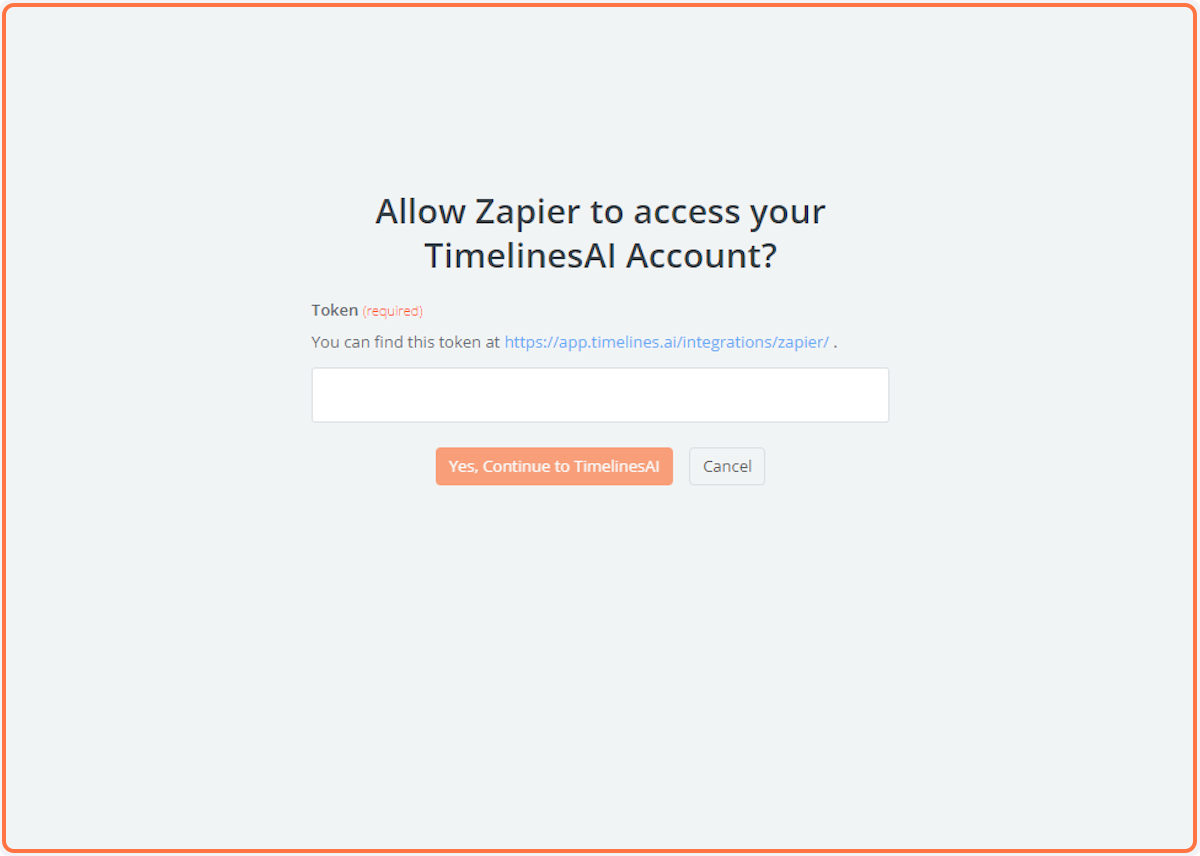
Conclusion
Unifying Microsoft Dynamics 365 CRM with TimelinesAI’s WhatsApp integration unlocks a powerful tool for real-time communication with your contacts. By automating WhatsApp messages triggered by contact updates, you can:
- Boost Engagement: Respond to changes in contact information or preferences instantly, fostering a more personal connection.
- Enhance Efficiency: Eliminate time-consuming manual updates and streamline communication workflows within your team.
- Improve Customer Experience: Provide timely notifications and updates relevant to your contacts, keeping them informed and satisfied.
This seamless integration allows for a more dynamic and personalized approach to customer engagement. With real-time updates flowing directly through WhatsApp, you can strengthen relationships, improve response times, and ultimately drive business growth.
FAQs: Enable Real-Time Contact Communication with WhatsApp in Dynamics 365 (TimelinesAI)
What kind of contact updates trigger WhatsApp messages?
Any update you make to a Contact record in Dynamics 365 CRM can trigger a WhatsApp message. This could include changes to phone number, email address, job title, or any other relevant field you choose.
What content can be included in the WhatsApp message?
The message content is customizable. You can include details about the specific contact update, a personalized greeting using contact information, and a call to action for the recipient.
Can I control who receives the WhatsApp messages?
Absolutely! You can configure the system to send messages to various recipients based on your needs. Options might include the contact themself, specific team members who interacted with them previously, or even a designated manager for oversight
Are there any limitations to using WhatsApp with Dynamics 365?
It's important to be aware of WhatsApp's guidelines. While TimelinesAI facilitates the integration, sending bulk messages or messages with overly promotional content might be restricted. Ensure your message content aligns with WhatsApp's business communication policies.
Do I need any additional software besides TimelinesAI and Dynamics 365?
TimelinesAI offers a native integration for sending WhatsApp messages based on contact updates. However, some users might explore third-party tools like Zapier to create even more complex workflows or automate additional actions alongside the WhatsApp message.
- Automating WhatsApp Updates on Freshdesk Contact Changes - April 22, 2024
- Automating WhatsApp Messages for New Freshdesk Tickets - April 22, 2024
- Automate WhatsApp Messages on Freshdesk New Contacts with TimelinesAI - April 18, 2024