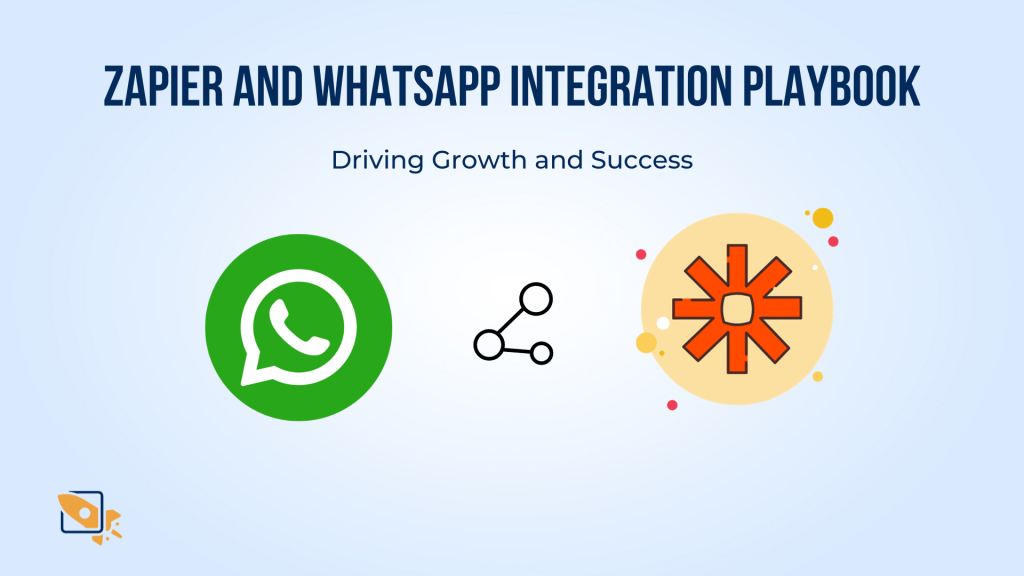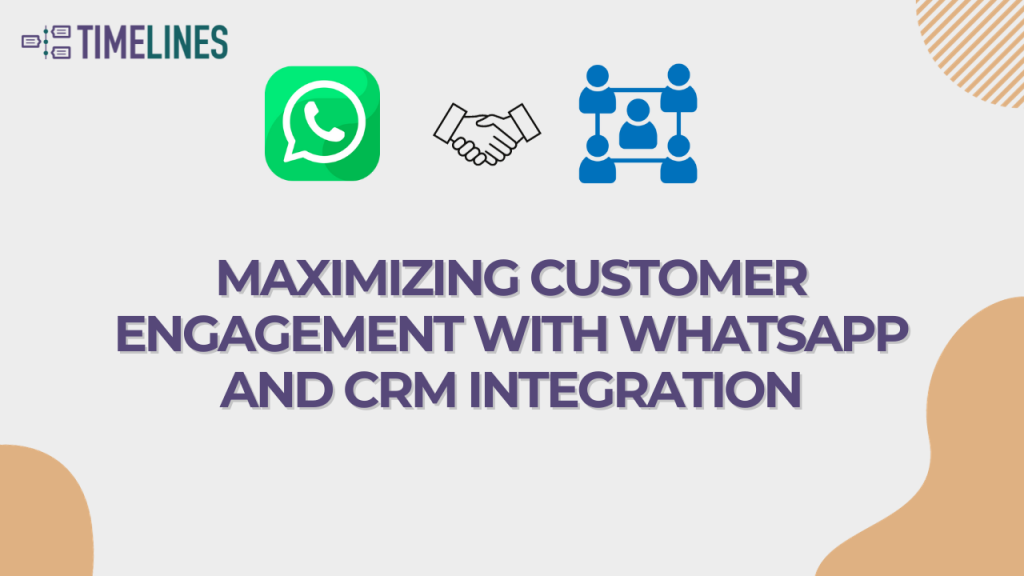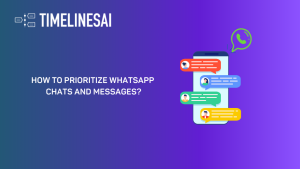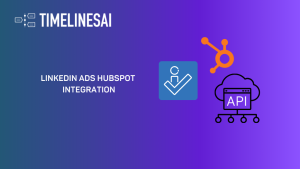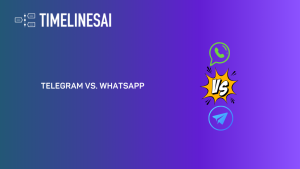Are you struggling to share WhatsApp group links with your customers? Do you find it confusing and time-consuming? In today’s digital age, effective communication with customers is essential for businesses. WhatsApp has become a popular platform for interacting with customers, but sharing group links can be a challenge.
WhatsApp is a widely used messaging app with over 2 billion users worldwide. It offers various features, including the ability to create and join groups. Many businesses use WhatsApp groups to engage with their customers and share updates, offers, and relevant information. However, sharing group links with customers can be a complex process.
To simplify the process of sharing WhatsApp group links with customers, it’s important to find a simple and efficient method. By avoiding common mistakes and following a few easy steps, you can ensure a seamless experience for both you and your customers. In this article, we will discuss the best practices and tools to help you easily share WhatsApp group links with your valued customers.
WhatsApp Group Link: A Comprehensive Overview
In the ever-evolving landscape of digital communication, WhatsApp Group Links have emerged as a pivotal tool, revolutionizing the way we connect and collaborate. These links serve as virtual gateways, effortlessly ushering individuals into shared spaces where conversations unfold, ideas converge, and communities thrive. This overview delves into the essence of WhatsApp Group Links, exploring their functionalities, benefits, and the profound impact they’ve had on personal and professional networks alike. From simplifying coordination in business endeavors to fostering camaraderie among friends, discover how these links have become the linchpin of a connected world. Welcome to the future of group dynamics in the palm of your hand.
Let’s explore and create and share WhatsApp group link through the WhatsApp mobile app
Creating a WhatsApp group link is a great way to communicate with and keep in touch with friends or family who may be geographically separated. It also makes it easy to collaborate on projects too. Here are the steps below to do this:
1. Open WhatsApp: Launch the WhatsApp application on your mobile device.
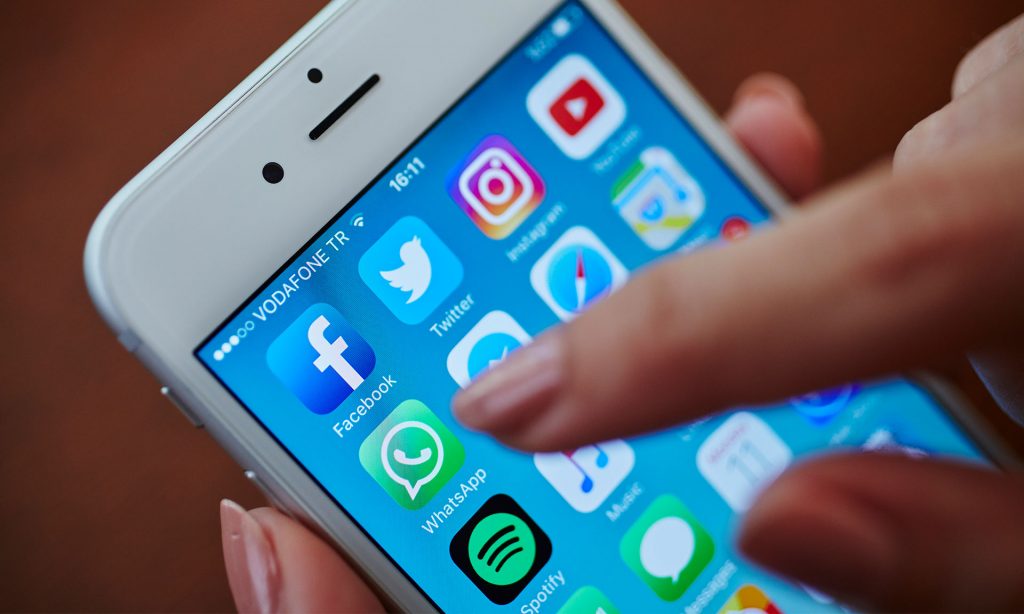
2. Go to the Group: Navigate to the group for which you want to create a link. If you haven’t created the group yet, you can do so by tapping on the ‘+’ icon and selecting “New group.”
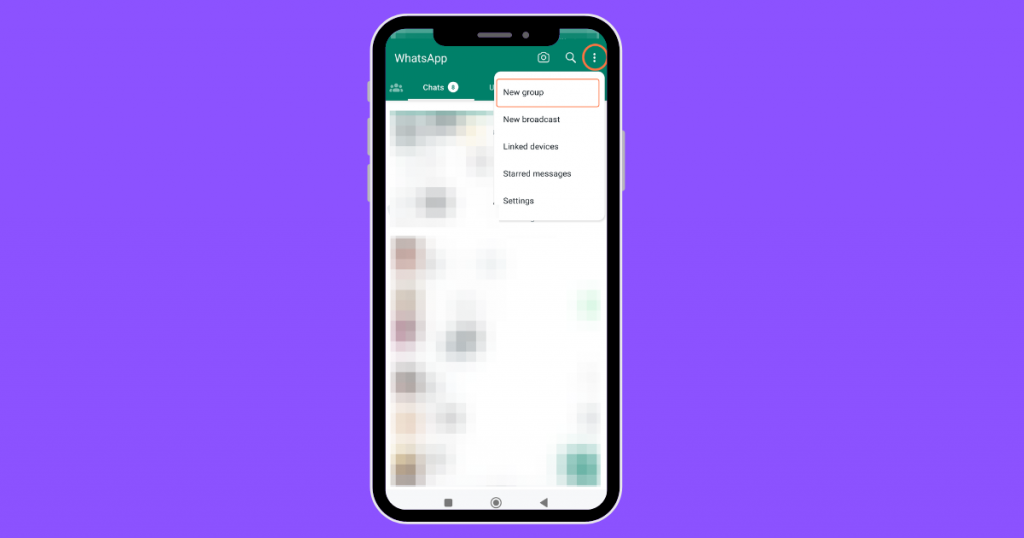
3. Access Group Settings: Once in the group, tap on the group name at the top to open the group settings.
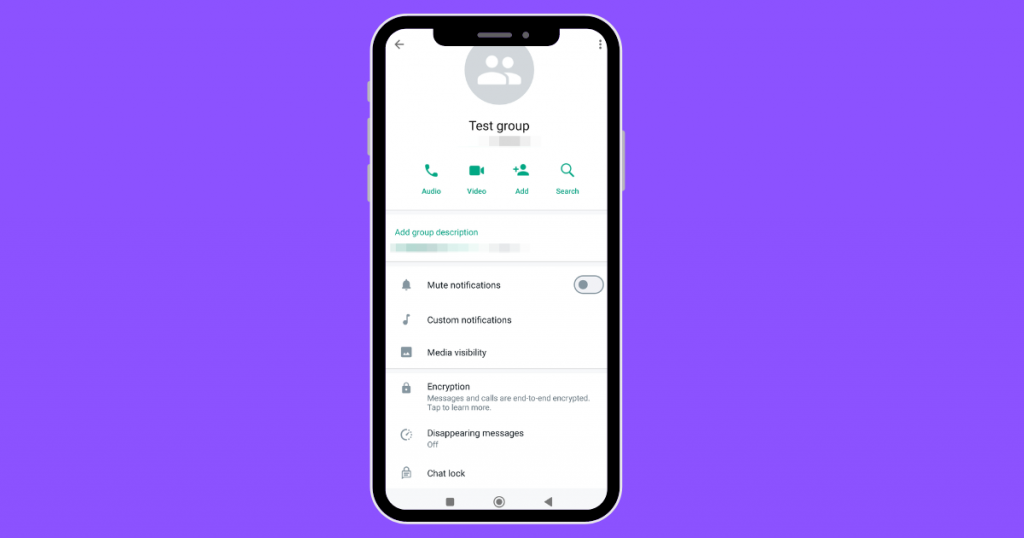
4.Group Info: In the group settings, look for the “Invite to Group via Link” option. The exact wording may vary slightly based on your device and WhatsApp version.
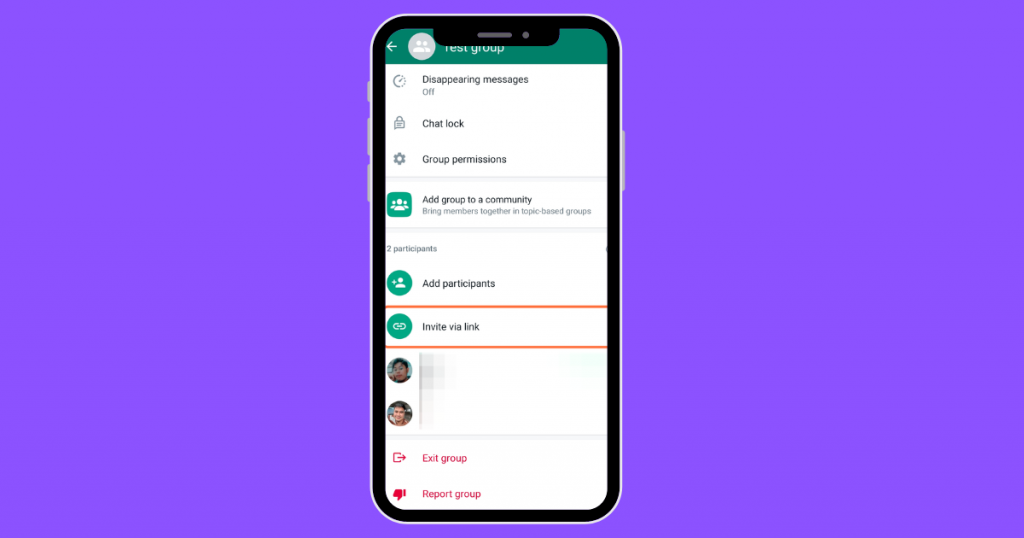
5. Generate Link: Inside the “Invite to Group via Link” section, you’ll find an option to “Invite to Group Link.” Tap on it, and WhatsApp will generate a unique link for your group.
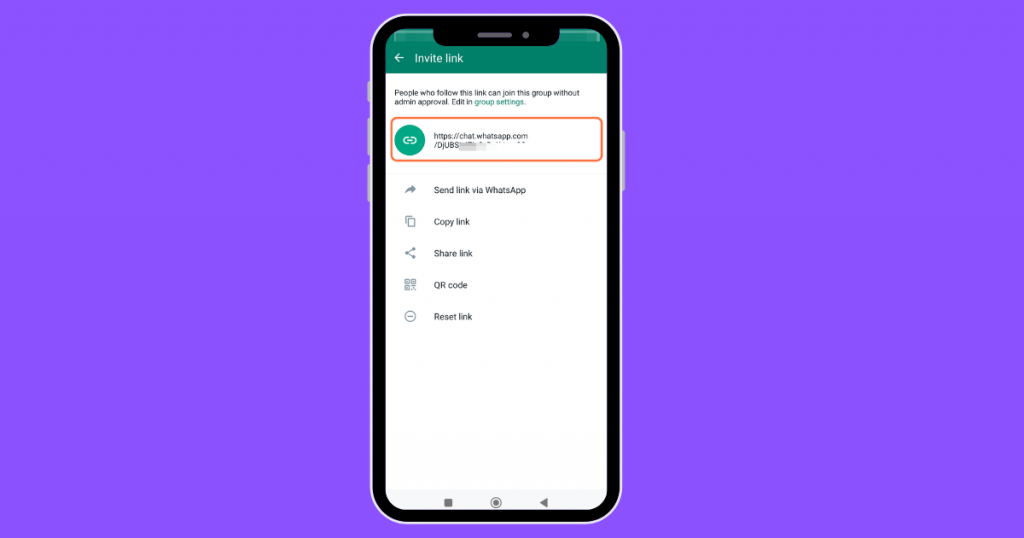
6. Share the Link: After generating the link, you can choose to share it directly with your contacts or copy the link to share it through other apps or platforms. You can also revoke the link or set it to expire after a certain period for added security.
Remember that group links can be a powerful way to connect people, but it’s essential to be cautious about who you share the link with, as anyone with the link can join the group. If needed, you can always reset the link or restrict access in the group settings.
Let’s explore now how to create and share WhatsApp group link on Personal Computers
1. Open WhatsApp on Your Phone: Ensure that you have the latest version of WhatsApp installed on your mobile device.

2. Access WhatsApp Web: Open your computer’s web browser and go to web.whatsapp.com.
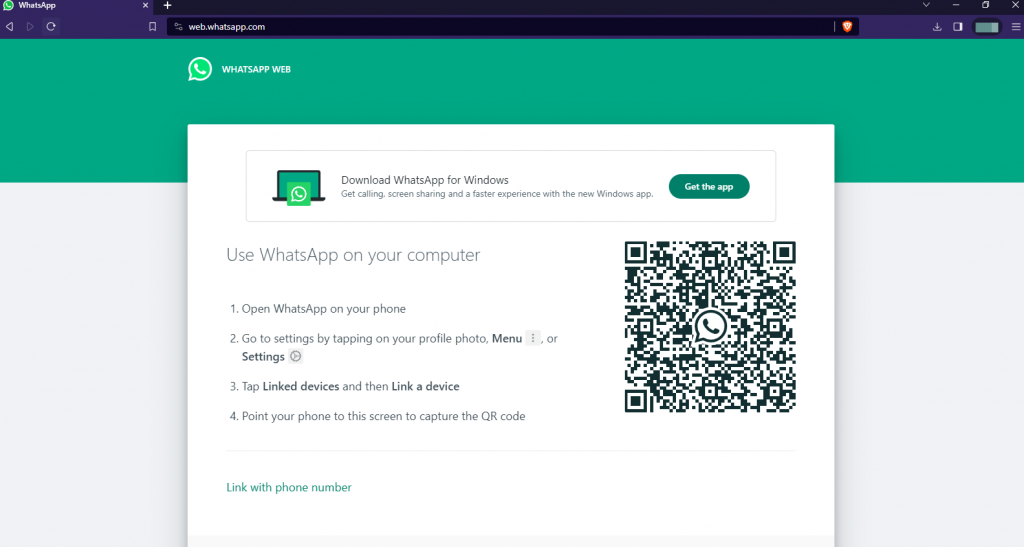
3. Linking your device: On your phone, open WhatsApp and tap on the three dots in the top right corner. Select “WhatsApp Web” or “WhatsApp Web/Desktop.” For this example, its labeled as “Linked devices”. From there, click on Link a device.

4. QR Code Scan: Use your phone to scan the QR code displayed on the computer screen. You may also opt to link with a phone number instead.
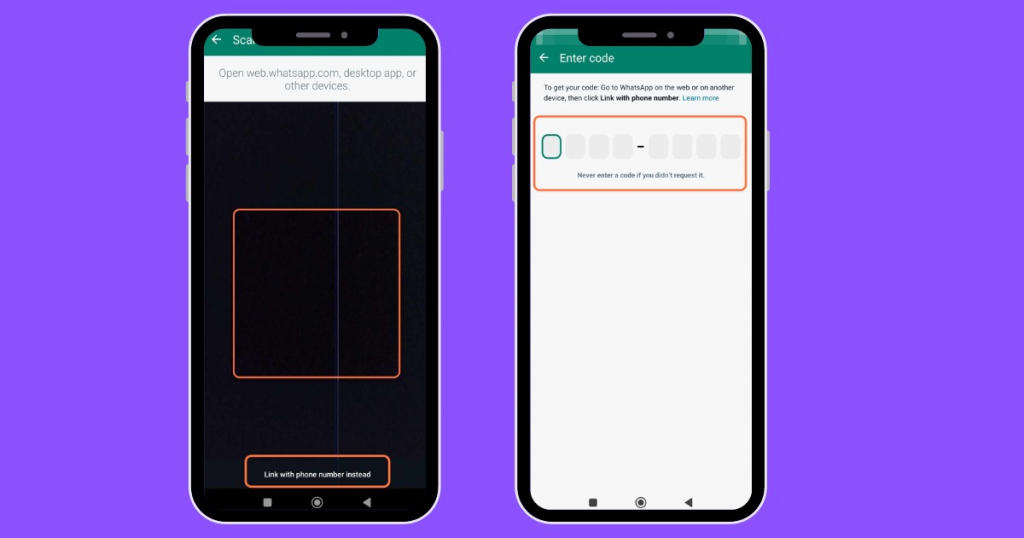
5. Creating a group: Upon linking your device, click on the three dots in the top right corner of your left dashboard. From there, click on “New group”.
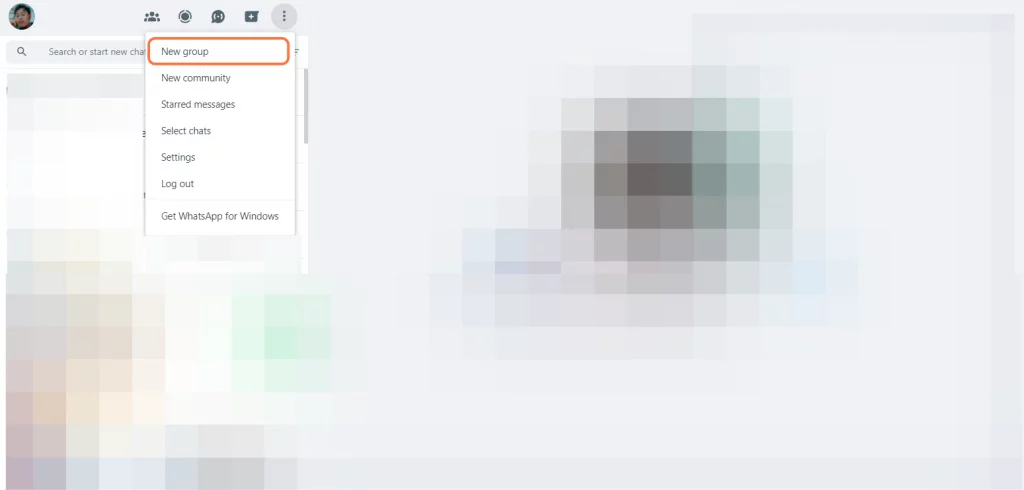
5.1 A new window will open allowing you to enter/type-in your contact’s name.
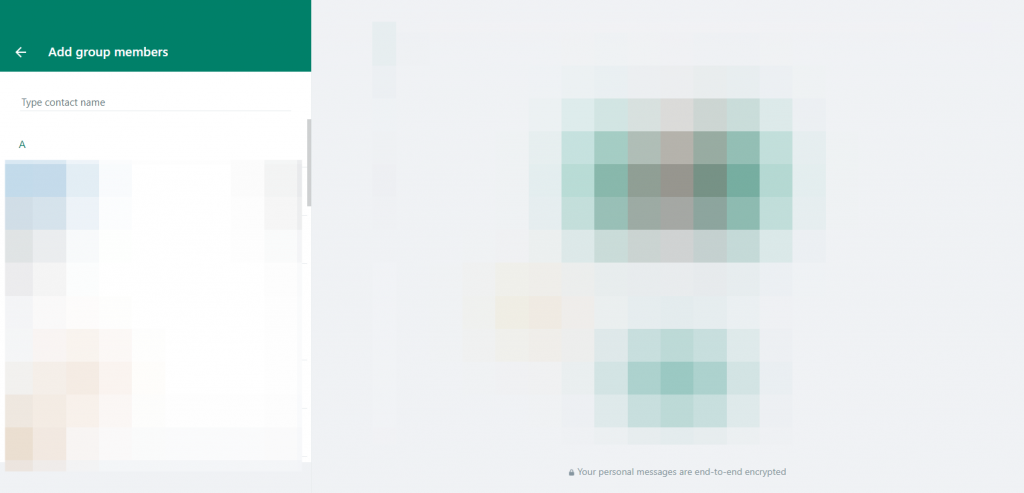
5.2 Another window will open up allowing you to name the group and even add a group icon/image.
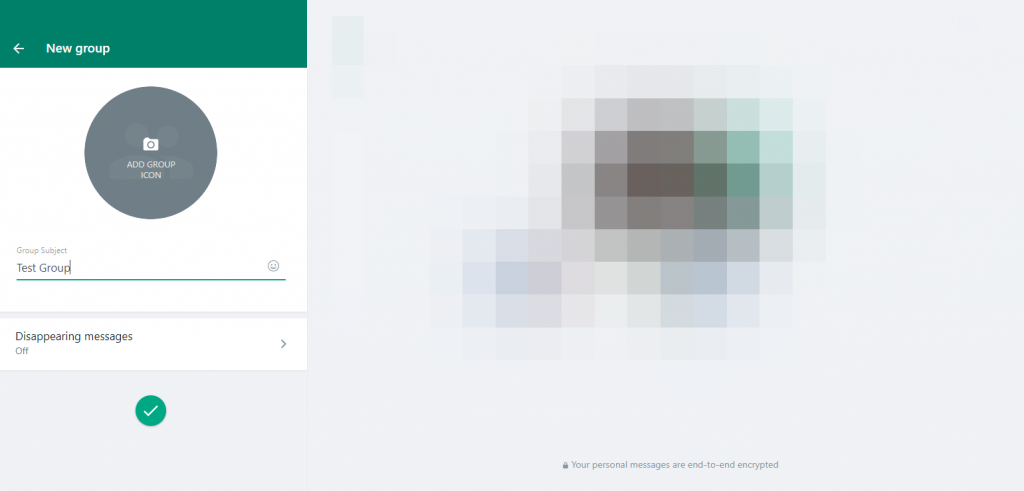
6. Group Info: Click on the group name at the top to access the group info.
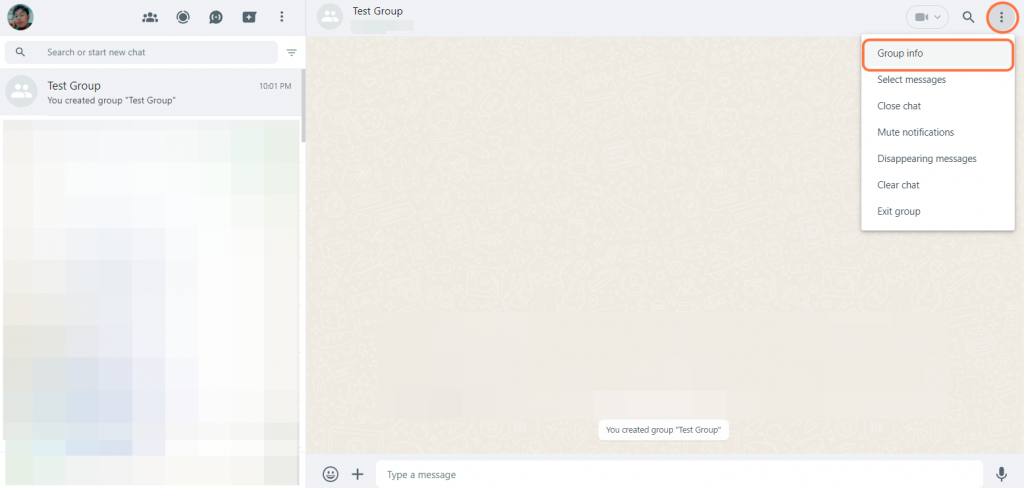
7. Invite to Group via Link: Look for an option similar to “Invite to Group via Link” in the group settings. If available, you can create and manage the group link from there.
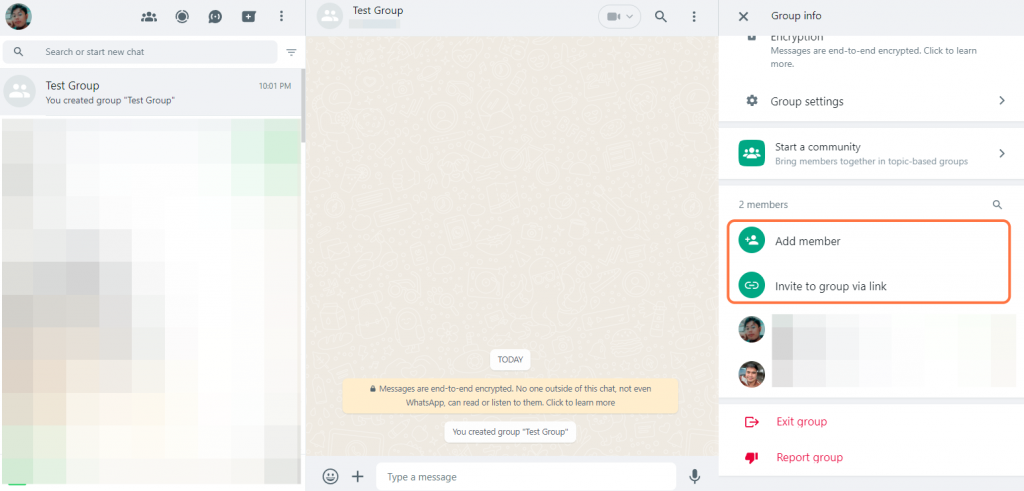
REMEMBER that the availability of certain features, including the ability to create a group link, may change with WhatsApp updates. If you don’t find the option on your computer, use your mobile device to manage these settings.
What are the ways to share WhatsApp group link?
Sharing a WhatsApp group link can be useful for inviting people to join your group. Here are several ways to share a WhatsApp group link:
- Directly from WhatsApp:
- Open the WhatsApp group for which you want to share the link.
- Tap on the group name at the top to open the group settings.
- Look for the “Invite to Group via Link” option.
- Tap on “Invite to Group via Link” to generate the group link.
- Choose to share the link directly with your contacts, or copy the link to share through other apps or platforms.
- Copy Link:
- After generating the link within the group settings, you can copy the link.
- Paste the link in a message, email, or any other communication platform to share it.
- Share via QR Code:
- In the “Invite to Group via Link” section, you may find an option to share a QR code.
- Participants can scan this QR code with their WhatsApp camera to join the group.
- Forward the Invitation:
- If someone has already joined the group, they can forward the group invitation to others.
- The forwarded invitation will include the group link.
- Manually Share Link:
- If you prefer, you can manually share the group link by copying it from the group settings and pasting it into a message or email.
- Share on Social Media:
- If your group is intended for a wider audience, consider sharing the link on social media platforms.
- QR Code in Print:
- If you want to share the group link physically, you can print the QR code and distribute it.
REMEMBER to be cautious about who you share the link with, as anyone with the link can join the group. If needed, you can reset the link or set it to expire after a certain period for added security. Always follow WhatsApp’s guidelines for group management and privacy.

How TimelinesAI can help you to manage WhatsApp group chats
TimelinesAI is a platform designed to assist businesses in effectively managing group chats on WhatsApp. Here are some of the benefits of using TimelinesAI below:
- Managing Group Chats:
- TimelinesAI offers features to streamline the management of group chats on WhatsApp. This could include tools to organize, track, and respond to messages within group conversations. Try for free on the TimelinesAI app.
- Track and monitor group chat activity to stay updated on important discussions and prevent messages from being overlooked or missed.
- Save time and increase productivity by streamlining the management of group chats, allowing users to focus on more important tasks.
- TimelinesAI offers features to streamline the management of group chats on WhatsApp. This could include tools to organize, track, and respond to messages within group conversations. Try for free on the TimelinesAI app.
- Overview of TimelinesAI for Businesses:
- TimelinesAI is a business-oriented platform, providing solutions to enhance communication and collaboration through WhatsApp.
- Easily share files, documents, and important information with your team members through WhatsApp.
- Keep all your business conversations organized and easily searchable within the TimelinesAI platform.
- TimelinesAI is a business-oriented platform, providing solutions to enhance communication and collaboration through WhatsApp.
- Managing Group Chats from Multiple WhatsApp Numbers:
- TimelinesAI allows businesses to manage group chats not only from a single WhatsApp number but from multiple numbers. This can be particularly useful for larger organizations or those with various departments/divisions using different numbers.
- Simplify collaboration across departments or divisions with the ability to manage different numbers.
- TimelinesAI allows businesses to manage group chats not only from a single WhatsApp number but from multiple numbers. This can be particularly useful for larger organizations or those with various departments/divisions using different numbers.
- Support for Direct and Group Chats:
- TimelinesAI supports both direct (one-on-one) and group chats on WhatsApp. This comprehensive approach enables businesses to handle various communication scenarios efficiently.
- The comprehensive approach ensures that no messages or conversations are missed, leading to improved customer satisfaction.
- TimelinesAI supports both direct (one-on-one) and group chats on WhatsApp. This comprehensive approach enables businesses to handle various communication scenarios efficiently.
- Assigning Group Chats to Team Members:
- The platform also offers features to assign group chats to specific team members. This helps distribute the workload and ensures that each conversation is addressed by the appropriate team member.
- Ensure that each conversation is addressed by the appropriate team member, avoiding confusion and delays in response.
- The platform also offers features to assign group chats to specific team members. This helps distribute the workload and ensures that each conversation is addressed by the appropriate team member.
- Syncing Group Chats to CRMs:
- TimelinesAI provide integration with Customer Relationship Management (CRM) systems. This integration allows businesses to sync their group chats directly to their CRM, ensuring that all customer interactions are logged and tracked for future reference.
- Gain valuable insights and analytics by analyzing customer interactions and patterns, helping businesses make data-driven decisions.
- TimelinesAI provide integration with Customer Relationship Management (CRM) systems. This integration allows businesses to sync their group chats directly to their CRM, ensuring that all customer interactions are logged and tracked for future reference.
- Segmenting Chats for Better Visibility:
- TimelinesAI offers the capability to segment chats, allowing users to focus specifically on group chats. This feature enhances visibility and makes it easier for businesses to manage different types of conversations separately.
- Increased productivity: The segmentation feature helps users prioritize and allocate their time and resources more effectively, leading to increased productivity in managing and participating in group chats.
- TimelinesAI offers the capability to segment chats, allowing users to focus specifically on group chats. This feature enhances visibility and makes it easier for businesses to manage different types of conversations separately.
- Send automated WhatsApp messages when any column value changed in board in monday.com - March 15, 2024
- Stay Informed on the Go: Set Up Real-Time Updates from Your Monday.com Board to WhatsApp - March 14, 2024
- Streamline Team Communication: Automated WhatsApp Alerts for New Monday.com Board Items - March 14, 2024