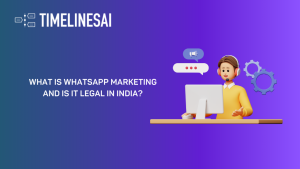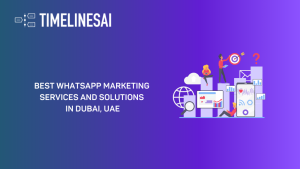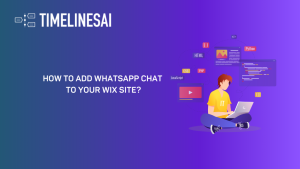Explore the power of WhatsApp and Pipedrive integration. Uncover new possibilities to optimize your sales workflow and enhance customer engagement effortlessly. Learn more on WhatsApp and Zapier integration: https://timelines.ai/zapier-and-whatsapp-integration-playbook/
WhatsApp & Zapier Automation overview
If you want to notify your contact about a new deal on Pipedrive, then use this step-by-step guide. This Zapier template will send an automatic WhatsApp message to your contact when a new Deal is created in Pipedrive.
– This automation is available as Zapier & WhatsApp template for quick setup with TimelinesAI.
– Native WhatsApp and Zapier integration is available on all TimelinesAI plans.
– You can try it on a free trial right now! No credit card or additional setup is required, works with all WhatsApp numbers.
Step 1: Create a new Zap
For illustration purposes, we’ll be creating a Zap where automated messages are sent on WhatsApp after a new Deal is created on Pipedrive. However, you may change the triggers and actions, available within their respective drop-down menus on Zapier, depending on your needs.
Log into Zapier and then, create a Zap by adding the information required in the respective fields, like this:

Once you are done, you may click on “Try it”. This will take you to a section where you’ll be able to select the Pipedrive account that you’ll use. Zapier will ask your permission to access information from Pipedrive. Once you approve it, Zapier will proceed and gather data from your Pipedrive account.
Step 2: Connecting TimelinesAI account
After step 1 is done, Zapier will ask you for your TimelinesAI account. This will require you to go to TimelinesAI and then, click on “Integrations“; click on “Zapier Integration“, where you’ll need to click on “Generate new token“:
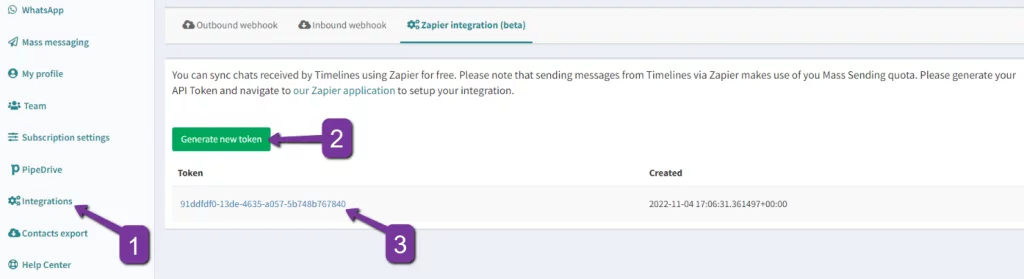
Make sure to click on that token, so it can be copied to your clipboard.
You’ll then go back to Zapier and continue the process by pasting that token into this text box:

This will allow Zapier to load your WhatsApp account – make sure to select your account there and then, click on “Next”.
Step 3: customize your WhatsApp message
Zapier will ask you for information about the message. The information that you’ll enter here are variables that will be preloaded from your Pipedrive account, as you can see here:

When you click on the “Phone number” field, Zapier will provide you with variables, which will have an example beside them. Since this field requires a “Phone Number” variable, then you’ll want to select its corresponding variable, like “Person Id Phone“.
The “Message text” is where you’ll write the message that you want to send to people. As you can see, we added a variable; “Person Name“, to call out the name of the contact in our automated message (you may add more variables, depending on your intended message). Once you are done with the fields above, you may proceed by clicking on “Next”.
Step 4: Testing your WhatsApp & Zapier Automation
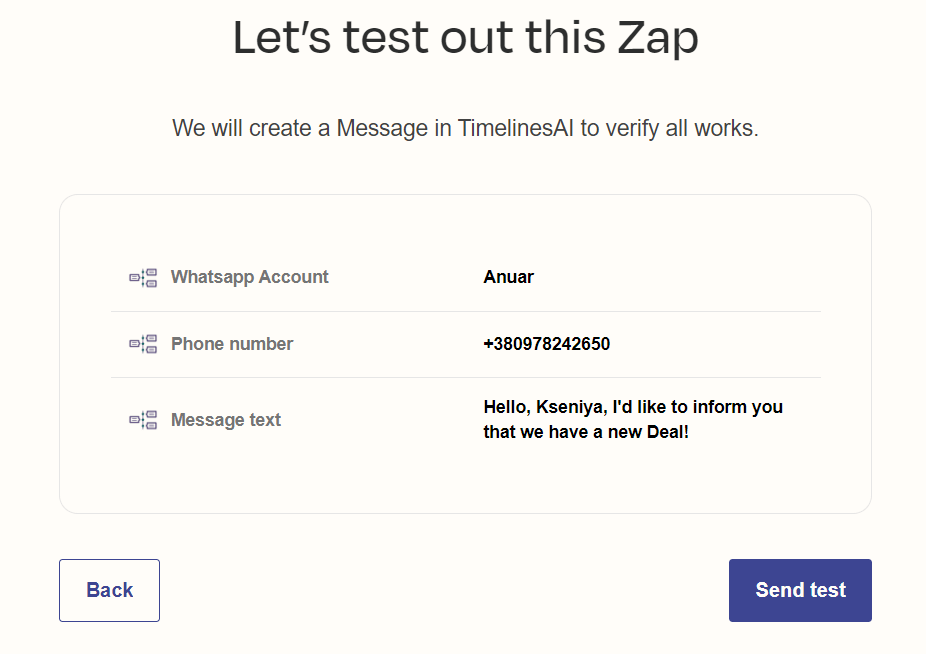
Once you click on “Send test”, Zapier will send an automated message that will be visible on TimelinesAI:

After you have confirmed that the message was sent, you may go back to Zapier and proceed to the last step, by clicking on “Next”. This will take you to a section where you can double-check the details you just entered here and then, you may turn this Zap on.
And that’s how you create a Zap to send automated messages to your contacts after a New Deal (or any other event) is created on Pipedrive. You’ll be able to review this on Zapier by clicking on “Zaps“:

Step 5: Check out other ready-to-use WhatsApp and Zapier Automations
Looking for something else? No problem, we got you covered! Just register for a tree trial and submit your request in our in-app support chat – we will create a template for you!
Learn more on setting up additional automated WhatsApp messages from Pipedrive:
Send a WhatsApp message when new Deal stage is changed in Pipedrive
Send confirmation messages in WhatsApp for new Calendly events
- WhatsApp and Zapier automation #1: Send a WhatsApp message when new Deal is created in Pipedrive - July 3, 2023
- WhatsApp and Zapier automation #2: Send a WhatsApp message when new Deal stage is changed in Pipedrive - July 3, 2023
- WhatsApp and Zapier automation #3: Send confirmation messages in WhatsApp for new Calendly events - July 3, 2023