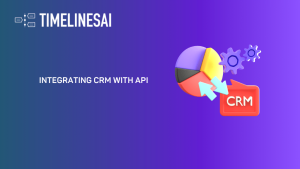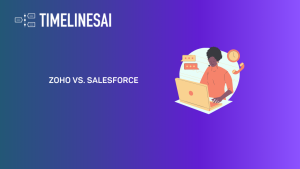Discover the Pipedrive and Zapier integration for WhatsApp, unlocking new possibilities for your business. Expand your knowledge and leverage this powerful combination to streamline your workflows.
Synchronize WhatsApp messaging into Pipedrive (via Zapier)
This integration will sync all WhatsApp messages to Pipedrive as activities of “WhatsApp chat” type. It will match WhatsApp to contacts by their phone number. If such a number doesn’t exist, the automation will create a new Person.
1. Create Pipedrive Activity “WhatsApp Chat”
Go to the “Activity Settings” of your workspace on Pipedrive (Company Settings → “Activities” tab).
Create a new activity for WhatsApp messages. You can name it whatever you like, but you will use it later to set up the Zap so the name is important.
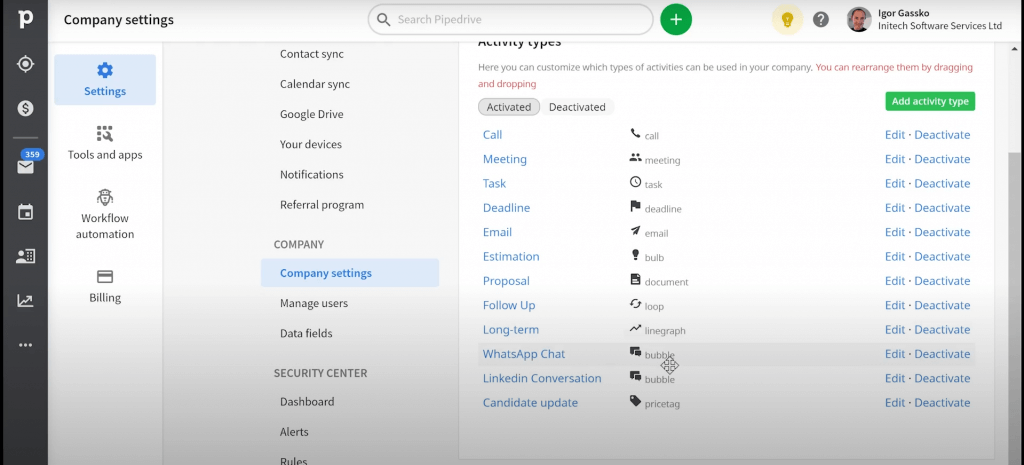
2. Create new Zap
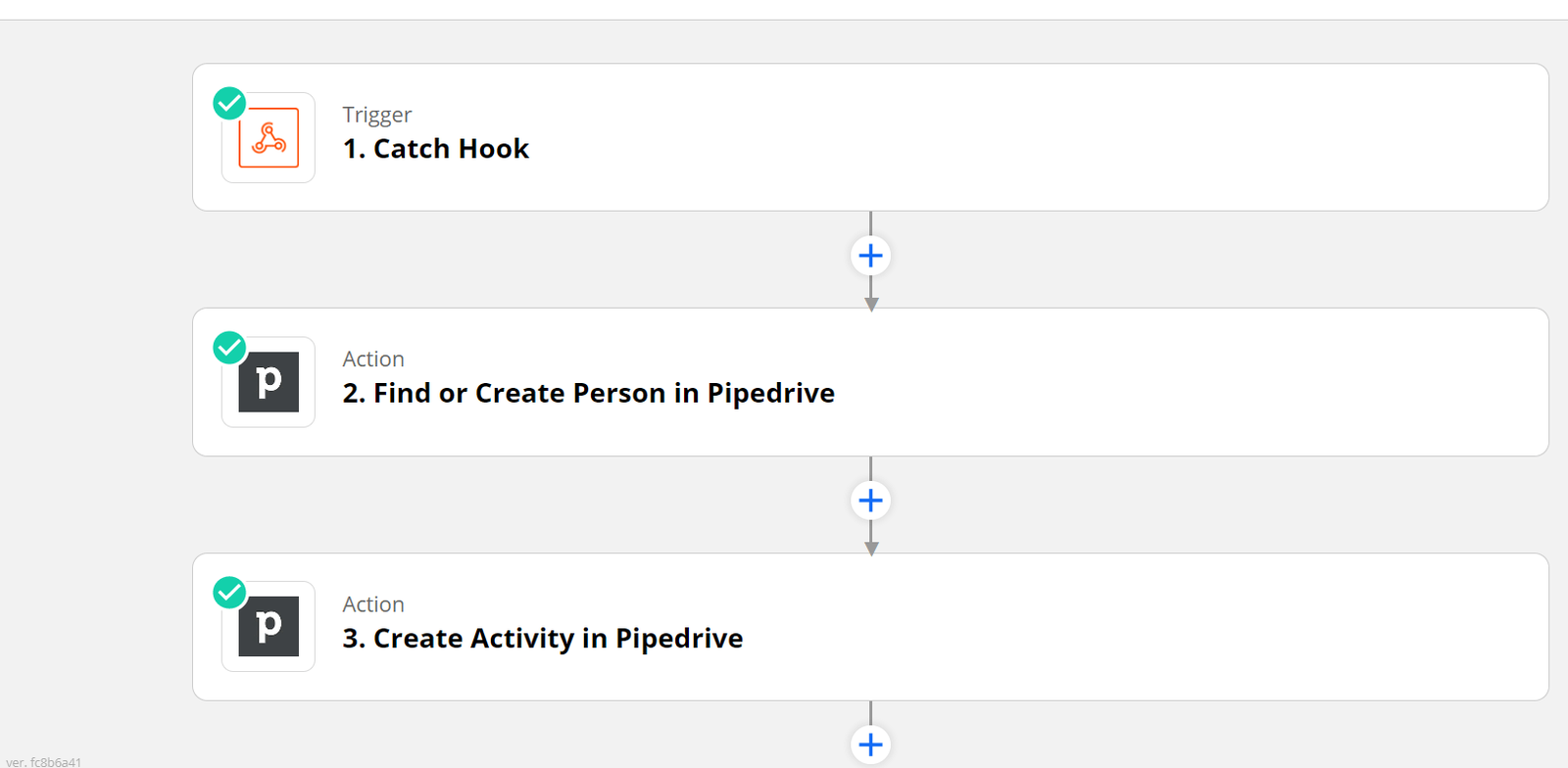
– Choose “Webhooks by Zapier” (premium feature). Create Trigger “Webhook”
– Trigger Event: Catch Hook
– Copy the webhook URL provided by Zapier to the clipboard
– Go to Timelines, send a message in one of the chats
– Go to Integration → Outbound on TimelinesAI, paste the URL from Zapier and click on Save and Test.
– Go back and click on Continue, ignore other fields
– Test the trigger; a message will be displayed. It needs to say “Successful”, otherwise, check for possible mistakes or typos.
Add Action “Find or Create Person in Pipedrive”
1. Sign in to Pipedrive if required
2. App: Pipedrive
3. Action: Find Person
4. Choose Pipedrive account
5. Setup Action:
– Field to search by: Phone
– Phone: Message From Phone
– Search for an exact match: yes (strict match by phone number)
– Create Pipedrive Person if it doesn’t exist yet? – Yes
– Enter Person details
– Name: {{Message Contact Full Name}}
– Phone: {{Message Contact Phone}}
– Visible to: entire company (or other options at your discretion)
– Initialize the rest of the field as necessary or leave empty
6. Test & Continue
Add action “Create Activity in Pipedrive”
1. App: Pipedrive
2. Action: Create activity
3. Setup action:
– Subject: Whatsapp : {{Message Contact Full Name}}
– Person: {{Custom //Pipedrive | Id }}
– Is done?: yes
– Type: Whatsapp Chat
– Due date and time: {{ Whatsapp | Message Timestamp }}
– Note field {{Whatsapp | Message Contact Full Name}}
Note: Do you want to filter out the messages sent by your team? Use Pipedrive “Filter” action to exclude sent messages.
Link to premade template on Zapier
This automation will enable your team to send WhatsApp messages from Pipedrive Persons.
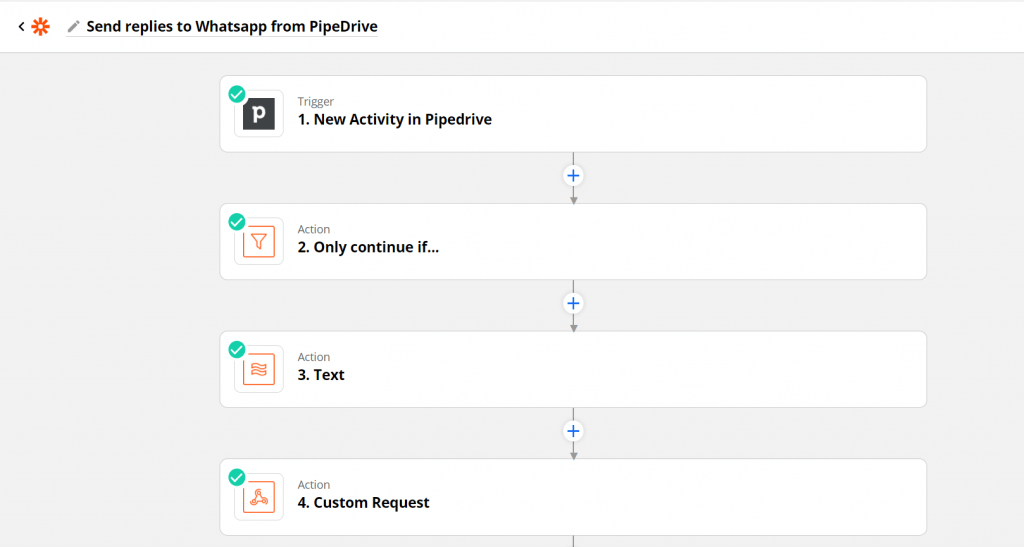
1. New activity in Pipedrive
2. Set up a filter: Only continue if… Type Name (Text) contains WhatsApp Chat // this is to make sure that only messages from WhatsApp Chat activities will be sent to WhatsApp
3. A Formatter on Zapier to properly send links in your WhatsApp messages:
4. Insert the inbound webhook from TimelinesAI (you need to be logged in to get it) into the URL field of the Custom Request step.
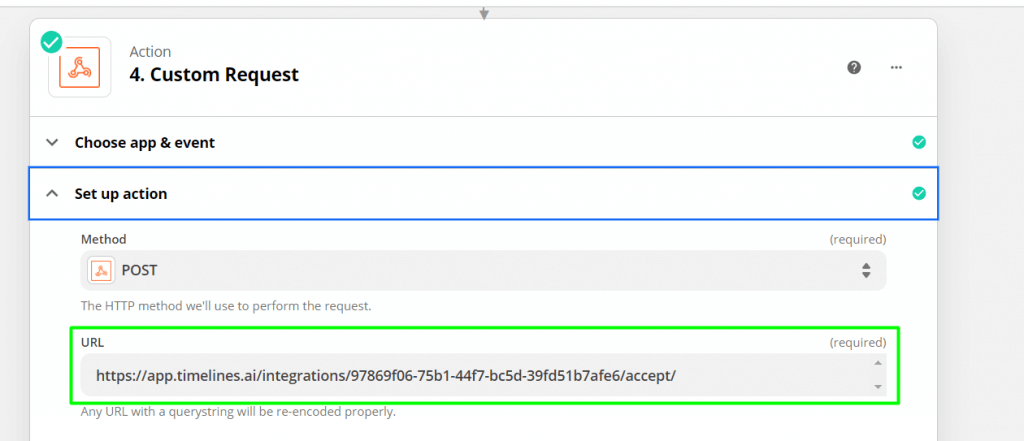
And that’s it! As a result, when you create a WhatsApp Chat activity on Pipedrive, the text from the Note field will be automatically sent to WhatsApp. Here’s an example:
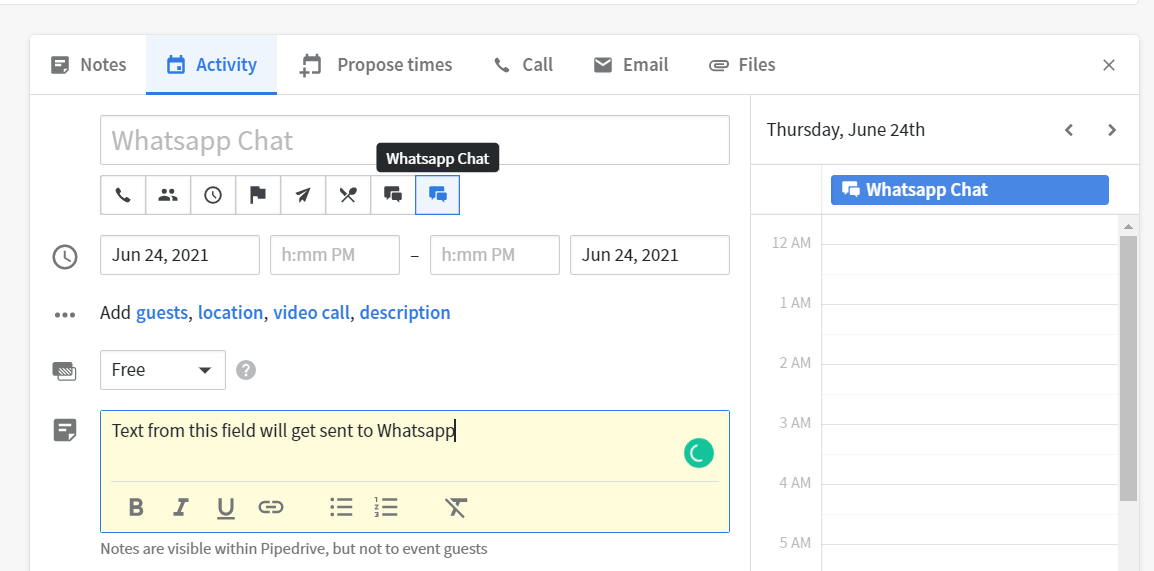
- WhatsApp and Zapier automation #1: Send a WhatsApp message when new Deal is created in Pipedrive - July 3, 2023
- WhatsApp and Zapier automation #2: Send a WhatsApp message when new Deal stage is changed in Pipedrive - July 3, 2023
- WhatsApp and Zapier automation #3: Send confirmation messages in WhatsApp for new Calendly events - July 3, 2023