How Can We Help?
ChatGPT Integration: Generate a WhatsApp Chat Summary on TimelinesAI
With the ChatGPT Integration on TimelinesAI, you can generate a chat thread summary, to get a brief overview of a conversation with your contacts on WhatsApp.
Requirements:
- Subscription to a plan with a shared inbox feature (Shared Inbox or Mass Messaging plans)
- OpenAI account with readily available tokens
- ChatGPT Integration configured on TimelinesAI
Once you have met the requirements listed above, you may generate summaries for your WhatsApp chat threads with your contacts.
How to Generate a Chat Summary on TimelinesAI?
The process is straightforward; it just takes a few clicks to generate the summary by following these steps:
- On TimelinesAI, go to the chat you want to review, within the “All Chats” section
- Once you open the chat thread, click on the “Summarize chat” button:

The system will then generate a summary within the same chat thread of your conversation based on the last messages sent, providing you with highlights of your conversation.
Chat Summary
The summary that ChatGPT will generate for you will allow you to do certain actions:

- It’ll show up within the chat thread. Team members with access to that chat thread will be able to see the generated summary and review its contents.
However, if you’d like to share it with someone not logged into your workspace, then you may opt to make it public and share it:
- Click on this button to make it public
- Click on this button to share the link to this summary
The body of the summary will display highlights of your conversation.
Troubleshooting
Lastly, you may review and examine any errors that the ChatGPT integration presents.
You can check whether there are any errors when generating a summary within this section, by referring to the logs that we have available here. To do so, you can follow these steps:
- Go to the ChatGPT settings on TimelinesAI
- At the bottom of the page, you’ll see the “Last 5 ChatGPT requests status” section. You’ll see the last summary requests with their respective statuses available under the “Status” column.
You can learn more about summary generation errors by reviewing the logs we have available for you in this same section. Just make sure to refer yourself to the bottom, which will contain a button that you can click on to download the logs and review any errors, such as insufficient tokens within your OpenAI account, for instance:
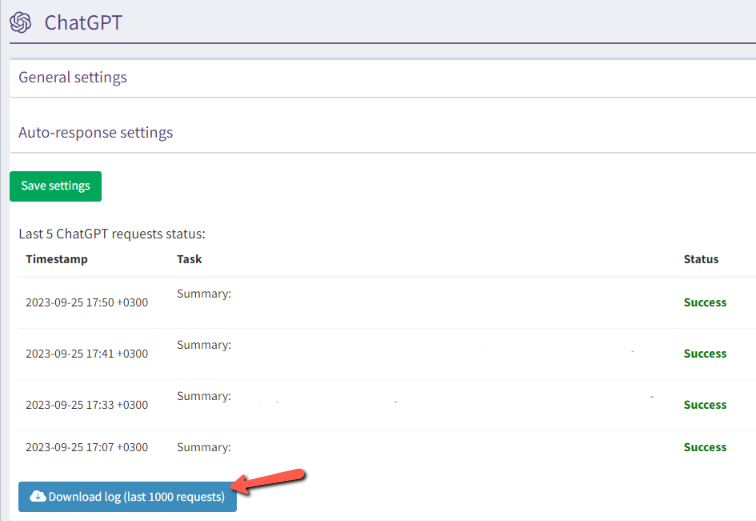

Here’s what it looks like in the log, where we inform about insufficient tokens within the OpenAI account
If you have any questions, feel free to contact us via our Chat Support or send us an email at hello@timelines.ai. We’d be glad to provide further assistance!
- Send automated WhatsApp messages when any column value changed in board in monday.com - March 15, 2024
- Stay Informed on the Go: Set Up Real-Time Updates from Your Monday.com Board to WhatsApp - March 14, 2024
- Streamline Team Communication: Automated WhatsApp Alerts for New Monday.com Board Items - March 14, 2024