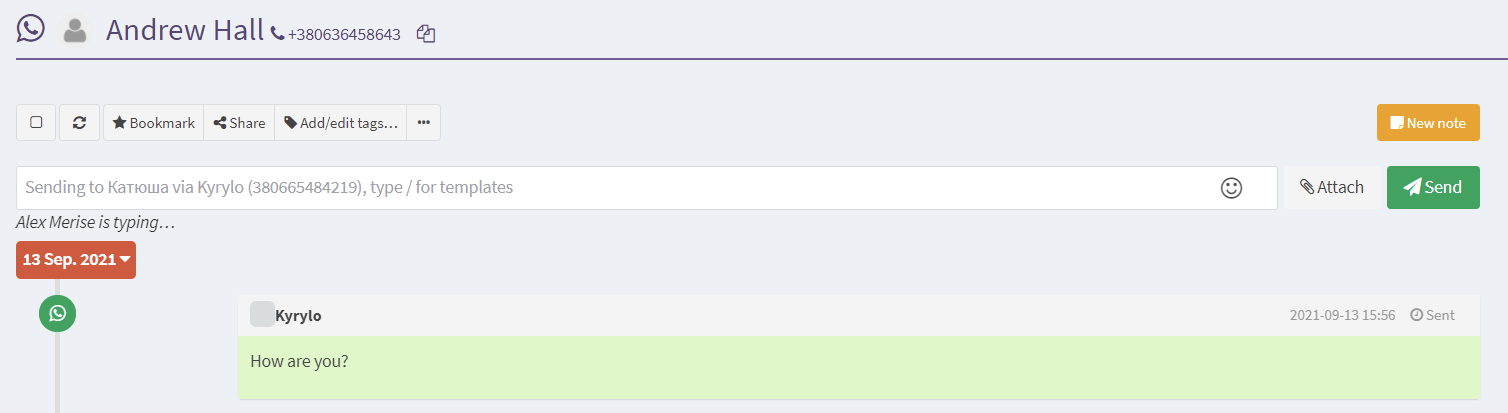How Can We Help?
Manage Chats: Rename, Assign, Reply
Latest posts by Kyrylo Taranenko (see all)
- How to use Whatsapp for Marketing Your Business: Complete 2023 Guide - April 29, 2021
- Top 10 Productivity Tools For Whatsapp Business - March 12, 2021
- How to Collaborate On WhatsApp Messages As a Team - April 13, 2020
How do the Chats work?
Once you connect your Whatsapp number, TimelinesAI will automatically sync new chats, messages, and replies. New chats will come on top of the list and will be marked as unread. They will be not assigned to any of the teammates. TimelinesAI supports group chats. They work just the same as regular chats.Rename a chat
If the number is saved in the contact book of the Owner, it will be named according to the contact. Otherwise, it will contain a number as a title. You can rename the chat after the recipient – to do it, press the edit icon next to the chat’s name.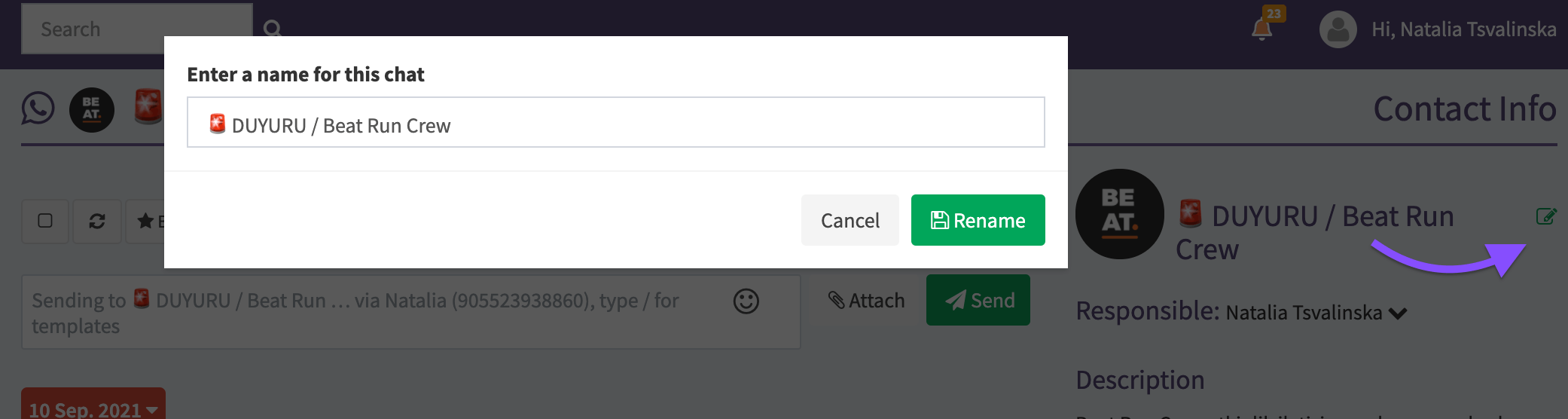
Assign a chat
By default, new chats are unassigned. To assign a chat to yourself or someone else:- Hover over a chat you want to assign
- Click the Assign icon in the floating menu on the right
- Choose the person from the list
- Press Assign
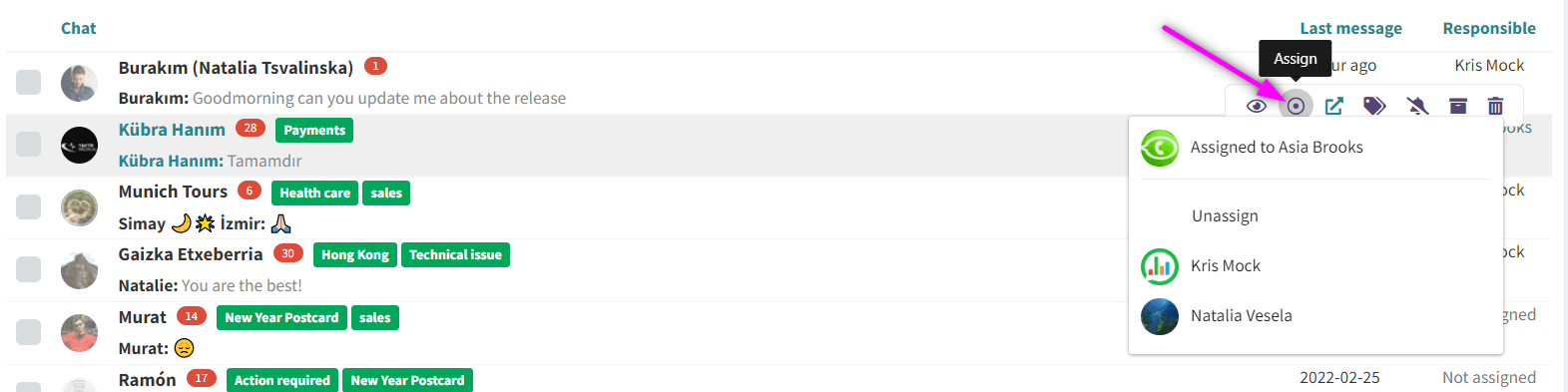
Sorting chat list by a Responsible teammate
In order to keep the received messages organized there is a possibility to sort the chat list by Responsible – in this case first in the list will be displayed chats, which asre Unassigned and after that chats assigned to each teammate. To sort the chat list by Responsible:- Go the the chat list
- Navigate to the right side of the chat list and click Responsible column
- The chat list will be displayed according to the teammate assigned to be responsible for the chat
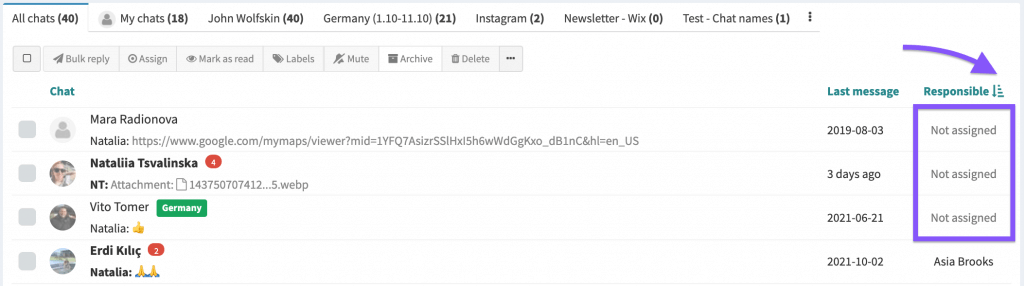
Replies by teammates
TimelinesAI enables your team to collectively manage and reply to chats. There is no difference for the recipient who exactly replies to the chat as the answers will be sent from the number you’ve connected to Timelines. However, for internal use only, the name of the teammate who replied to a chat using Timelines will be displayed. This information is not visible to the recipients on Whatsapp, only the team can see it. It helps to improve accountability and provides team leads and business owners with more control of their Whatsapp accounts.
Real-time message composition notification
When another teammate is composing a message in the same chat, the app displays the corresponding message: “John is currently typing”. It helps to simplify collaboration on Whatsapp.