How Can We Help?
TimelinesAI and Salesforce Integration
TimelinesAI allows you to integrate WhatsApp with Salesforce. Our native Salesforce Integration will sync your WhatsApp contacts on Salesforce, as well as your WhatsApp chats.
You’ll find more details about how you can integrate Salesforce with WhatsApp on TimelinesAI.
How does the Integration Work?
- Whenever you get a new chat on WhatsApp, the system will sync the messages into its respective Lead on Salesforce, based on the contact’s phone number and name.
- Chats will be synced into your Salesforce Leads as tasks; each chat message will have its own entry within this section on Salesforce. You may aggregate or group them on Salesforce by changing the Synchronization Frequency from Real-time to any other option that we have available.
- A TimelinesAI chat link will be inserted into the Lead Description. You may click on that link in order to review the chat thread on TimelinesAI
- At the moment, this integration does not sync attachments sent on WhatsApp
Contacts and Leads:
The system will create a Contact and/or Lead based on the “Phone” field, in International Format.
1. When multiple Contacts are found, the system will select one that:
- belongs to the same Salesforce user that matches the WhatsApp chat owner on TimelinesAI;
- and that has the most recent “Last Modified By” value
2. If no Contact is found, then the system will look up open Leads. If multiple open Leads are found, the system will select the one that:
- belongs to the Salesforce user that matches the WhatsApp chat owner on TimelinesAI;
- and that has the most recent “Last Modified By” value
3. If no Contact or open Leads are found, the system will search for closed Leads. It’ll reopen a closed Lead.
If multiple closed Leads are found, then we’ll select the one that:
- belongs to the Salesforce user that matches the WhatsApp chat owner on TimelinesAI;
- and has the most recent “Last Modified By” value
Contact/Lead Ownership
- The system will define the ownership based on the email address of the TimelinesAI user assigned as a chat responsible.
- If the chat is unassigned, then the one who owns the WhatsApp account will be taken into consideration.
- If there’s no match with a Salesforce user, then the user that set up the Salesforce Integration on TimelinesAI (either an Owner or an Admin) will be assigned as the owner of said Contact/Lead.
Connect TimelinesAI with Salesforce CRM
For starters, make sure to log into your Salesforce account. Once you’re in, within the same web browser window, open TimelinesAI in another tab and head to the Salesforce section:
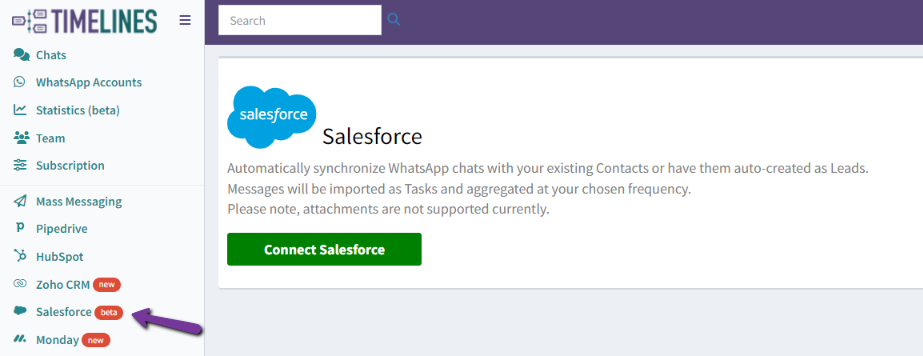
Then, click on the “Connect Salesforce” button. You’ll see this pop-up:
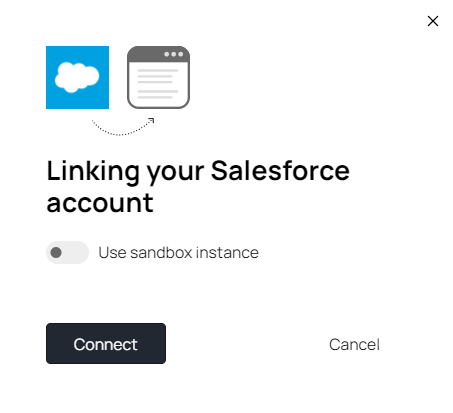
Do not turn on the “Use sandbox instance” toggle button; leave it as it is and just click on the “Connect” button.
An authorization window will pop up afterward, which will require your confirmation, and then it’ll be closed and show you that the connection’s been successfully established
Note: Once the TimelinesAI workspace Owner or Admin establishes the connection with Salesforce, chats from all connected WhatsApp accounts within the same TimelinesAI workspace will be synced onto Salesforce.
Salesforce Integration Settings
After establishing the connection, you’ll be able to see the following settings:
- Message Import Frequency: it’ll allow you to define how much time will TimelinesAI take before syncing WhatsApp chats onto Salesforce Leads. It’s set to “Real-time” by default.
- Auto-create new Leads: you’ll be able to choose whether you want the integration to create new leads, whenever you get a new WhatsApp chat.
Turning this setting off will prevent the integration from creating new leads automatically, which means that you’ll have to create these leads manually so the system can then sync WhatsApp chats as expected.
- Test integration: this button will create a test lead for you, so you can determine how it works on your end.
- Send automated WhatsApp messages when any column value changed in board in monday.com - March 15, 2024
- Stay Informed on the Go: Set Up Real-Time Updates from Your Monday.com Board to WhatsApp - March 14, 2024
- Streamline Team Communication: Automated WhatsApp Alerts for New Monday.com Board Items - March 14, 2024