How Can We Help?
How does Whatsapp Pipedrive integration work on TimelinesAI?
- How to use Whatsapp for Marketing Your Business: Complete 2023 Guide - April 29, 2021
- Top 10 Productivity Tools For Whatsapp Business - March 12, 2021
- How to Collaborate On WhatsApp Messages As a Team - April 13, 2020
How to integrate Whatsapp with Pipedrive
- Register a TimelinesAI profile if you don’t have it already;
- Connect TimelinesAI with Pipedrive, via the Pipedrive Integration section. The platform will ask you for permission access and then, we’ll install our TimelinesAI Integration app into your Pipedrive workspace;
- You may invite your team members, so they can also connect their own Pipedrive accounts. You and your team members will be able to see the messaging history with your clients, start new chats, and send messages to WhatsApp from Pipedrive.
Note: The integration creates a new type of custom Activity on Pipedrive. To prevent WhatsApp messaging from showing up on your calendar, on Pipedrive, open Settings → Calendar sync and uncheck the activity named “WhatsApp chat”.
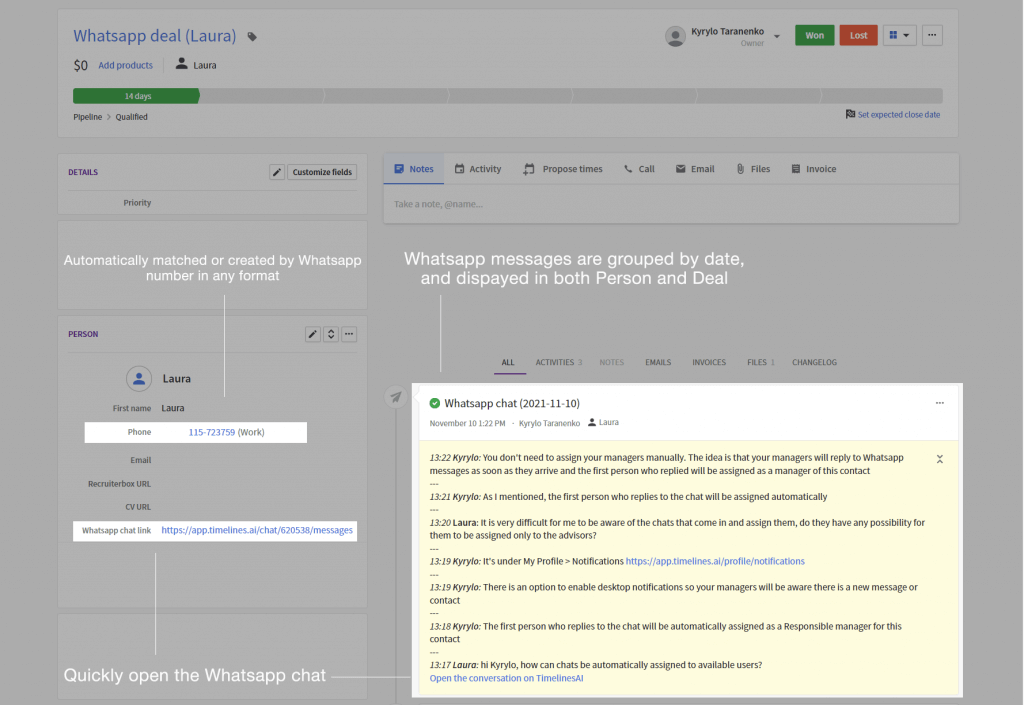
How Whatsapp Pipedrive integration works on TimelinesAI
- Contacts are matched automatically with Persons on Pipedrive based on their WhatsApp number. If there is no Person with such a number yet, it will be created automatically. The fuzzy matching works with any format in which you save numbers (with or without “+”, country code, etc.).
- WhatsApp messages are inserted as a custom Activity on the Person’s feed. The Activity entry is created once per 24 hours, so the messaging will be grouped by relevant dates. As the synchronization happens in real time, new messages in the Activity will be updated automatically.
- WhatsApp messaging is displayed in a Deal or Lead feed as well. If there is a Deal or a Lead connected to the Person, WhatsApp messages will appear in the Lead/Deal’s feed. If there is no Deal or Lead connected to the Person, it will be created automatically – it is a custom option that can be disabled in the Pipedrive Integration Settings on TimelinesAI.
- Supports attachments. Attachments sent to your contacts, via WhatsApp chats, are automatically uploaded into the Files on Person’s and Deal’s feed. The integration supports all kinds of attachments from WhatsApp, including voice messages.
Note: The integration creates a new type of custom Activity on Pipedrive. To prevent WhatsApp messaging from showing up on your calendar, go to Pipedrive, open Settings > Calendar Sync and uncheck the activity named “WhatsApp chat”. You can refer to this article, to learn how to configure this within your Pipedrive account: Disable WhatsApp Messages from Creating an Activity in your Pipedrive Calendar
Pipedrive Integration Settings
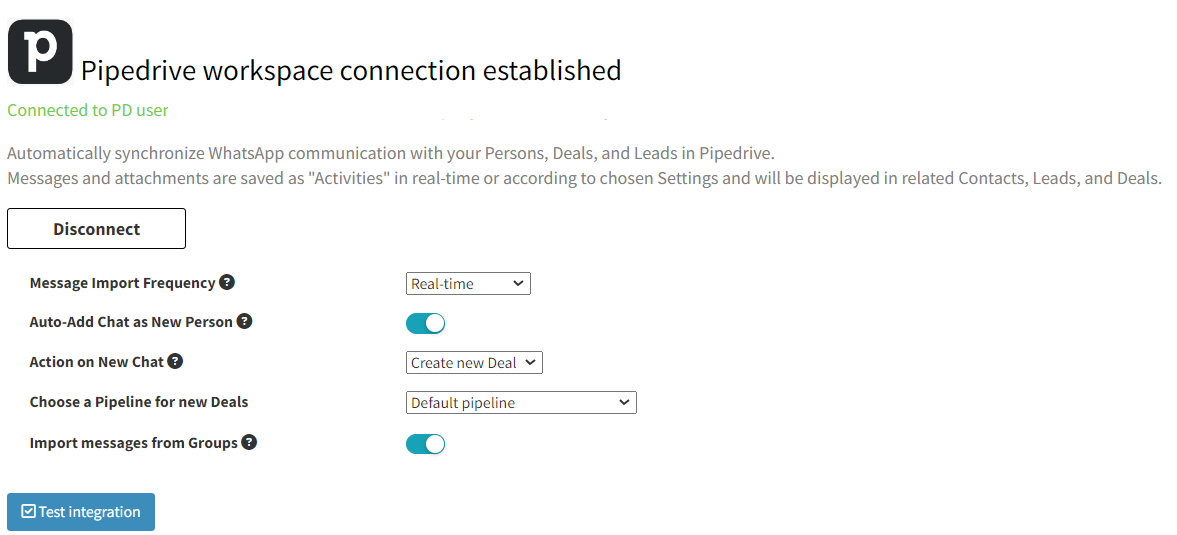
You’ll find the following settings available for your Pipedrive Integration:
- Message Import Frequency:
This setting allows you to define the time that TimelinesAI takes to sync chat messages into your Deals/Leads on Pipedrive.
This option is set to “Real-time” by default, however, you can always change the frequency (to every hour; 6, 12, or 24) depending on your needs. - Auto-Add Chat as New Person:
You can automatically create a new Person on Pipedrive whenever you get a new chat on WhatsApp.
This will allow the system to create a new Person if there’s no one on Pipedrive that matches that contact’s information (Phone Number; Name). You may disable this option in case you want to avoid this. - Action on New Chat:
Similar to the Person Auto-creation, this option allows you to automatically create a Deal or Lead, whenever you get a new chat on WhatsApp.
Within the drop-down menu, you’ll be able to select the following options:
→ Create new Deal
→ Create new Lead
→ Do nothing
If you select “Do nothing”, then the system will not create a new Deal/Lead for new WhatsApp chats. - Choose a Pipeline for new Deals:
This option will show up only if you select “Create new Deal”, within the “Action on New Chat” setting.
Here you’ll be able to define where new Deals will be created on your Pipedrive account. The system will load all your available pipelines and will allow you to pick the one you’d like to see new Deals from TimelinesAI, by selecting them from the drop-down menu. - Import messages from Groups:
This one will sync group chats into a Person on your Pipedrive account. The system will create a new Person using the group chat’s name.
In order for this particular option to work as expected, you must have the “Auto-Add Chat as New Person” setting enabled.
How to synchronize multiple WhatsApp accounts into Pipedrive
Your team can connect multiple WhatsApp numbers and collaborate on all contacts that come through these numbers. It may be useful in case your salespeople use individual numbers, or if you have several departments using WhatsApp for different purposes (sales, customer support, evaluating leads, etc.)
To connect additional WhatsApp numbers, you just need to invite the team member into TimelinesAI and ask them to scan the QR code on the WhatsApp tab with their WhatsApp application. One user profile can connect a single WhatsApp number at a time, but all users in your workspace can do it. Technically, it’s possible to connect 50 or 100 WhatsApp numbers this way.
If you have the Pipedrive Integration active in this workspace, all the contacts and messages will be seamlessly synchronized just like in the case with one number.
Automatic creation of Persons and Leads/Deals on Pipedrive for new contacts from WhatsApp
If TimelinesAI doesn’t find a match in existing Persons or Leads/Deals, it creates a new one automatically.
Since the only information that is known about the new contact is their WhatsApp number, the number is inserted as the Person’s and Lead/Deal’s name by default. The Deal (or Lead) for new contacts will have the next format: “WhatsApp Deal + contact number in brackets”, e.g. “WhatsApp Deal (+498963648018)”.
How to reply or start new chats to WhatsApp from Pipedrive
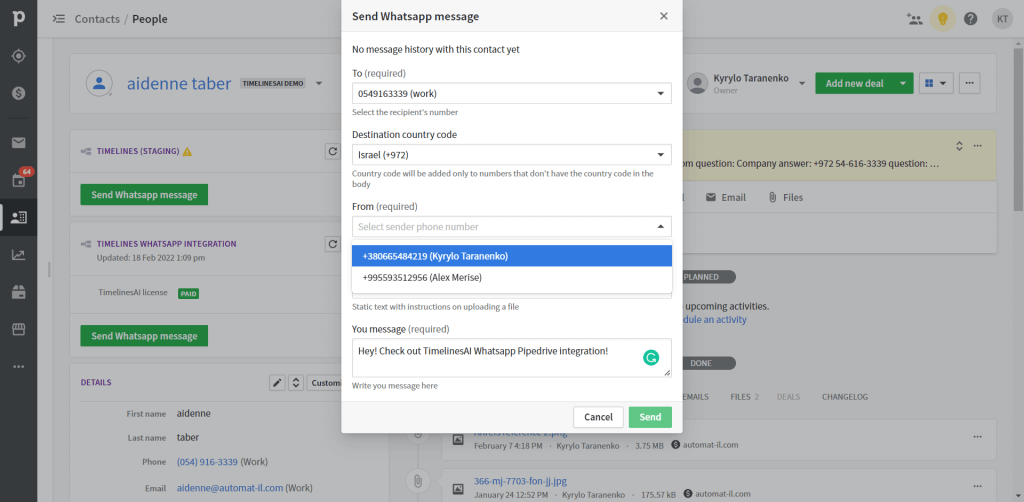
“Send WhatsApp message” action panel. TimelinesAI extension for Pipedrive adds an app panel on the Person and Deal sections of your contacts. It displays the following:
- The most recent messages from the communication with a contact (if there is a messaging history with the contact)
- To (a recipient’s number). It is prefilled automatically from the phone field of your contact. If there are multiple phone numbers, you will be able to select the relevant number from the dropdown.
- Country code. This is an optional field displayed for contacts that don’t have the country code in the phone body. The country code will be automatically suggested based on the country code of the number that you choose as a Sender. You may choose any other country code from the dropdown.
- From. This field displays the number of a sender. It is automatically pre-filled with the number that had the last contact with the recipient. If there are multiple numbers connected to TimelinesAI, you will be able to select from these numbers via dropdown.
- Attachment. You can add an attachment to your message and send it to WhatsApp right from the Pipedrive interface. For the attachment to display in the dropdown, it should be uploaded to the “Files” section of the Person/Deal first. All the types of WhatsApp attachments are supported (documents, images, videos, etc.). Size limitations apply.
- Message. This is the body of your message, enter your text here.
- Send button. By clicking on “Send”, your message will be sent to your contact via WhatsApp. The history of your communication is saved in the “WhatsApp chat” activity. If your recipient replies, the activity field will be updated with an answer.
This panel enables you to quickly send a WhatsApp message right from the Pipedrive interface. If there was no previous communication on WhatsApp with this contact, then the new chat will be started automatically once you send a message.
If there was some communication with this contact, the most recent messages will be displayed on top of the widget. Your message will be sent to the existing WhatsApp chat with this contact.
If you wish to review the full chat history with a contact in a more convenient way, use the short link to the WhatsApp chat on TimelinesAI.
The short link to the WhatsApp chat with a contact on TimelinesAI. The WhatsApp-Pipedrive integration creates a custom field on your Person’s and Deals Details. This field is called “Whatsapp chat link”. It contains a link to the WhatsApp chat with your contact on TimelinesAI.
Anyone from your team can open this link, review the full chat history with your contact, and write a message to the contact on WhatsApp. For them to be able to do so, invite your team members to collaborate on the TimelinesAI Team tab.
Your team members will also be able to start chats with new contacts on WhatsApp, set up and use Templates, send Bulk Messages, and more.
How to send WhatsApp messaging campaigns to custom segments of your clients on Pipedrive
TimelinesAI provides the “Bulk Reply” feature that enables you to create messaging campaigns with hundreds, or even thousands of recipients on WhatsApp. Here is the guide that provides more details on how to create a mass messaging campaign on WhatsApp using TimelinesAI Filters and Bulk Reply.
Automatic ownership assignment for WhatsApp contacts on Pipedrive
It’s useful in case your team connects more than 1 WhatsApp number to synchronize into Pipedrive. For example, if your salespeople want to preserve ownership of the contacts that are synced from their WhatsApp numbers to Pipedrive Persons and Leads/Deals.
It is possible to automatically assign the ownership of WhatsApp contacts on Pipedrive. For this to work, the email on TimelinesAI and Pipedrive user profiles should match. Also, the team member’s WhatsApp account must remain connected. In such a case, the contacts that come through the WhatsApp number of a given team member on TimelinesAI will be assigned an Owner in Pipedrive.
For example, let’s say you invite a salesperson named Alex as a team member to TimelinesAI. Alex connects their WhatsApp number to TimelinesAI. The email that Alex uses for TimelinesAI and Pipedrive are the same. Therefore, Alex will be automatically assigned as the Owner of all WhatsApp contacts that sync from his number on Pipedrive.
Frequently Asked Questions
Does the integration work with regular WhatsApp numbers and/or WhatsApp business numbers?
The WhatsApp-Pipedrive Integration works with any type of WhatsApp account.
Does it require WhatsApp API?
No, it works with the WhatsApp Web connection of your device.
I get WhatsApp messages showing up as activities on my Calendar. How do I disable it?
On Pipedrive, open Settings > Calendar Sync and uncheck the activity named “Whatsapp chat”. You can find more details here.
Does this WhatsApp-Pipedrive Integration support attachment files (documents, voice messages, etc.)?
Yes. The attachments will be automatically uploaded into the “Files” section of the Person or connected Deal on Pipedrive.
How does TimelinesAI match contacts from WhatsApp in Pipedrive? Will there be a problem with how we are used to formatting contact numbers? (e.g. including “+”, country code, etc.)?
TimelinesAI matches contact numbers in several steps. First, we try the exact match in a full international format with leading “+”. If there is no match, we start truncating characters from the left side of the number (as a character string) and fuzzy matching against the number saved in Pipedrive. We stop when there are 7 characters left (too few for an accurate match) and consider this as no-match. In this case, a new contact (Person) will be created automatically on Pipedrive.
In other words, there will generally be no problem with whatever way you’re using to save your contact numbers.
Can I reply to WhatsApp from Pipedrive with your integration?
Yes. Use the “Send Whatsapp message” widget in the Person or Deal section of Pipedrive. For this to work, the contact must have at least 1 phone number saved.
What happens if my device goes offline? Will the integration catch up on the WhatsApp communication when I reconnect?
Yes. TimelinesAI will automatically catch up and upload the WhatsApp messages and documents that you or your contact sent into Pipedrive.
Can I try the WhatsApp-Pipedrive Integration for free?
Yes. Register a profile on TimelinesAI, and you will get 10 days of a fully functional free trial. Connecting your WhatsApp number with Pipedrive is instantaneous and the whole setup takes up to ~5 minutes.
No business or WhatsApp API approval is required.