Assign chat to a particular teammate
You can assign contacts to your teammates if you have a big sales team. New chats from Whatsapp are coming Unassigned. The chat may be re-assigned to any team member in the workspace. It is possible to mark multiple contacts and assign them to a teammate.
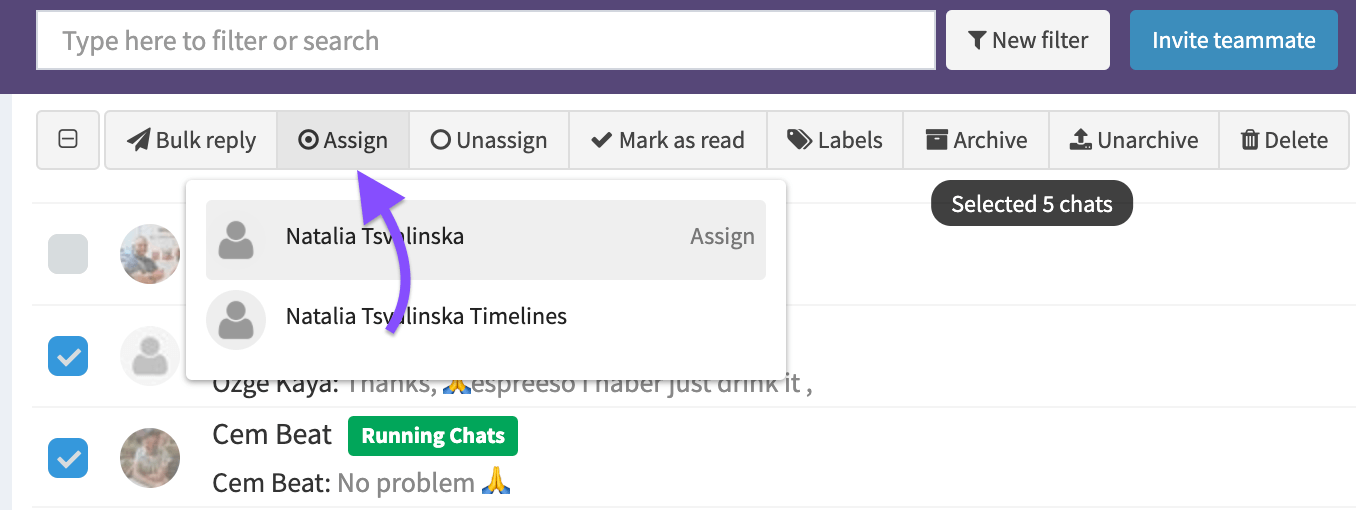
Assign a chat from the Contact Info
You can go into the contact info section on the right side. Click Responsible to see a drop-down menu and choose a teammate to whom you want to assign a chat. The selected user will receive an email and in-app notification, so this feature may help set tasks to manage specific chats. You may try it for free on the TimelinesAI app.

Sort chat list by a responsible teammate
If your agents want to see only those chats assigned to them, you can filter chats by WhatsApp account and see only chats assigned to a specific agent. It will help you avoid getting confused and find the proper chat faster.

Send bulk messages
TimelinesAI enables you to send bulk messages to your contacts. It’s like sending an email campaign, but on Whatsapp! Create custom lists to update specific segments of your customers on your new services without the limitations of Whatsapp Business.
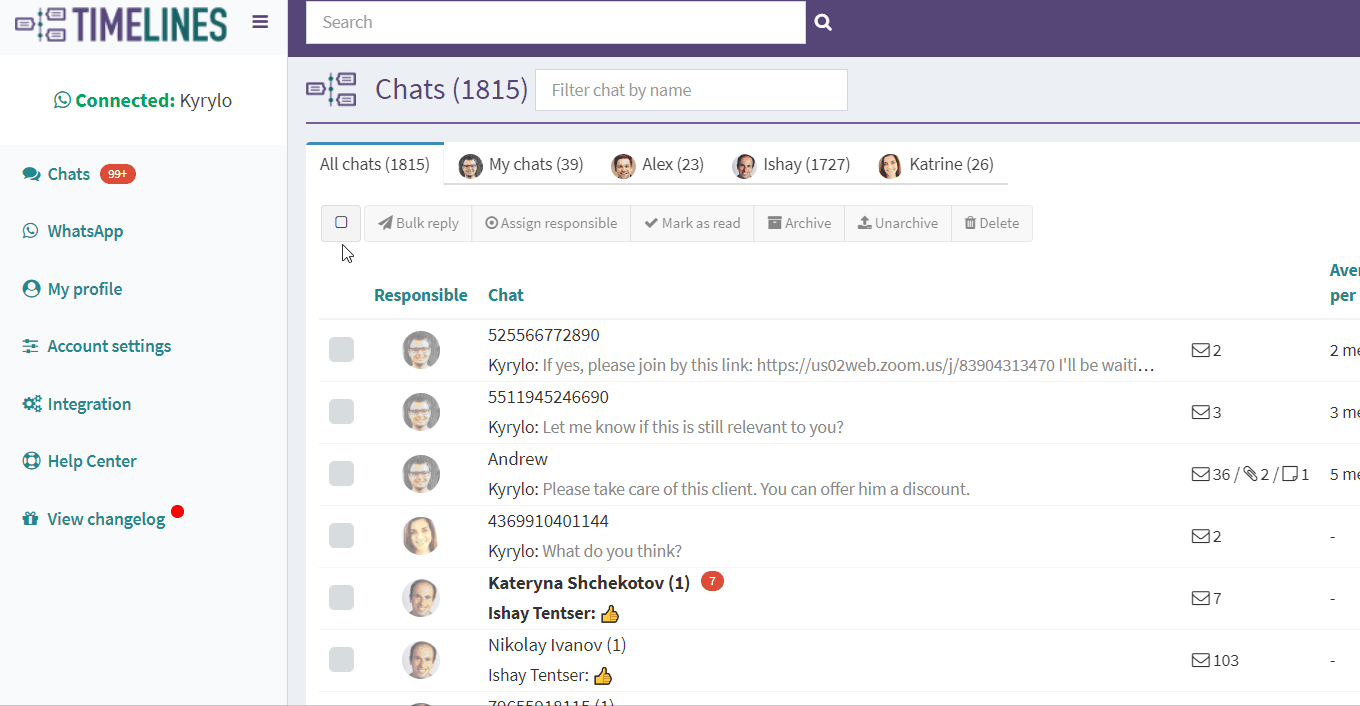
Export CSV reports with chat labels and responsible agents
You can quickly download a CSV file with your contacts and their data. This data includes contact names, phone numbers, labels, etc. It will help you to save the contact information and also filter the contacts in the file as you need. Try it for free on the TimelinesAI app.

Frequently asked questions
Any questions? We've got some answers!
How to invite team members?
You can go to the Team menu tab. In the text field Invite type the email of the team member you want to invite. You can read more on “Invite a New Team Member to Join the Workspace” article.
If I have more than one Whatsapp number connected, can I see only my contacts in the general chat?
Yes, you are able to set a filter by WhatsApp account. It is used to filter chats that come from a specific number. You can set a certain Filter to be a Default one and it move to the first tab in your chat views.
Is there a probability that two agents can send an email to a contact at the same time?
No, when another teammate is composing a message in the same chat, the app displays the corresponding message: “John is currently typing”.
Can I send messages right from the Pipedrive interface?
Yes, your managers can send Whatsapp messages right from the interface of Pipedrive CRM. If there is no previous communication with the contact on Whatsapp, TimelinesAI will automatically start a new chat with the Person once you send the first message.
Can my managers message contacts on Whatsapp on my behalf/using my connected number?
Yes, your managers can use your Whatsapp number on your behalf. It is possible to connect multiple Whatsapp numbers and use either of them to message your contacts. Try for free on the TimelinesAI app.